In this topic, we'll be discussing how to install Git on different operating systems including Windows, Linux, and Ubuntu.
Installing Git on different servers
Installing Git on Windows
Installing Git on Windows is as simple as installing any GUI-based application. Follow the steps to install Git on Windows:
- To download the latest Git for Windows installer, go to https://git-scm.com/downloads. Select Windows and the download will start:
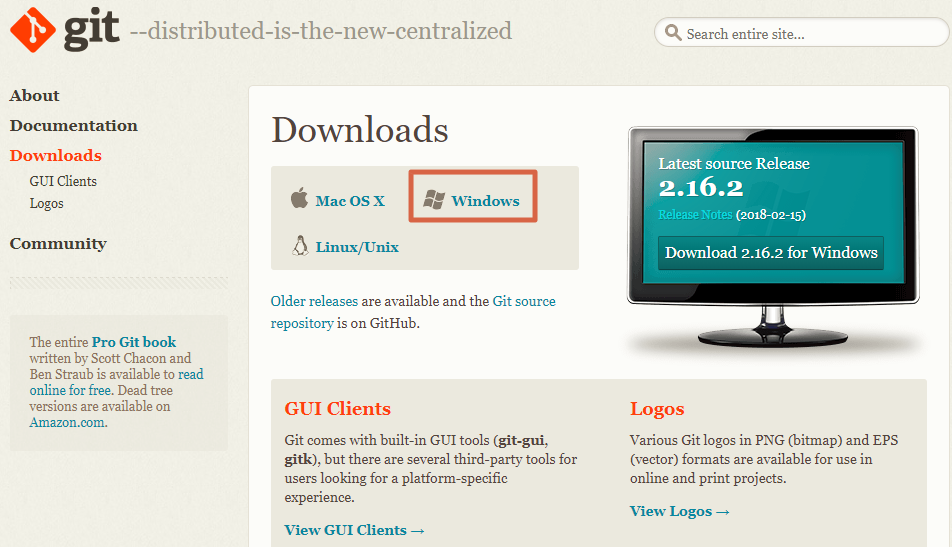
- Once downloaded, start the installer file.
- The next screen will ask you to accept the license. Click Next.
- Provide the path for the Git installation; you can leave the default path as-is if you like and click Next.
- The next screen is where you select how you would like to use Git...






































































