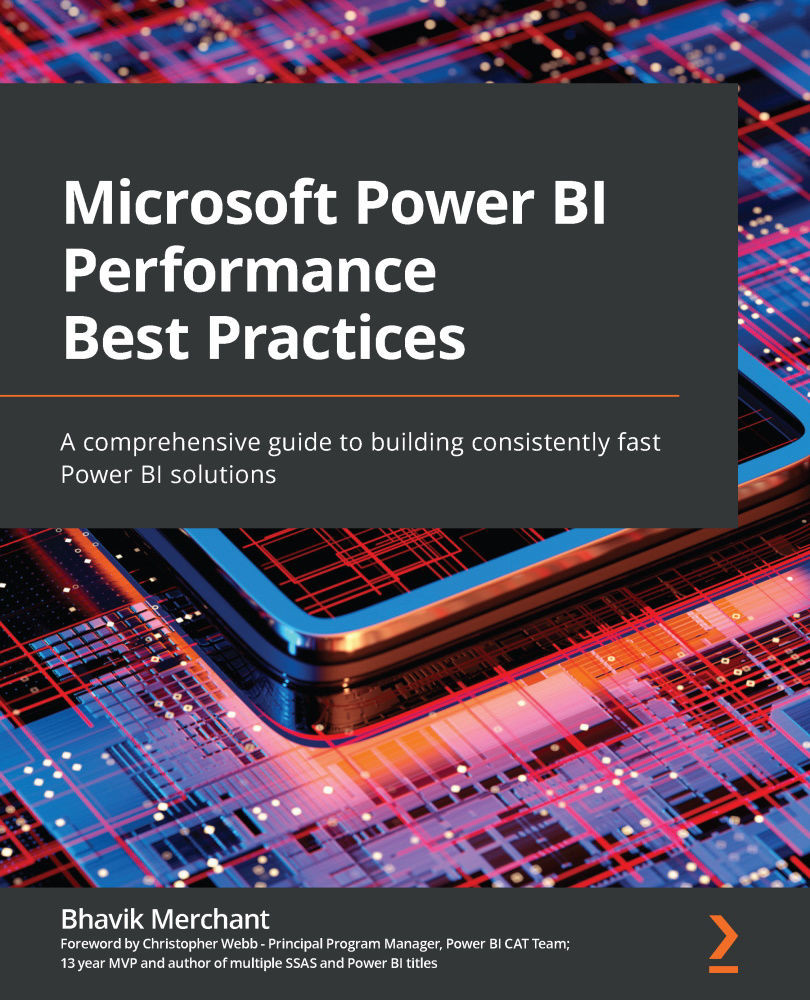Power BI usage metrics
In Chapter 1, Setting Targets and Identifying Problem Areas, we discussed how report loading performance is the most obvious factor regarding the speed of a Business Intelligence platform. In Power BI, a workspace administrator can get performance information using the built-in usage metrics report, though please note this is not available for Classic workspaces. Performance information is only available for the New Power BI Workspace Experience (https://docs.microsoft.com/en-us/power-bi/collaborate-share/service-new-workspaces) (Workspace v2).
You can access usage metrics using the report drop-down menu in the content list of the Power BI workspace, as shown in the following screenshot:
Figure 4.1 – How to view the usage metrics for a report in a workspace
You can also launch the usage metrics report from the report toolbar when viewing a report. This is shown in the following screenshot:
Figure 4.2 ...