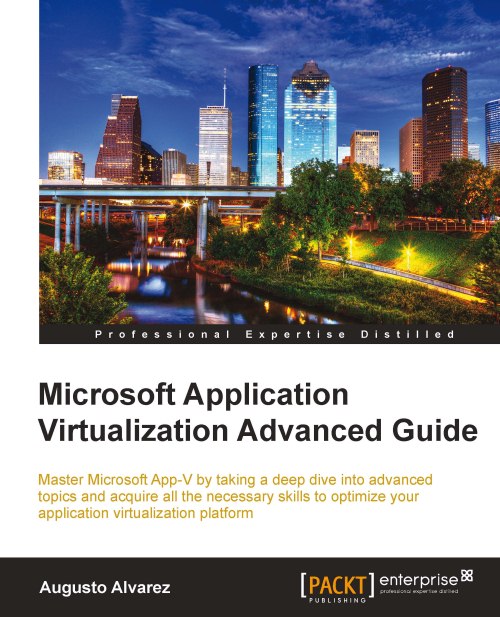What's new in App-V 4.6 SP1?
The Microsoft Application Virtualization 4.6 build appeared a while back, introducing several enhancements with new features and possibilities to use virtual applications more efficiently. Some of the new features included were supporting 64-bit environments, including the "shared cache" feature for VDI environments, tight integration with Microsoft Office 2010, and so on.
This time, with the Service Pack 1 release, the improvements focused on the sequencer side, providing several new possibilities for the sequencer engineers to make their job easier and with several embedded best practices. Let's take a look at these improvements:
Package accelerators: This major improvement simplifies the distribution of best practices and customizations used among applications in the sequencing process.
A package accelerator, created by a sequencer engineer, contains all necessary files and customizations in a virtualized application. It makes it possible not only to share with the community, but also for a sequencer trainee to capture a complex application just by using this accelerator.
Best practices applied by default: There are several common best practices that all of the experienced sequencer engineers know about. But, this time, the App-V Sequencer applies some of them by default, making it a lot easier to set our environment efficiently.
Using the Q drive: When we launch the App-V Sequencer installation, we have the option embedded into the wizard to select the Q drive as a default for the virtual drive. And, if we don't have any Q drive available, the installer creates this virtual drive automatically.

Note
There is a known issue in App-V Client 4.6 SP1 RTM that causes the "symbolic link" Q drive to register DLLs improperly. This behavior can appear inconsistently in App-V clients.
It is recommended to use 4.6 SP1 Hotfix 4. More information is available at the following Microsoft KB: http://support.microsoft.com/kb/2586968.
Installing a dummy ODBC (Open Database Connectivity): This is one of the common best practices we mostly didn't have deployed in several environments. The App-V Sequencer creates one as soon as the installation completes.
Note
Remember that having an ODBC prior to sequencing an application can avoid creating several registry settings that would be captured by the sequencer in the current package (if this application tries to create an ODBC entry).
Also, if the default ODBC entries are not present, then the virtual application will only see the Data Source Names (DSNs) installed by the application; none of the local DSNs, due to registry overrides by the App-V client, can be seen.

Note
The App-V Sequencer does not create a dummy printer. This activity remains as a best practice to apply in your environment.
Verifications prior to sequencing an application: Just before the App-V Sequencer wizard starts capturing a new application, it verifies that the OS image is clean and has no other capture launched before, no disruptive services are running in the background, or no other application is running.

By double-clicking on each observation, we will also receive the recommendation to solve the warning.
When we are capturing an application, we will also receive several guides during the stage to maintain common best practices, for example, the App-V Sequencer, by default, selects the installation path in the Q drive.
Several improvements in the App-V Sequencer GUI to improve sequencing workflow: If you are just starting with App-V and trying to capture an application for the first time, the options available in this new App-V Sequencer will make the process much easier.
As soon as we start the Sequencer wizard, we'll be given the option to choose the type of application we would like to sequence: Standard, Add-on or plugin, or Middleware. Depending on what we select, the capturing workflow will be modified.
If we try to update/modify an existing captured application, then we will receive the options Apply an update, edit a package, or add a new application.
Quickly review important information regarding the sequencing process: Starting with SP1, the Sequencer includes several important notifications when we are in the capturing process. For example, a driver that was not captured, or shell extensions not supported, and of course, the files excluded from the package.

In this example, we receive the notification as soon as we complete the installation of the application, and we will receive a summary of all the notifications in the Completion section.
In this section, by double-clicking the information, we will get a detailed look for each message. With the Unsupported driver detected message, the App-V Sequencer will show us the driver and files detected that will not be included in the package.
Note
For more information on sequencing an application with drivers, review Chapter 2, Sequencing in Complex Environments.
Include "Templates" in the Sequencing process: When we have some customized options that are commonly used for capturing applications (such as the server name in charge of deployment and the port used), we can apply them in a template and use it in all of our sequencing processes.
The options we can use in templates to customize and maintain in our environment are:
Parse Items
Exclusion Items
Package Deployment Settings
Advanced Monitoring Options
General Options
Relax application isolation when we are virtualizing it: This option appeared in earlier versions of App-V (by using the
LOCAL_INTERACTION_ALLOWEDtag in the OSD files) but was required to be applied manually in all OSD files that we would want to use. Now, we can enable and disable it by using the App-V Sequencer options, which will apply to all packages. The default option is disabled, of course.The option is called Allow all named objects and COM objects to interact with the local system and should only be applied when necessary, as the application will no longer work completely inside its "bubble" and will receive interaction from the OS components.