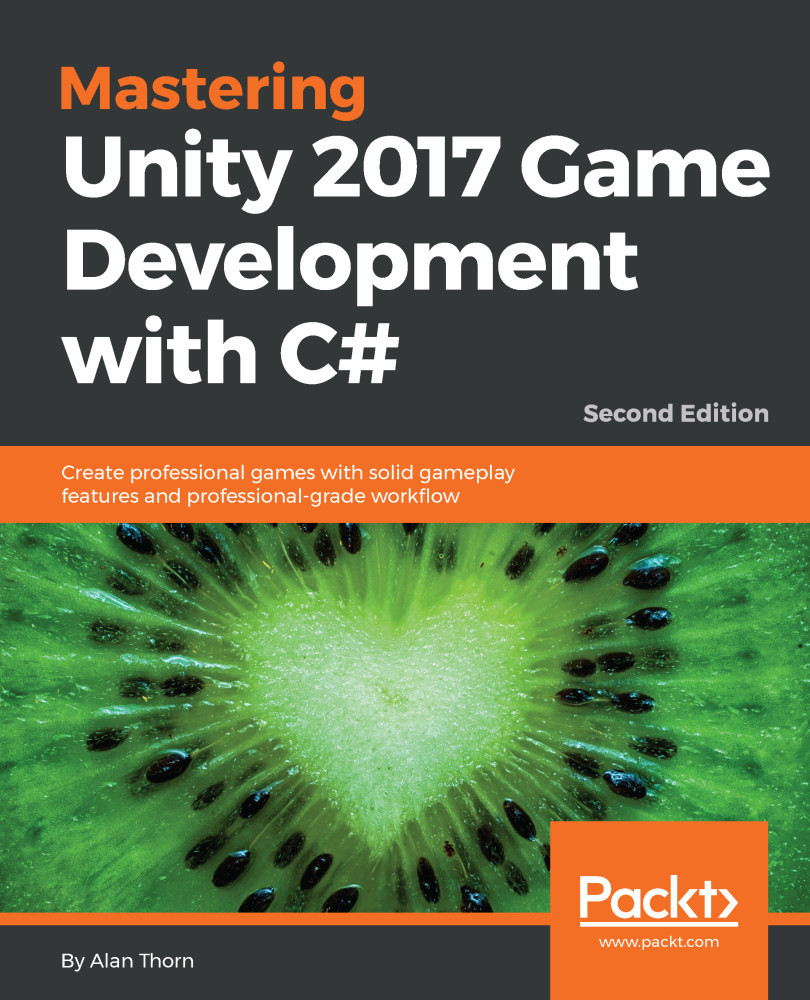This section takes time out to explore lighting issues and problems that sometimes arise and common methods to solve them. The issues listed here may not arise for the Dead Keys project specifically, but it's likely that you'll encounter them somewhere, on some projects. Consequently, it's good to know how the issues are solved, or at least avoided. This section takes a question and answer format:
- Scene lighting appears wrong when opening a scene in the editor: This happens when Auto Generate is enabled from the Lighting window. As the scene is opened, lighting is rebaked. This may take time or may fail entirely for various reasons. The result is that scene lighting may not appear correct instantly when a scene is opened. You can resolve this by disabling auto generate from the Lighting window and then saving the scene to confirm the change. The next...