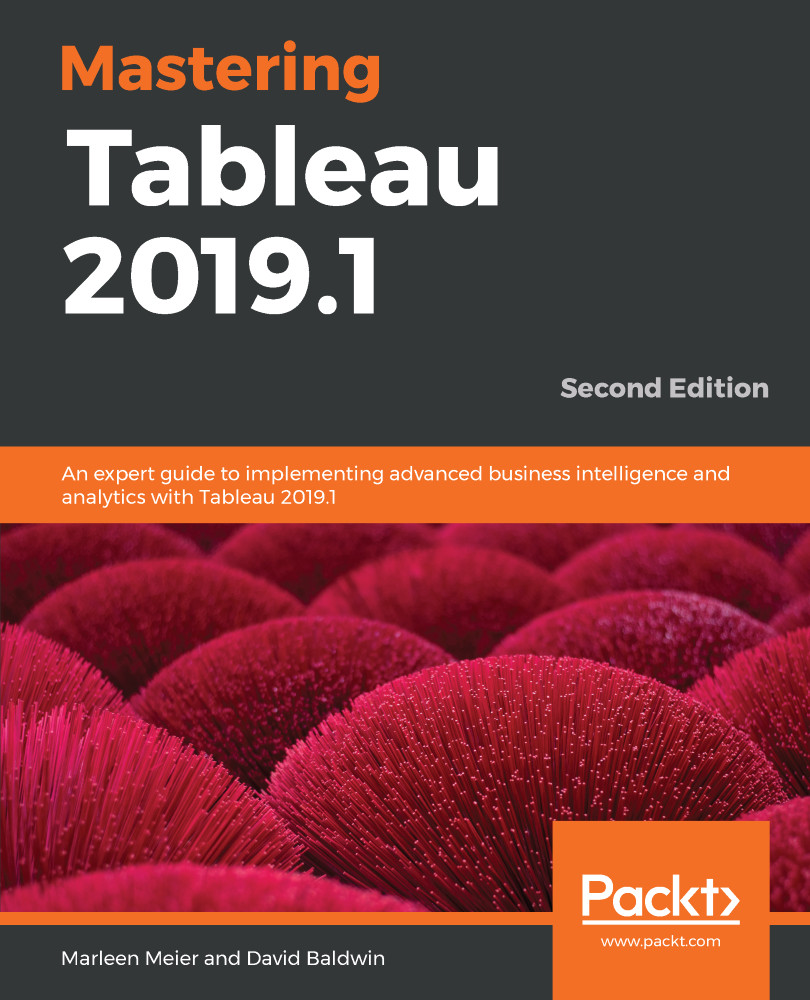As a business analyst for a hospital, you are connecting Tableau to a daily snapshot of patient data. You have two questions:
- How many events occur on any given date? For example, how many patients check in on a given day?
- How much time expires between events? For example, what is the average stay for those patients who are in the hospital for multiple days?