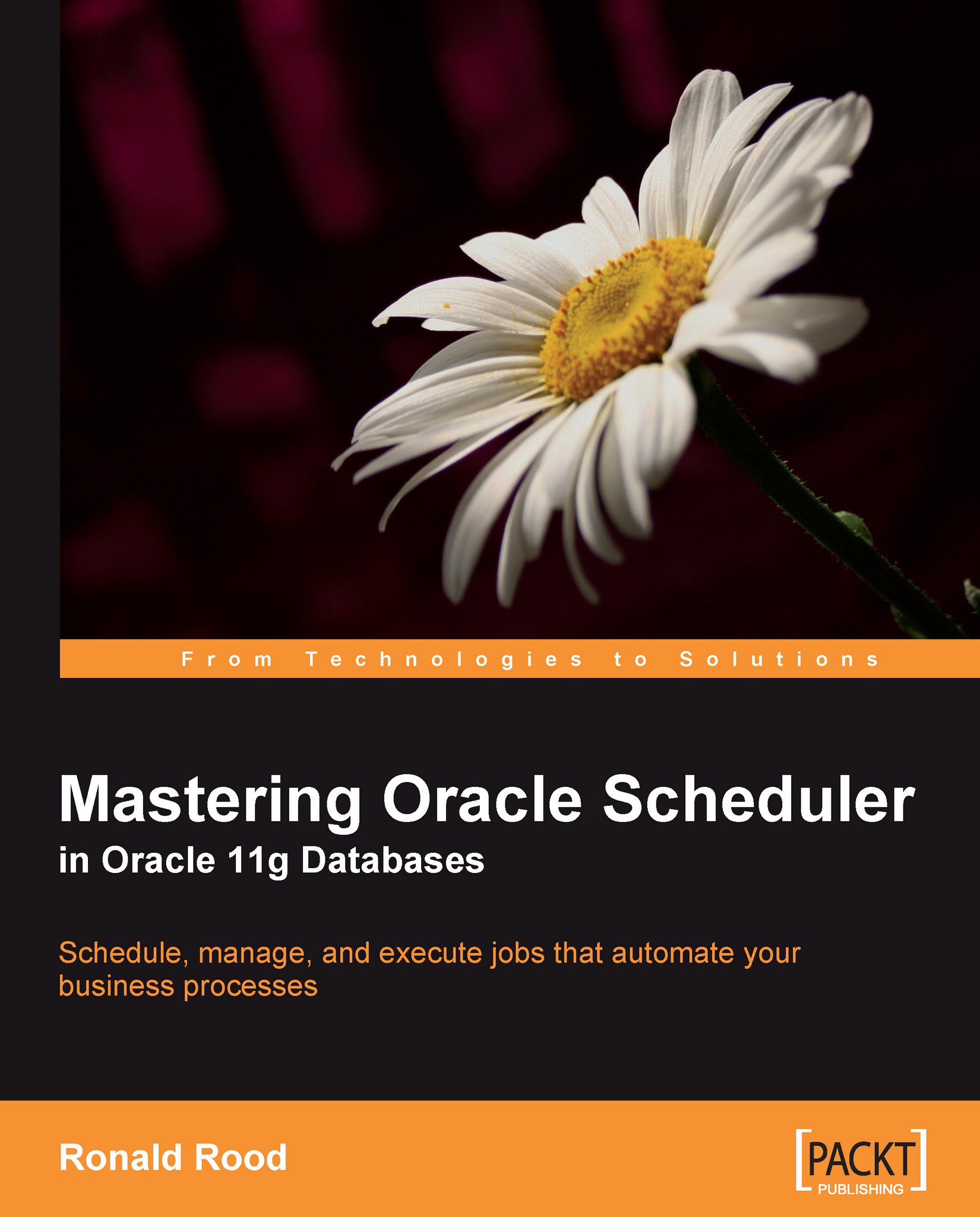Windows usage
On Windows, this is a little easier with regard to file system security. The OracleJobscheduler service must exist in a running state, and the user who runs this service should have the Logon as batch job privilege.
A .bat file cannot be run directly, but should be called as an argument of cmd.exe, for example:
--/
BEGIN
DBMS_SCHEDULER.create_job
(
job_name => 'env_windows', job_type => 'EXECUTABLE', number_of_arguments => 2, job_action => 'C:\windows\system32\cmd.exe', auto_drop => FALSE, enabled => FALSE
);
DBMS_SCHEDULER.set_job_argument_value('env_windows',1,'/c');
DBMS_SCHEDULER.set_job_argument_value('env_windows',2, 'd:\temp\test.bat');
end;
/
This job named env_windows calls cmd.exe, which eventually runs the script named test.bat that we created in d:\temp\. When the script we want to call needs arguments, they should be listed from argument number 3 onwards.