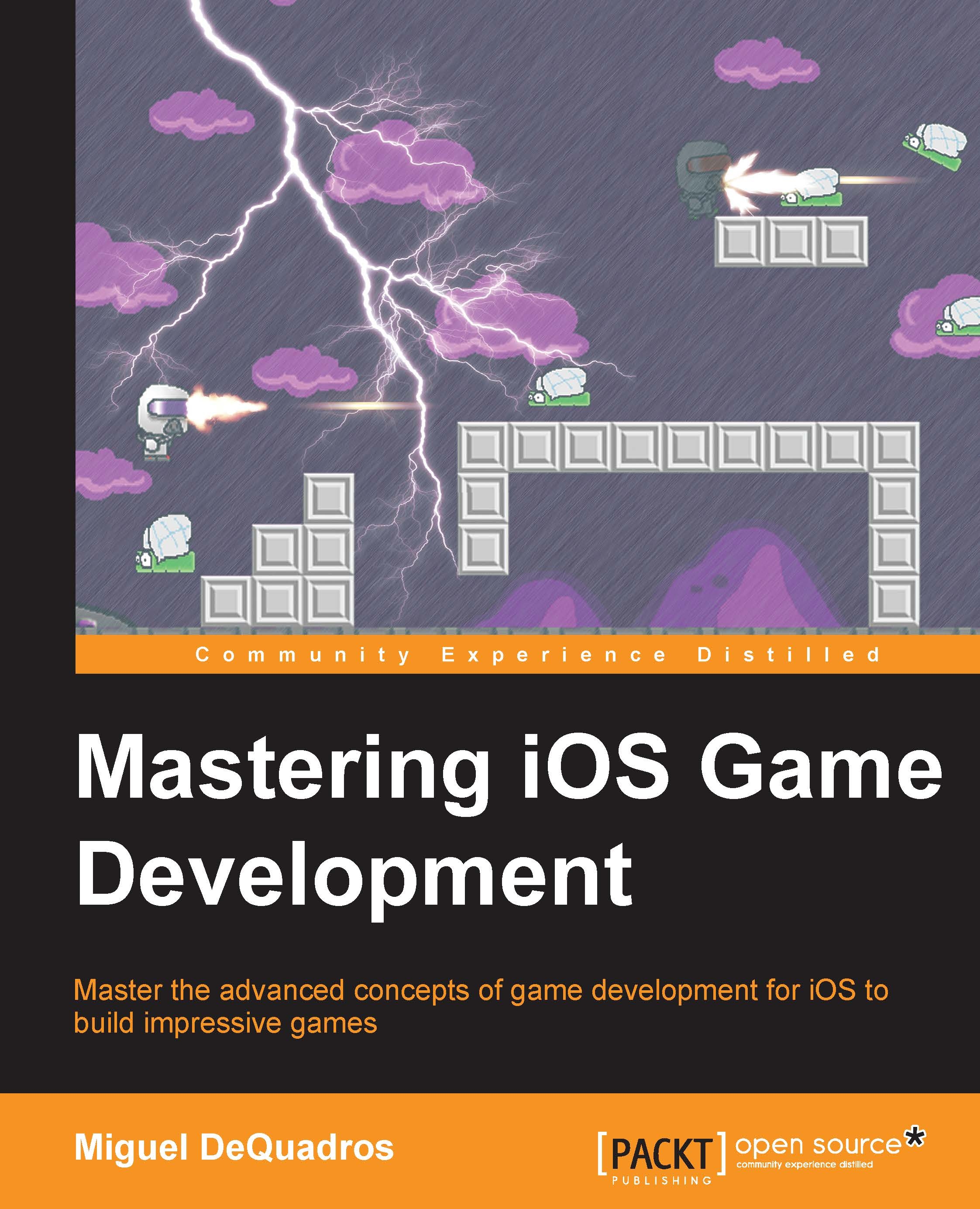Conventions
In this book, you will find a number of styles of text that distinguish between different kinds of information. Here are some examples of these styles, and an explanation of their meaning.
Code words in text, database table names, folder names, filenames, file extensions, pathnames, dummy URLs, user input, and Twitter handles are shown as follows: "We will add another NSString class at the top of our MultiplayerHelper.m file."
A block of code is set as follows:
- (void)match:(GKMatch *)match didFailWithError:(NSError *)error {
if (_match != match) return;
NSLog(@"Match failed with error: %@", error.localizedDescription);
_matchStarted = NO;
[_delegate matchEnded];
}When we wish to draw your attention to a particular part of a code block, the relevant lines or items are set in bold:
- (void)update:(NSTimeInterval)delta {
CGPoint gravity = CGPointMake(0.0, -450.0);
CGPoint gravityStep = CGPointMultiplyScalar(gravity, delta);
CGPoint movingForward = CGPointMake(750.0, 0.0);
CGPoint movingForwardStep = CGPointMultiplyScalar(walking, delta);
self.velocity = CGPointAdd(self.velocity, gravityStep);New terms and important words are shown in bold. Words that you see on the screen, in menus or dialog boxes for example, appear in the text like this: "For this project, we are—obviously—going to select iOS | Application | Single View Application and then click on Next.".
Note
Warnings or important notes appear in a box like this.
Tip
Tips and tricks appear like this.