The basic idea of Text-To-Speech is to transform a piece of typed text into a sound clip. In Captivate, you use the Slide Notes panel to type the text you want to convert to speech. The Slide Notes panel is not displayed by default, so your first task is to turn it on:
- Go to slide 3 of the Chapter03/takeTheTrain.cptx file.
- Use the Window | Slide Notes menu item to show the Slide Notes panel.
By default, the Slide Notes panel appears at the bottom of the screen next to the Timeline panel:
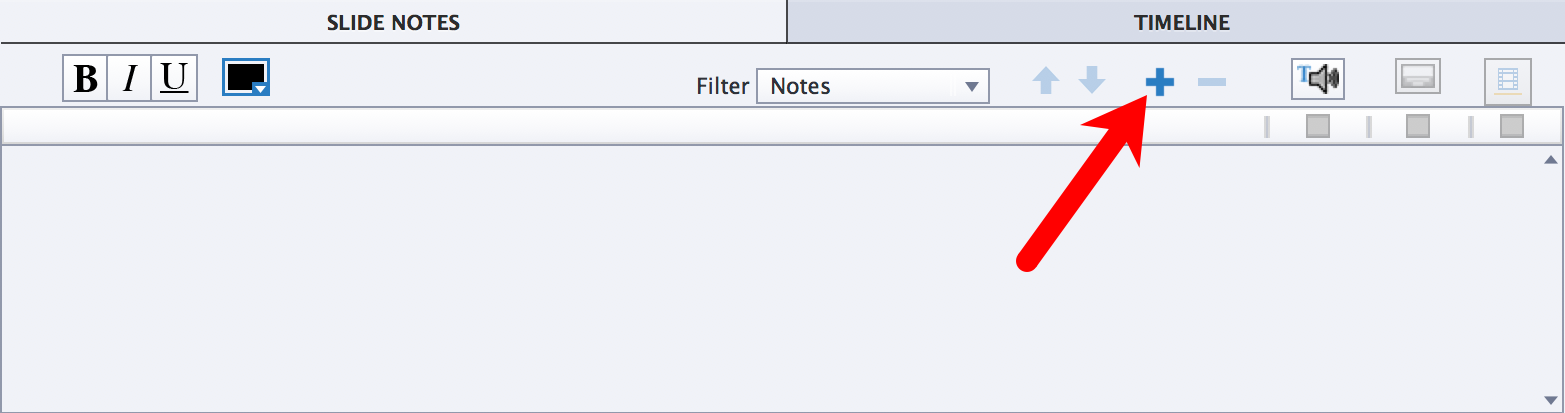
At the far-right side of the panel, the + icon is used to create a new note.
- Click the + icon to add a new note.
- Type Thank you! It's great to know you! in the new note.
- Click the + icon to add a second note after the first one.
- Type Congratulations on your decision to come visit us in Belgium. It's a great country to visit, full of historical places, tourist attractions, awesome landscapes, and great food! in the second note.
- Add a third note to the Slide...


































































