Enough talking for now! Let's go back to Captivate to start our hands-on exploration of Variables by performing the following steps:
- Open the Chapter14/takeTheTrain.cptx file.
- Use the Project | Variables menu item to open the Variables dialog.
- Open the Type dropdown, and choose System (see 1 in the following screenshot):
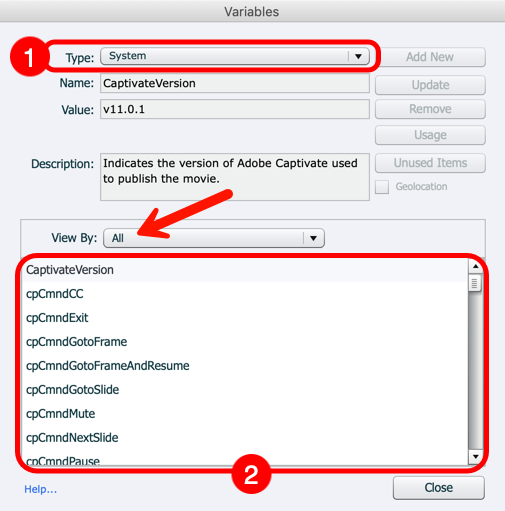
When selecting System in the Type dropdown, the list of available System Variables appears in the main area of the Variables dialog (marked as 2 in the preceding screenshot). Notice the View By dropdown (see the arrow in the preceding screenshot), which filters the Variables by their category.
- Open the View By dropdown, and take some time to examine the available items. When you are done, select the Movie Information category.
Only Variables pertaining to the Movie Information category are now displayed in the Variables dialog.
- Select the CaptivateVersion variable.
The upper area of the Variables dialog now displays the...



































































