When your learners are using screen readers to access your course, they can use the Tab key to navigate through interactive objects. If you have multiple interactive objects on your screen, you might want to check the tab order for these objects and place the interactive objects in the desired order.
Here are the steps for setting the tab order of the interactive objects on the slide:
- Make sure you are still on slide 2 of the takeTheTrain.cptx file.
- If you have any object selected on the slide, click the slide 2 thumbnail on the Filmstrip or click anywhere on the scrap area around the stage to make the slide the active object.
- Open the Properties inspector.
- In the Properties inspector, click the button on the right side of the Name field and select Tab Order:
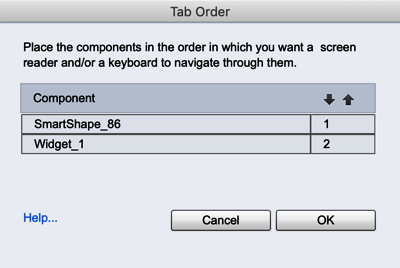
You will see the Interaction widget and the button listed in the Tab Order dialog. The button is placed above the widget in the tab order.
Notice how the Continue...


































































