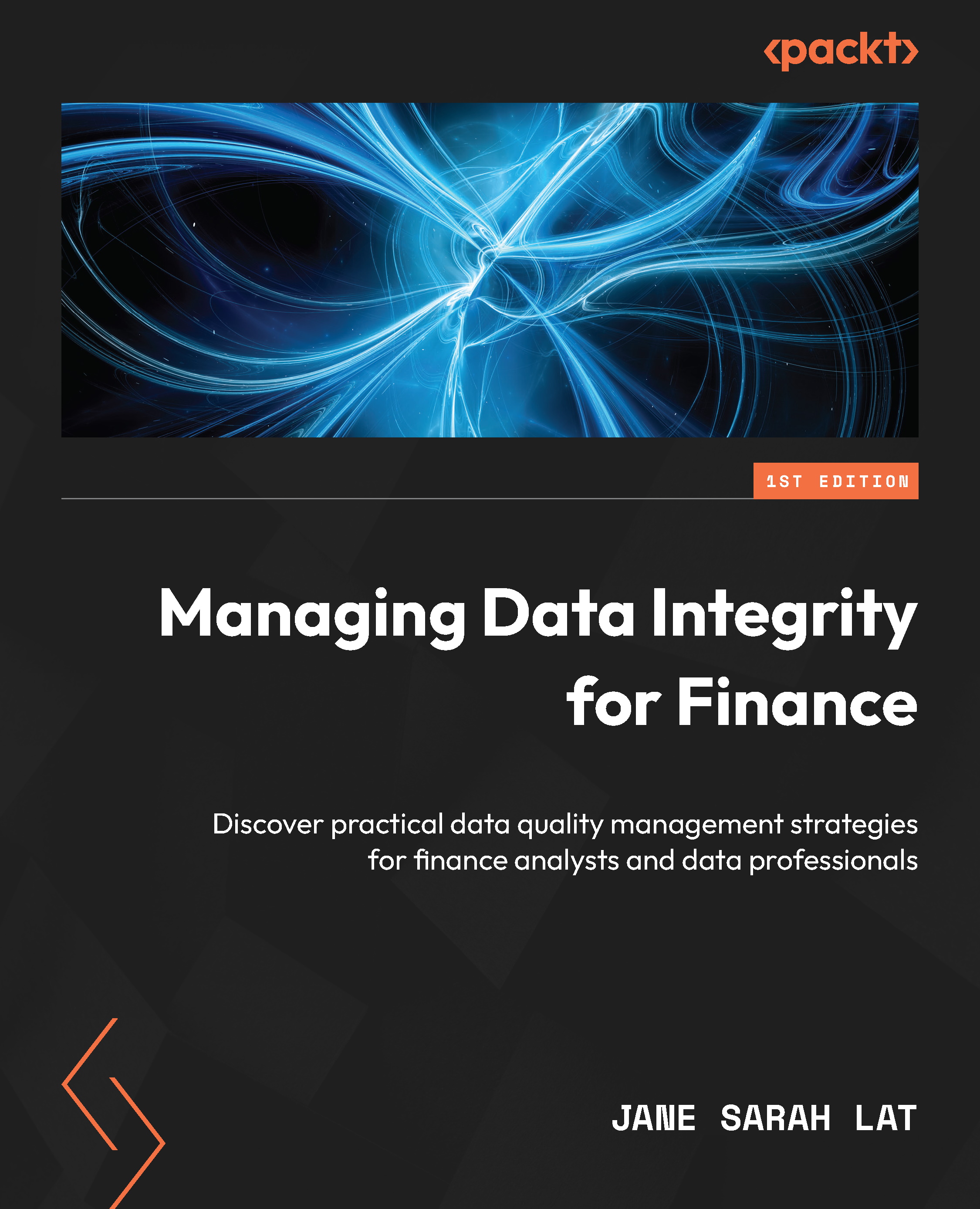Managing relationships in data models
Ensuring that the relationships in our data models and tables are well defined enhances the reliability and accuracy of the reports we generate. When data is loaded in Power BI Desktop, it tries to automatically identify the relationships in the table similar to detecting the data types when loading data to Power Query. We can manage the relationships by going to Model view, as we will discuss in this section.
Continuing with our hands-on example, let’s close the Power Query Editor by selecting Close & Apply. This will lead us to the report canvas. Next, click on the Model view icon, as seen on the left-side panel in Figure 5.50, to show the data model:
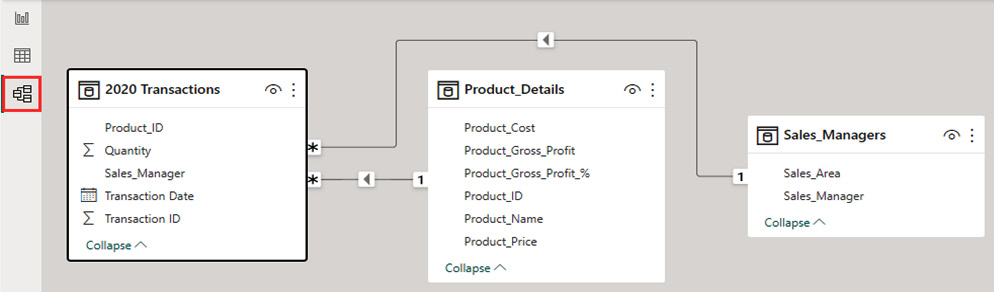
Figure 5.50 – Model view to view and edit the relationships
When we do this, we see the relationships that Power BI has automatically created. If we click on the relationship lines, as shown in Figure 5.51, we can see that Product_ID under 2020...