Configuring network connections
Just as in other editions of Mint, you're able to configure your various types of network connections in KDE as well. The concept is very similar here, though a different application is used to manage these connections than in other editions. Connecting to a network is easy. To do so, simply click on the Network Management icon on the panel near the clock. The actual icon itself changes depending on its status (disconnected, connected, and so on), but once you click on it, you should see a list of wireless networks around you (if you have a wireless card) or your wired connection if you have an Ethernet cable plugged in. The following screenshot shows KDE's Network Management application:
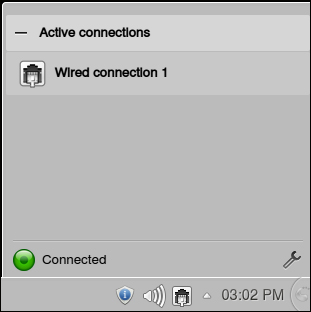
To edit existing connections, click on the wrench icon in the bottom-right corner of this menu. There, you'll have an option to add a network manually (such as a static address) or modify/delete wireless connections. The concept here is very similar to Network...































































