Creating a new ThinApp
This section is going to start off by demonstrating how to build a new ThinApp package, before going on to create an AppStack to deliver it.
For this example, we are going to use the virtual desktop machine called WinXP-Desktop-1, which has ThinApp Enterprise 5.1.1 already installed on it.
The process we are going to follow is illustrated in the following diagram:
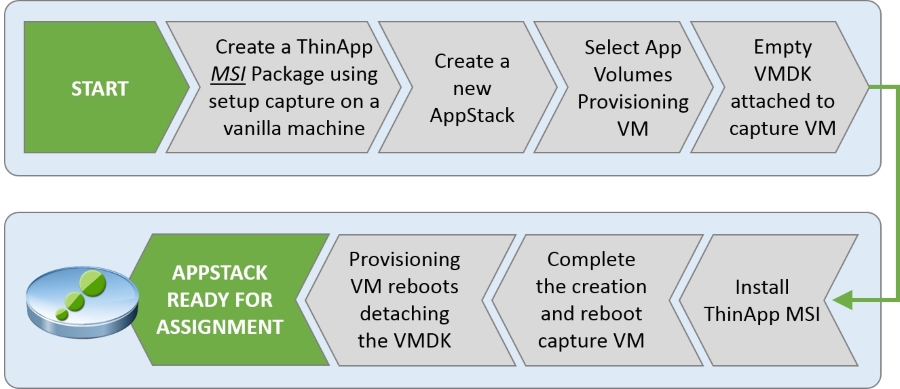
The first task we are going to cover is creating a new .msi packaged ThinApp using the Setup Capture utility.
Running Setup Capture
So, the first thing we need to do is capture the application we want to package. In this example, we are going to create a package for GIMP 2.
On the virtual desktop machine WinXP-Desktop-1, launch the ThinApp Setup Capture utility. You will see the Setup Capture - Welcome screen, shown in the following diagram:
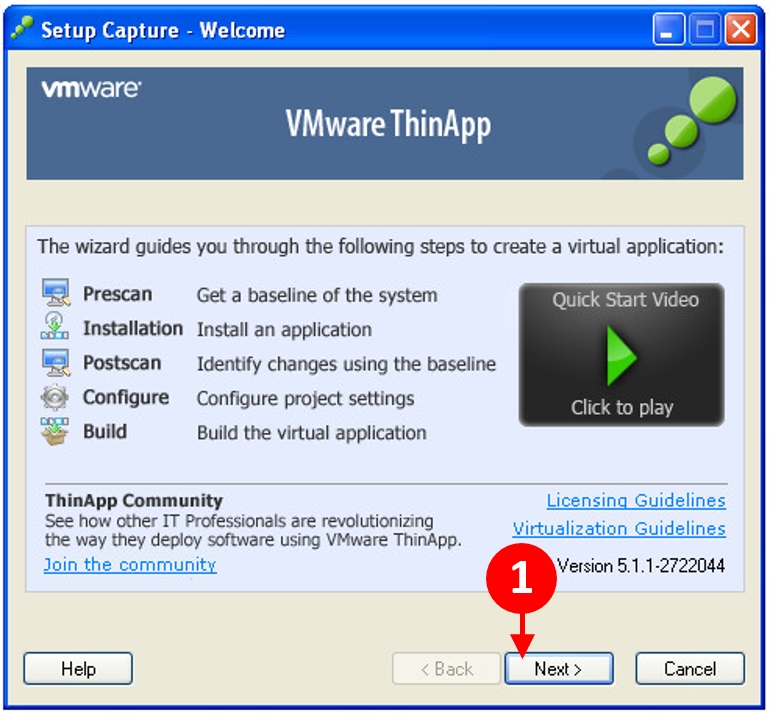
Perform the following steps:
Click on the Next > button (1) to continue. The next screen is the Setup Capture - Ready to Prescan screen. This step performs a scan of the machine...























































