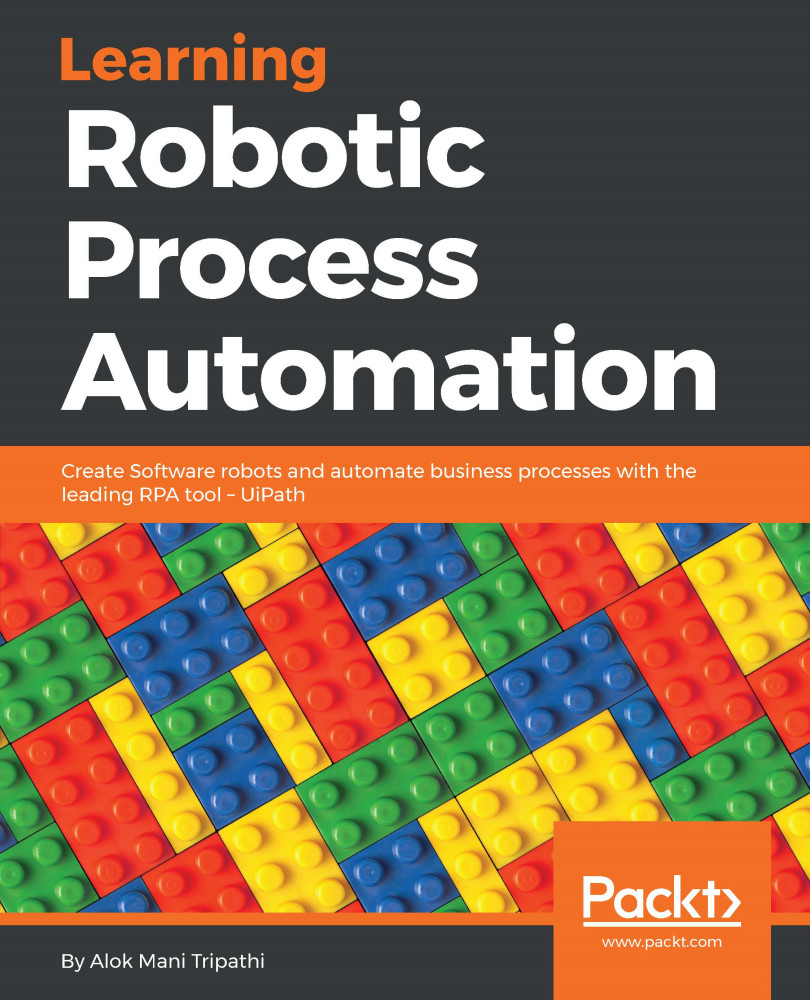To use any Mail activities, you have to install the Mail package. To check whether the Mail package is installed or not, simply search for Mail in the Activities panel. It will list all the mail activities. If the activities are not listed in the Activities panel then you have to install the UiPath.Mail.Activities package.
To install the Mail NuGet package, click on the Manage Package icon at the top of the Activity panel. The Manage Packages window will appear. Search for mail in the search bar. As shown in the following screenshot, there is an Uninstall button next to UiPath.Mail.Activities. This is because the Mail activity is already installed in UiPath Studio. If it is not installed, an Install button will appear next to the UiPath.Mail.Activities:
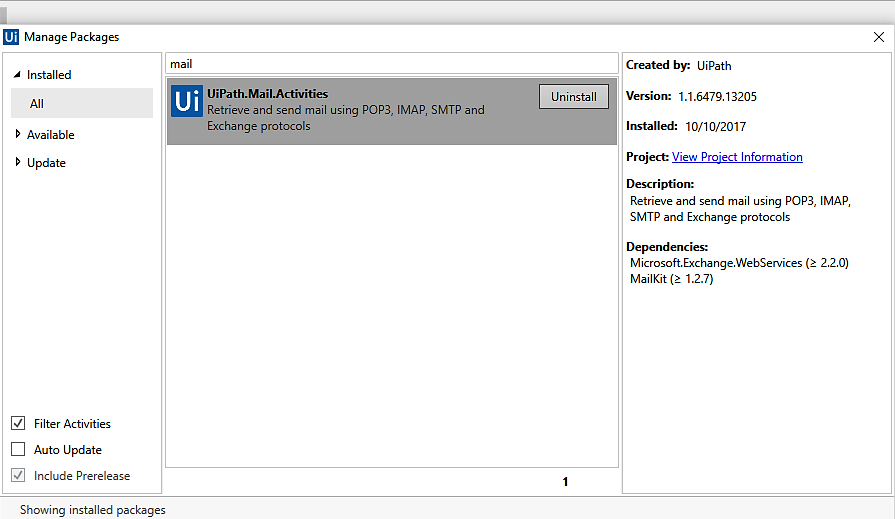
There are various mail activities that are used when working with UiPath Studio:
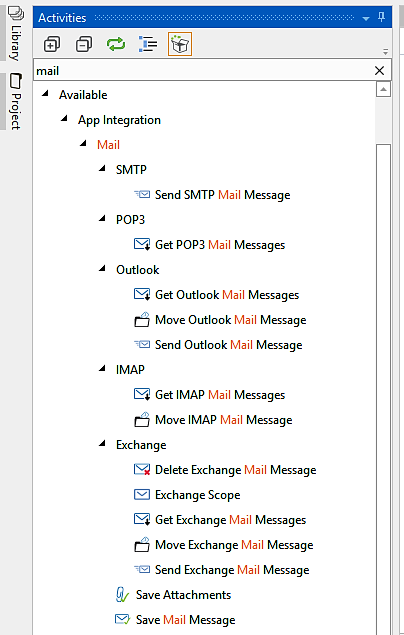
Some frequently used Mail activities...