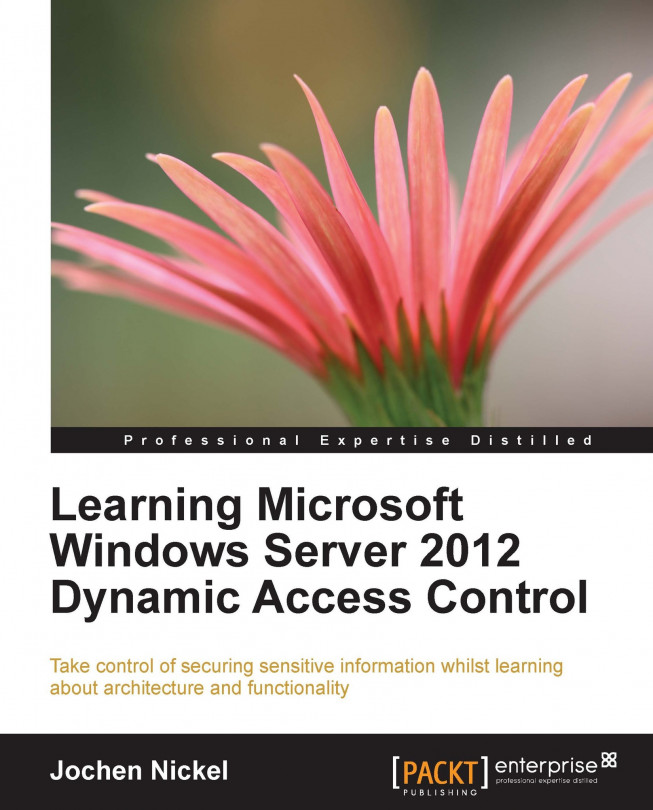Deploying Central Access Policies
In this section, we will configure three predefined resource properties to make them available on the file server: Confidentiality, Department, and Folder Usage:
Open Active Directory Administrative Center (ADAC), navigate to Dynamic Access Control | Resource Properties, and enable the three resource properties. For example, for enabling Folder Usage, right-click on Folder Usage and click on Enable.
Right-click on Folder usage and click on Properties.
Under Suggested Values, click on Add and type
Finance Department Datain the Value and Display Name fields.
Next, we create two new Central Access Rules that define the conditions to grant access to the desired scenario:
Open ADAC, navigate to Central Access Rules, and click on New. Type
Finance Documents Manager Rulein the Name and Description fields.In the Target Resources section, click on Edit, and in the Central Access Rule dialog box, click on Add a condition. Add the following conditions:
For Department,...