Starting from scratch
If you want to start creating a level from scratch, simply click on File and navigate to New Level..., as shown here:
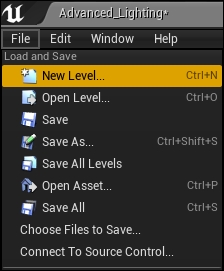
You can then select between Default and Empty Level. I think selecting Empty Level is a good idea, for the reasons that are mentioned later.

The new level will be completely black in color to start with. Try dragging and dropping some objects from the Content Browser tab again.
This time, I added a resized shapes / box for the ground plane and textured it with moss, a couple of Props / SM_Rocks, Particles / P_Fire, and most importantly, a light source.
Be sure to save your map. Here's a snapshot of my map (how does yours look?):

If you want to change the default level that opens when you launch the editor, go to Project Settings | Maps & Modes; then you will see a Game Default Map and Editor Startup Map setting, as shown in the following screenshot:

Adding light sources
Note that if your scene appears completely black, it is possible that you forgot...
























































