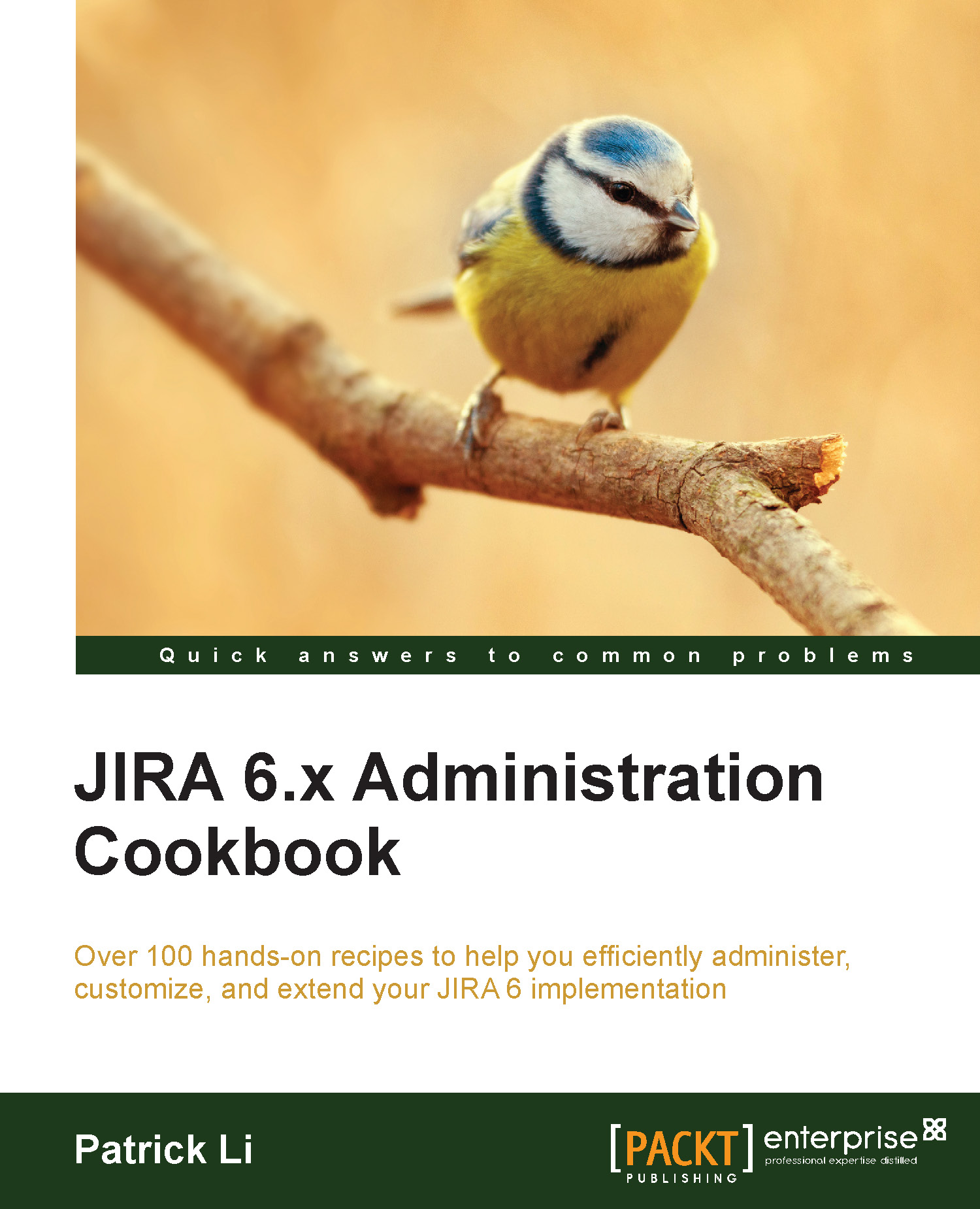Rearranging the workflow transition bar
By default, workflow transitions are displayed based on the order in which they are defined in the workflow (as listed in the Text mode), where the first two transitions will be shown as buttons and the remaining transitions will be added to the Workflow menu.
This sequence is determined by the order in which the transitions are added, so you cannot change that. But you can rearrange them by using the opsbar-sequence property.
In this recipe, we will move the Move to Backlog transition out from the Workflow menu and to its own transition button so that the users can easily access it.
How to do it…
Perform the following steps to rearrange the order of transitions to be displayed in the issue transition bar:
Select and edit the workflow to configure.
Select the Move to Backlog transition.
Click on the View Properties button.
Enter
opsbar-sequencefor Property Name and the value30in Property Value and click on Add.Click on Publish Draft to apply the change...