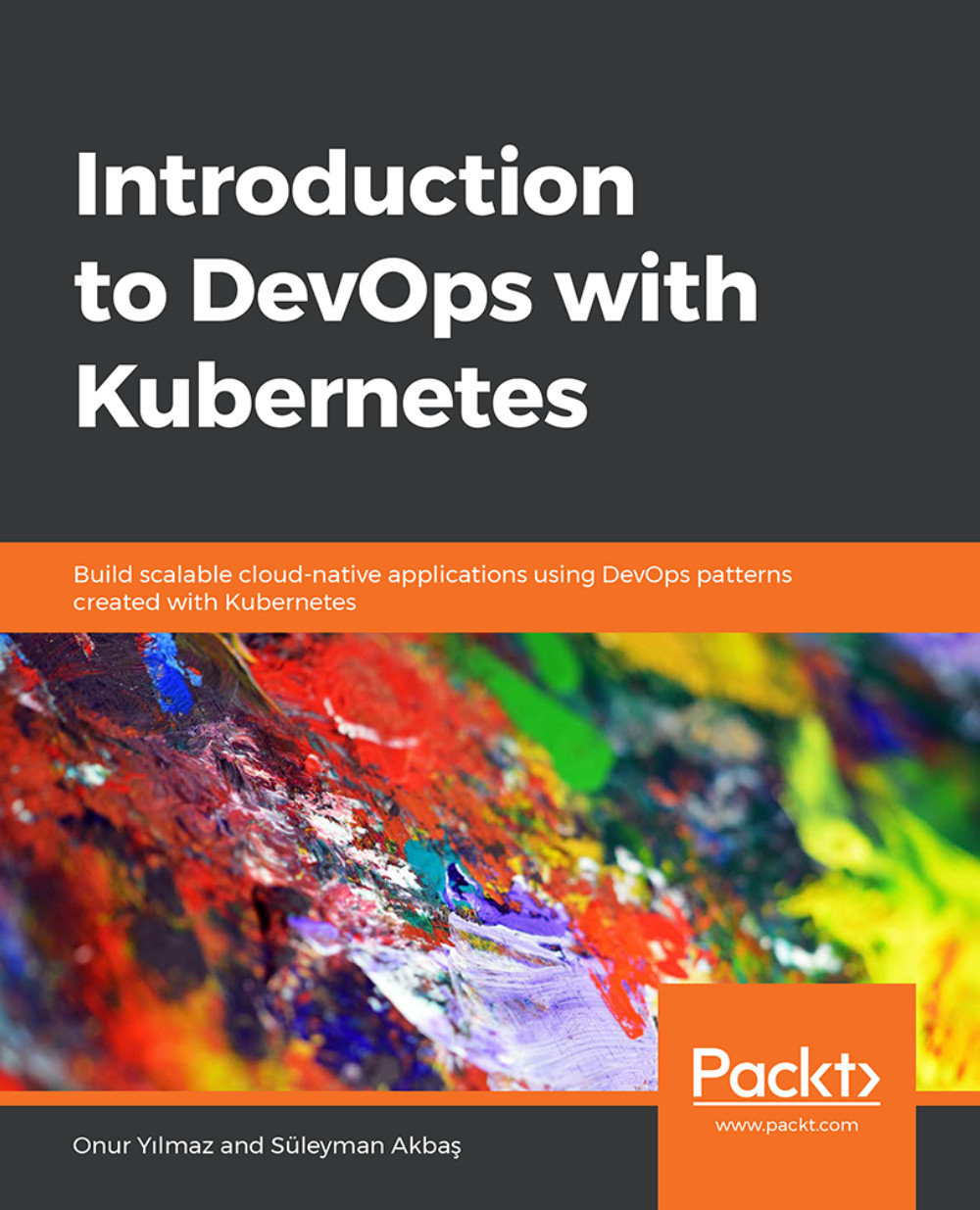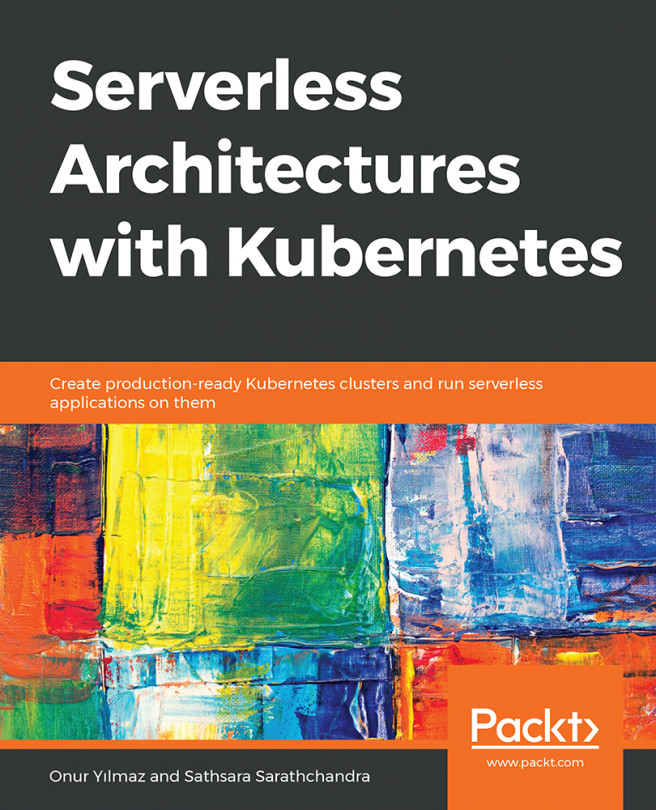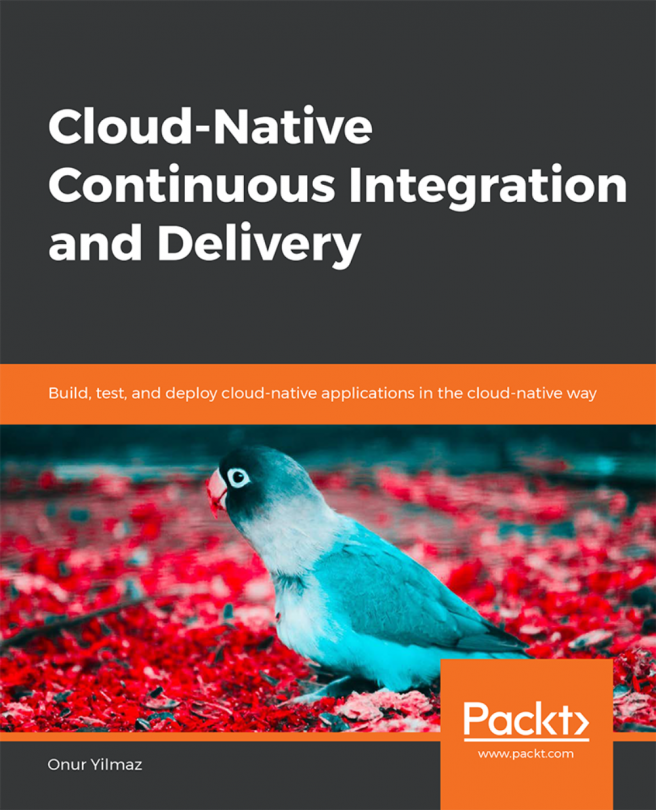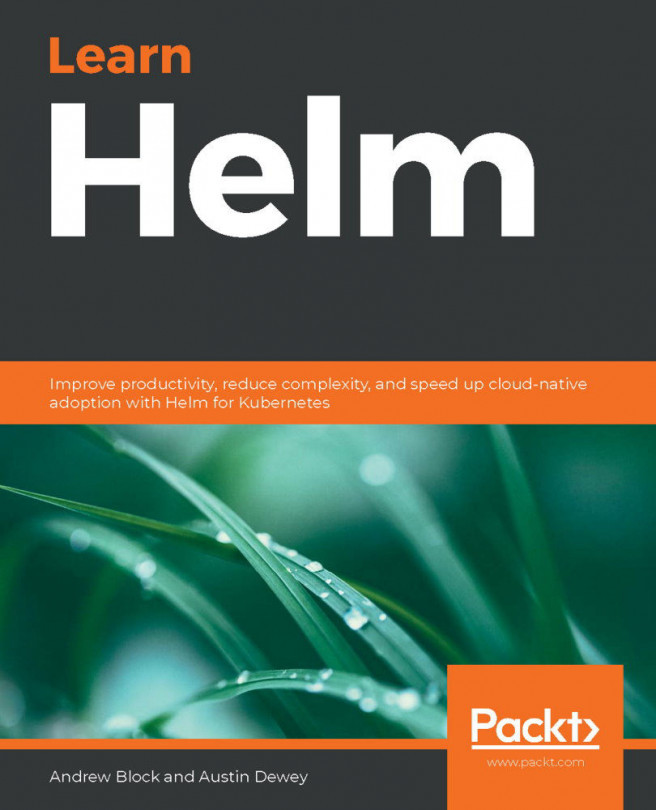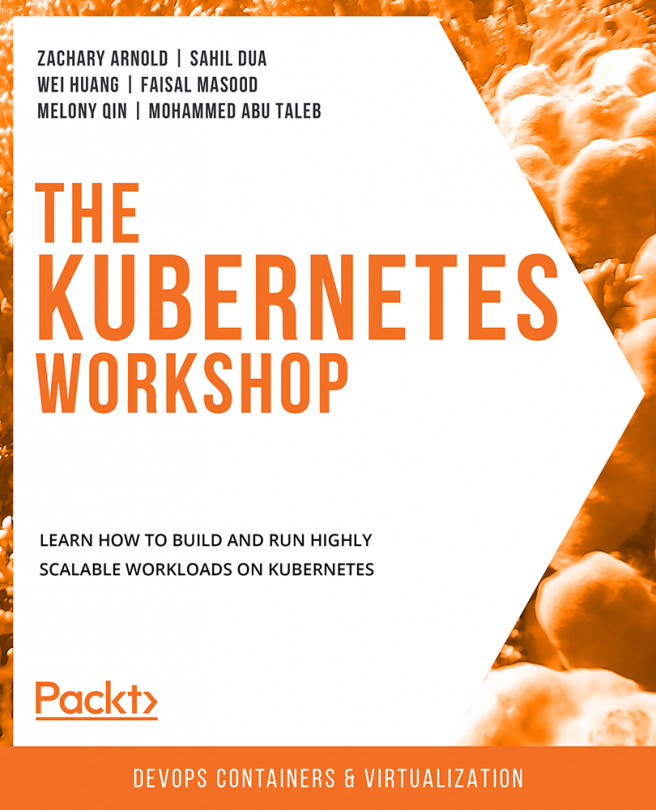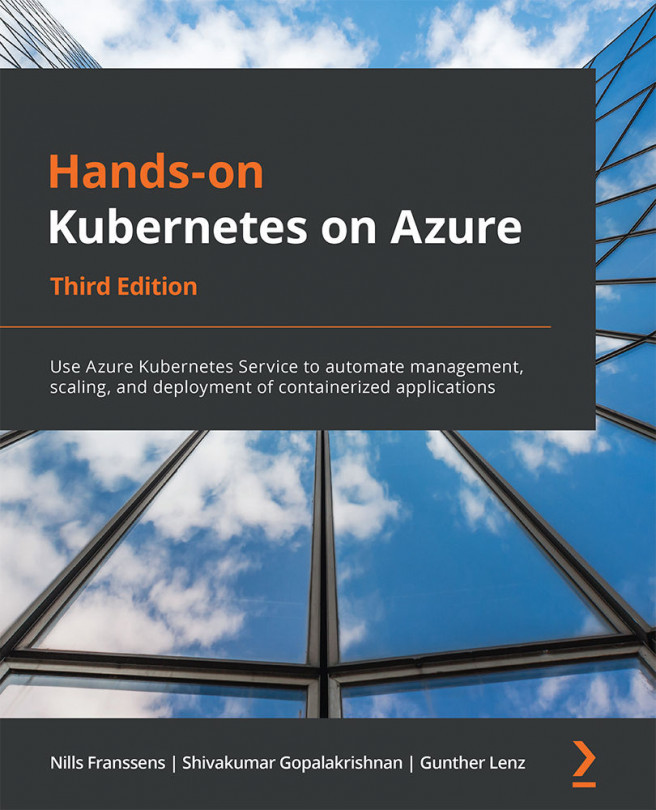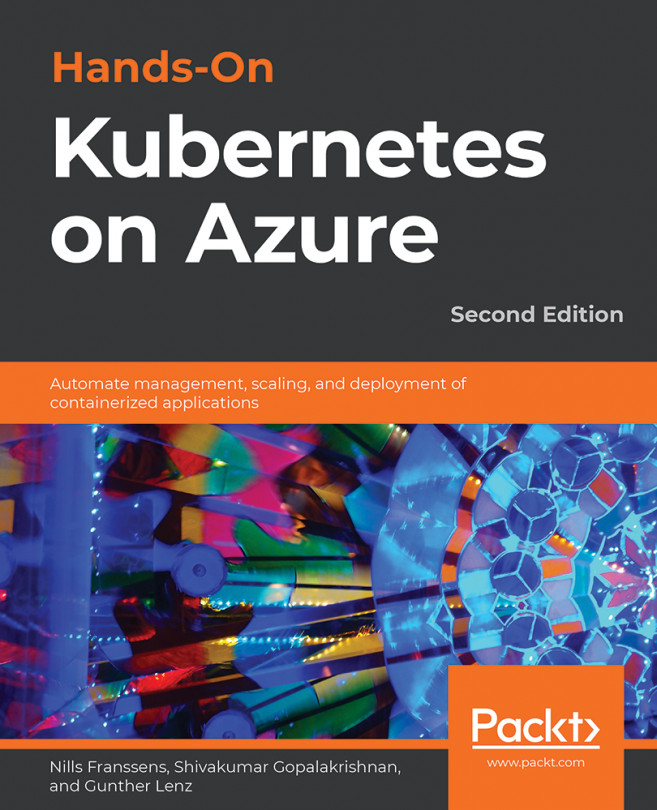Chapter 5: Deploy an Application to Kubernetes
Activity 5: Installing and Scaling a WordPress Blog in Kubernetes Using Helm
Solution:
Perform the following steps to complete this activity:
- Install the WordPress
helmchart. The release name should bedevops-blogand the username should beadmin. Usedevopsas your password andDevOps Blogas the blog name:helm install --name devops-blog \ --set wordpressUsername=admin,wordpressPassword=devops \ --set wordpressBlogName="DevOps Blog" \ stable/wordpress
Figure 5.25: Helm installation of the WordPress chart
With successful installation, the output lists all the resources installed alongside the WordPress chart.
- Wait until all the pods are running and are ready:
kubectl get pods
Figure 5.26: The WordPress installation pods
- Open the home page of WordPress and check that it is installed successfully.
The URL can be found using the following commands:
# Google Kubernetes Engine installation kubectl get svc devops...