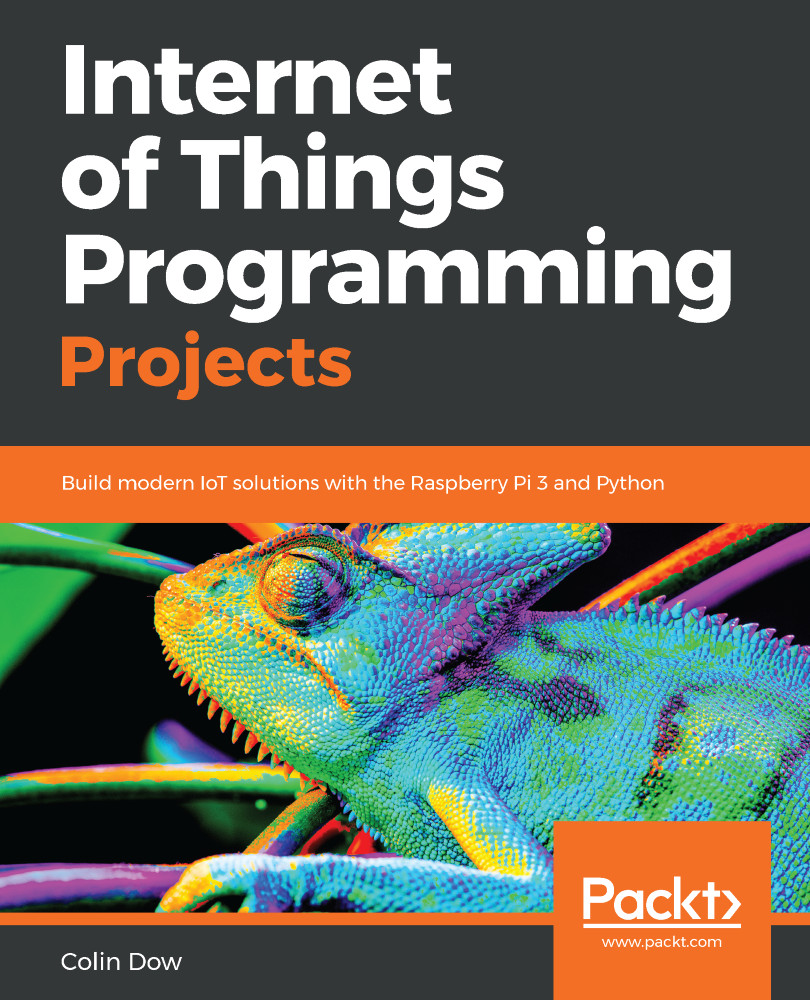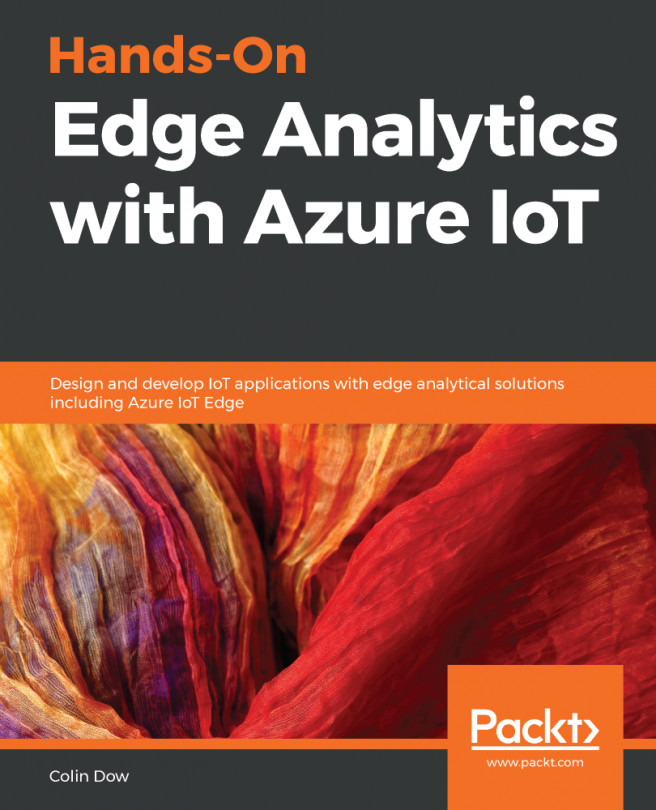Button, from the GPIO Zero library, gives us an easy way to interact with a typical button connected to the GPIO. We will cover the following in this section:
- Using GPIO Zero with a button
- Using the Sense HAT emulator and GPIO Zero button together
- Toggling an LED with a long button press