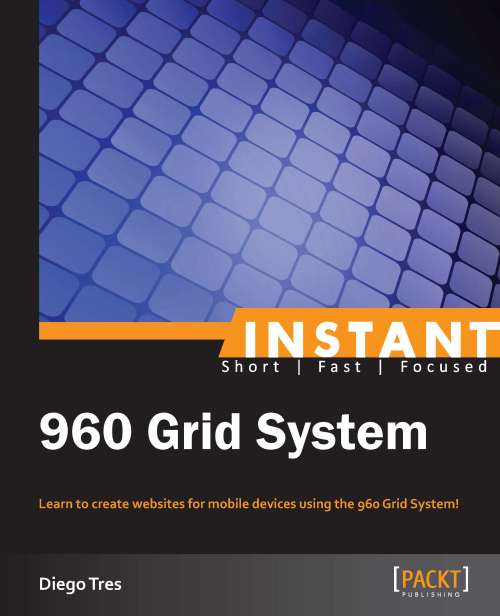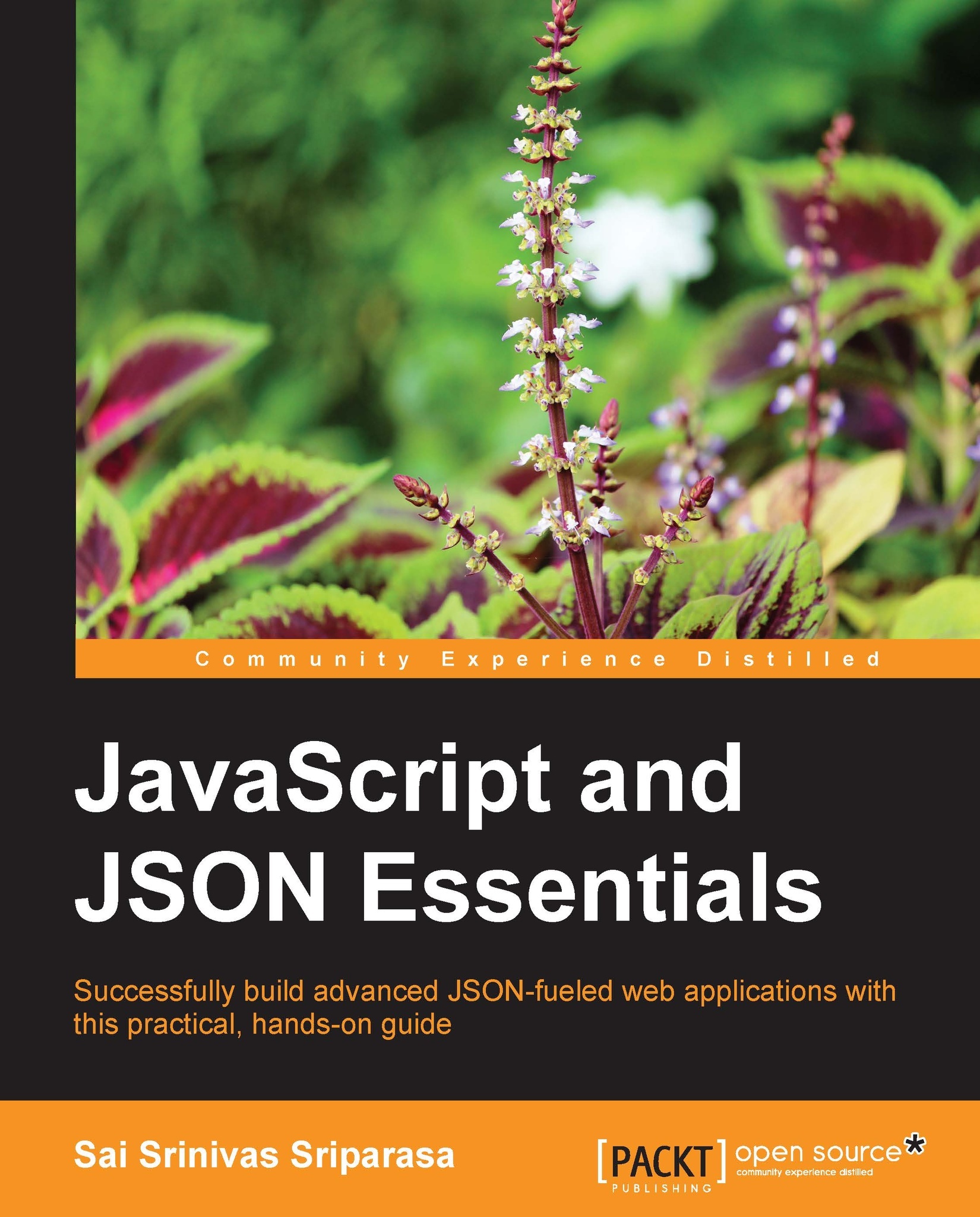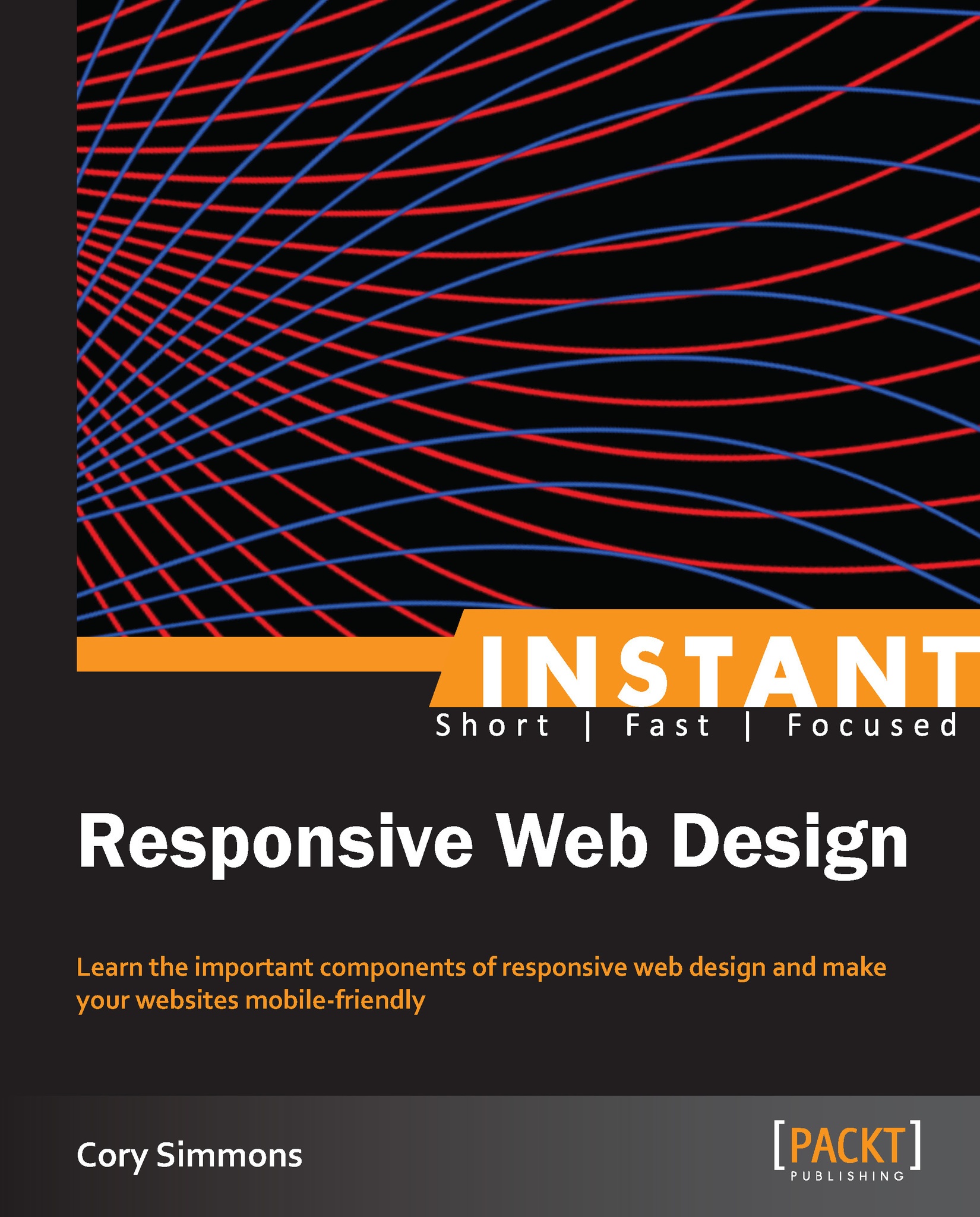Diego Tres has worked professionally since 2000, mostly with large global brands, such as Google, MasterCard, and PepsiCo. He has developed extensive technical skills in developing websites from designing to programming, and he is always aligned with a great business vision. He is always focused on frontend and is obstinate for perfection, seeking all the details involved in the execution of work to get the best results. He was born in 1983. During his childhood, he joined a drawing course and also a painting course. After he broke his legs, he started playing keyboards in his samba group that he played keyboards. Later, he won a 586 computer from his stepfather, which included the famous software, Paint Brush; he then started gaining knowledge about Photoshop and HTML. In 1999, he published his first website using Microsoft Front Page and Macromedia Flash. His first job was as an instructor in web design; he began using web standards in the development of various applications and AJAX, and got a promotion in the same year. Later, he launched his first website for a global brand, Samsung. In 2007, he was selected as a finalist in the Grand Prix (London International Awards) for the first time. The very next year, he founded his own advertising agency; however, he unfortunately failed the first time due to the stock market crash. Later, he began using HTML5 and preprocessors, such as SASS and LESS. He also launched his website using responsive web design and Mobile First design. Recently, he had his name on a winning project. Now he enjoys animations with CSS, SVG, Canvas, and WebGL.
Read more
 United States
United States
 Great Britain
Great Britain
 India
India
 Germany
Germany
 France
France
 Canada
Canada
 Russia
Russia
 Spain
Spain
 Brazil
Brazil
 Australia
Australia
 Singapore
Singapore
 Hungary
Hungary
 Ukraine
Ukraine
 Luxembourg
Luxembourg
 Estonia
Estonia
 Lithuania
Lithuania
 South Korea
South Korea
 Turkey
Turkey
 Switzerland
Switzerland
 Colombia
Colombia
 Taiwan
Taiwan
 Chile
Chile
 Norway
Norway
 Ecuador
Ecuador
 Indonesia
Indonesia
 New Zealand
New Zealand
 Cyprus
Cyprus
 Denmark
Denmark
 Finland
Finland
 Poland
Poland
 Malta
Malta
 Czechia
Czechia
 Austria
Austria
 Sweden
Sweden
 Italy
Italy
 Egypt
Egypt
 Belgium
Belgium
 Portugal
Portugal
 Slovenia
Slovenia
 Ireland
Ireland
 Romania
Romania
 Greece
Greece
 Argentina
Argentina
 Netherlands
Netherlands
 Bulgaria
Bulgaria
 Latvia
Latvia
 South Africa
South Africa
 Malaysia
Malaysia
 Japan
Japan
 Slovakia
Slovakia
 Philippines
Philippines
 Mexico
Mexico
 Thailand
Thailand