Configuring network locations
Initially introduced in Windows Vista and then improved in the following versions of Windows, network locations come in Windows 10 as an easy option to implement and as a good way to manage network connections and network sharing.
Adding a network location
To a configure network locationin your Windows 10 computer, complete the following steps:
- Press the Windows key + E to open
File Explorer. - Right-click over
This PCand, from the context menu, selectAdd a network location, as shown in the following screenshot:
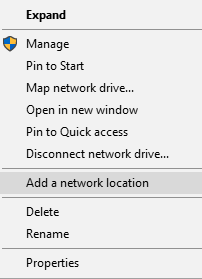
Figure 6.6. Adding a network location in Windows 10
- After you've read the first page of the
Add Network Location Wizard, clickNext. - Select
Choose a custom network location, and then clickNext. - On the
Specify the location of your websitepage, enter the website address FTP site or browse to a network share. Then, clickNextto continue.
- On the
Completing the Add Network Location Wizardpage, clickFinishto close the wizard (see the following screenshot):
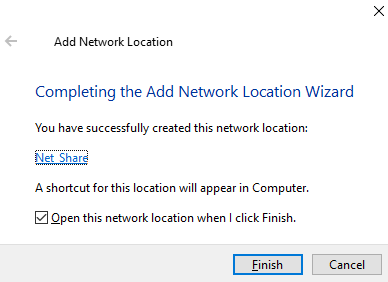
Figure...












































































