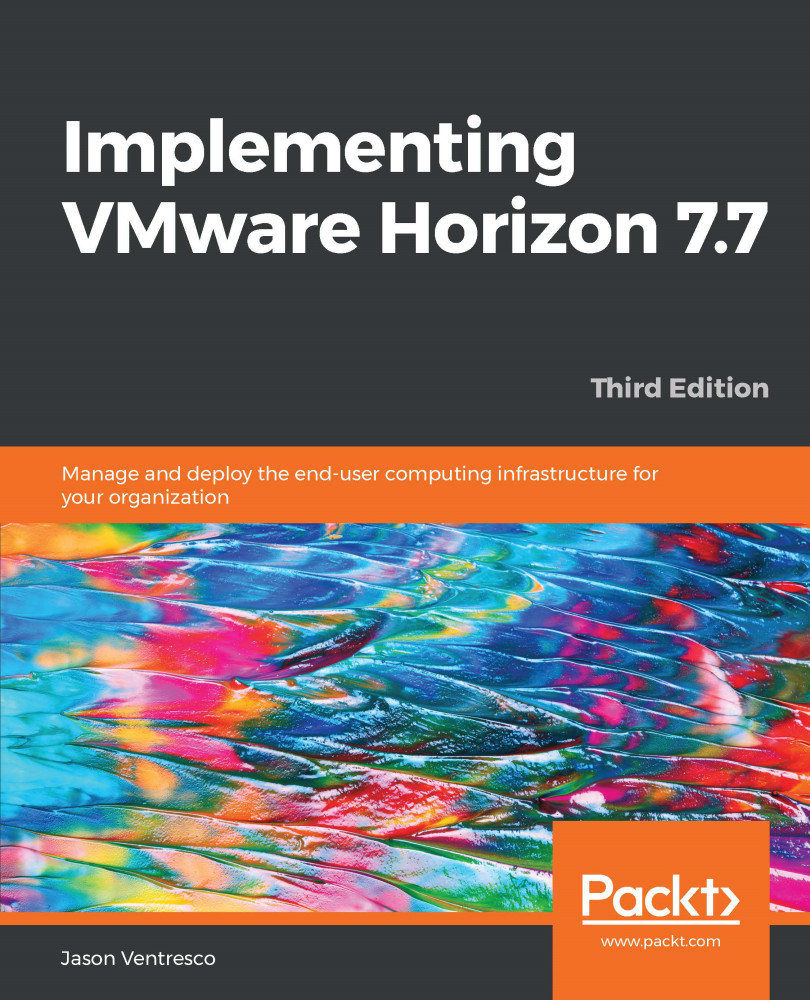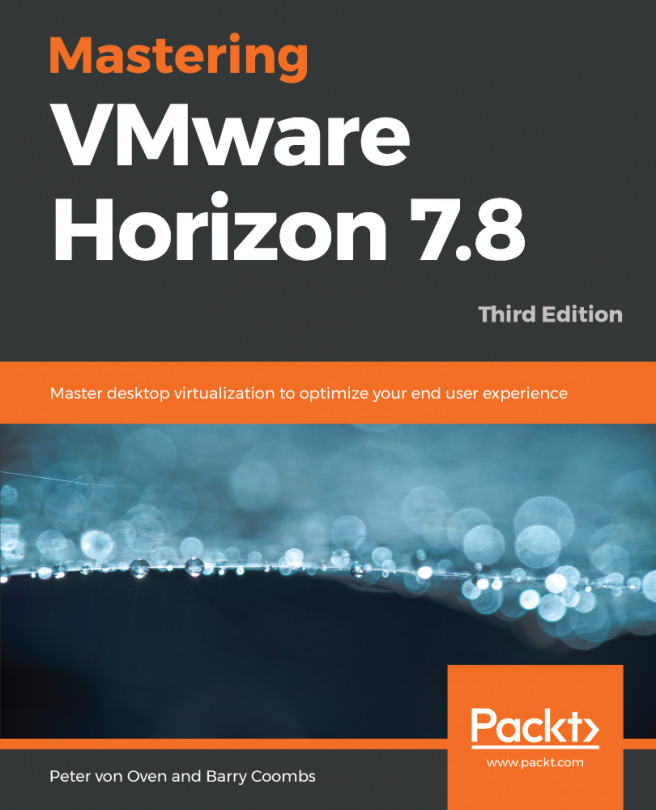The following steps outline how to grant users or AD security groups access to a Horizon desktop pool, a necessary task, since no access is granted by default. This can be done while the pool is still being provisioned:
- Log on to the Horizon Administrator console using an AD account that has administrative permissions within Horizon.
- Open the Catalog | Desktop Pools window within the console.
- Highlight the pool you wish to entitle, as shown in the following screenshot, and navigate to the Entitlements... | Add entitlement... to open the Add Entitlements window:
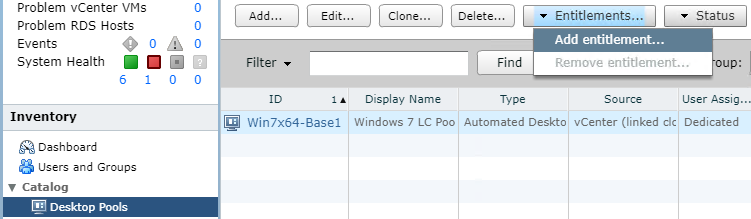
- In the Add Entitlements window, shown in the following screenshot, click on the Add... button to open the Find User or Group window:
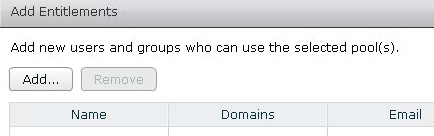
- In the Find User or Group window, shown in the following screenshot, use the Name/User name: or Description: fields to search for the user...