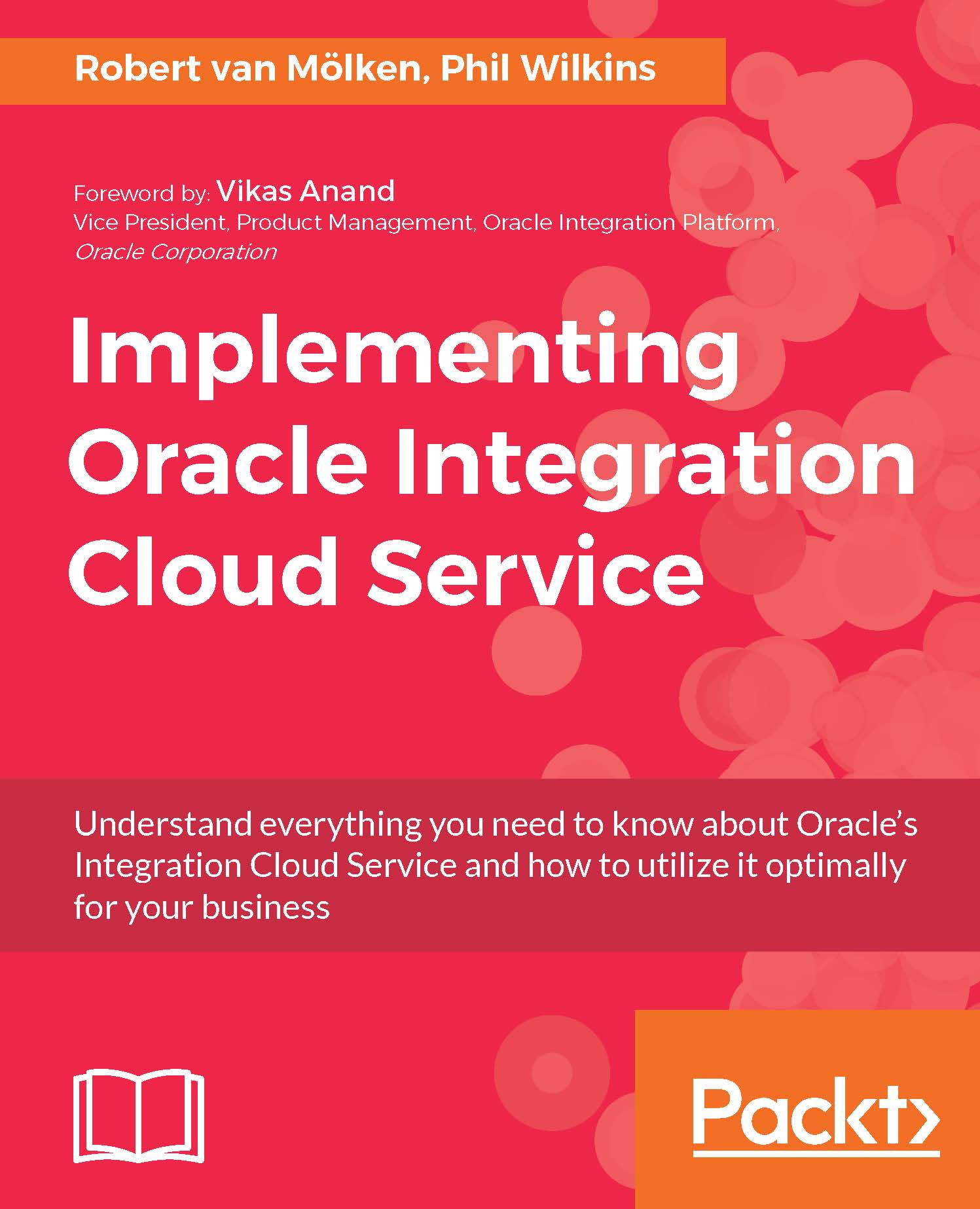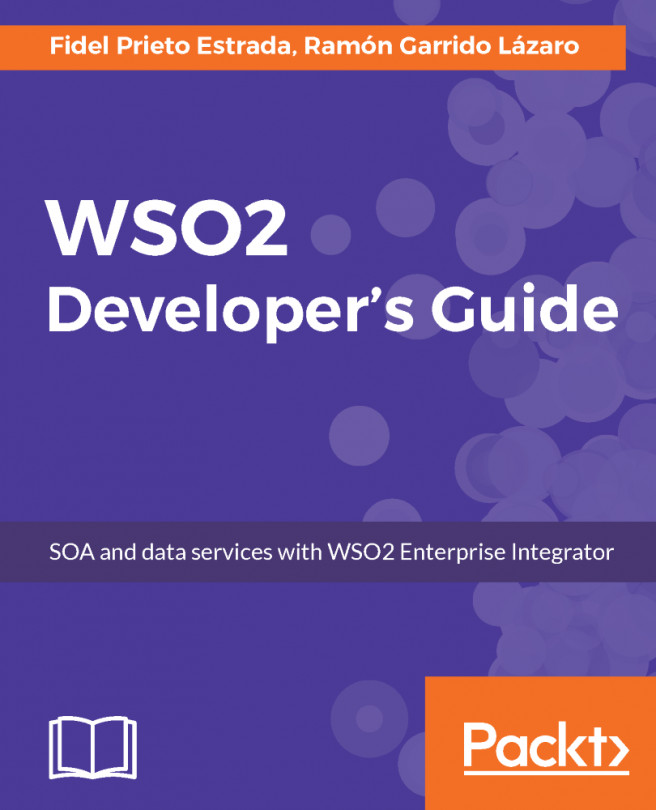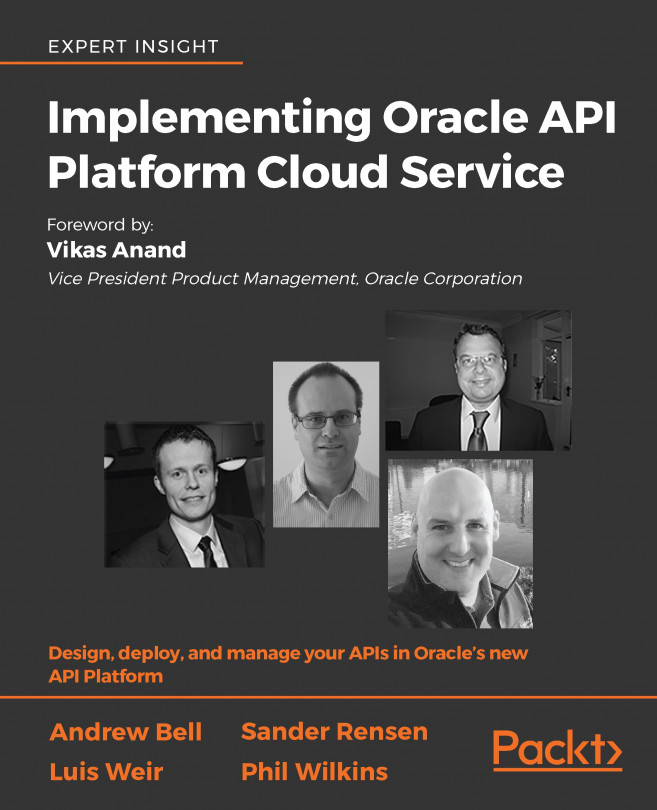Integrate the two applications
Now that we have created two connections, we can integrate our applications by creating the integration. From the Connections page of the developer portal, we can navigate to the Integrations page, to create our first integration by clicking the Integrations link in the menu at the left side of the page, as shown in the following screenshot:

Let's click the New Integration button. We are presented with a pop-up that gives us multiple patterns to create an integration as shown in the next screenshot. We discussed these integration patterns in Chapter 1, Introducing the Concepts and Terminology:
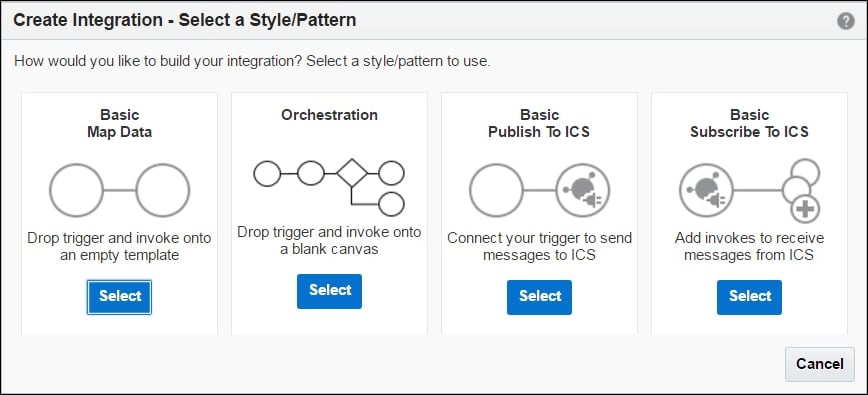
Select the Basic Map Data pattern for our first point-to-point integration. Before we can setup any integration, every creation starts with choosing a name, version, package name, and an optional description as shown in the following screenshot:
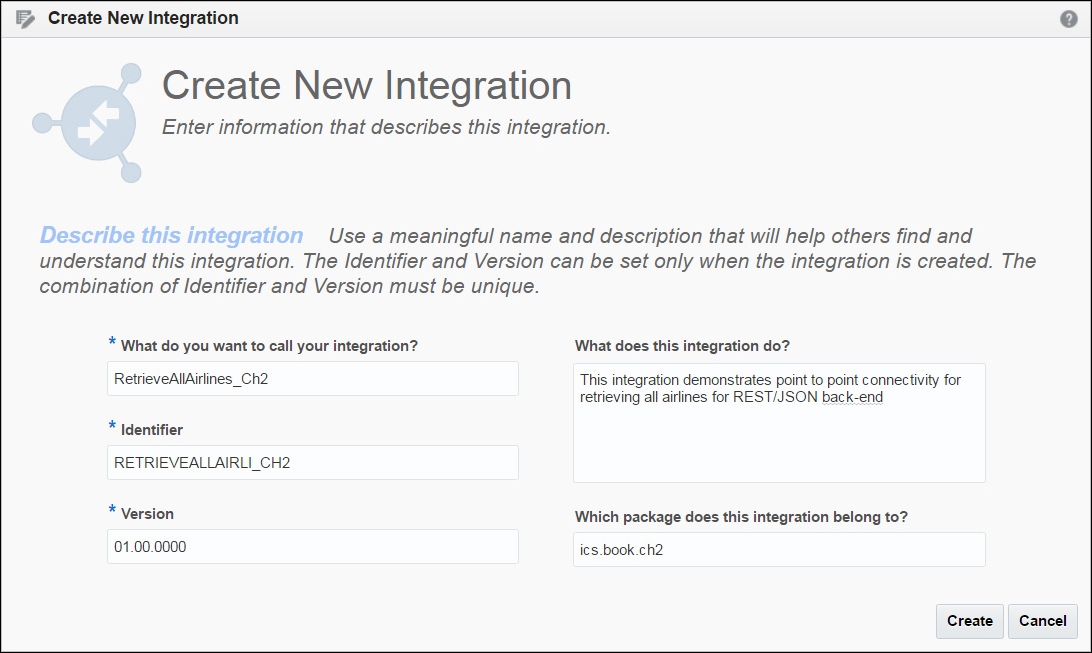
Create the integration with the details given in the following table:
|
Property |
Description |
|
Integration Name |
Enter... |