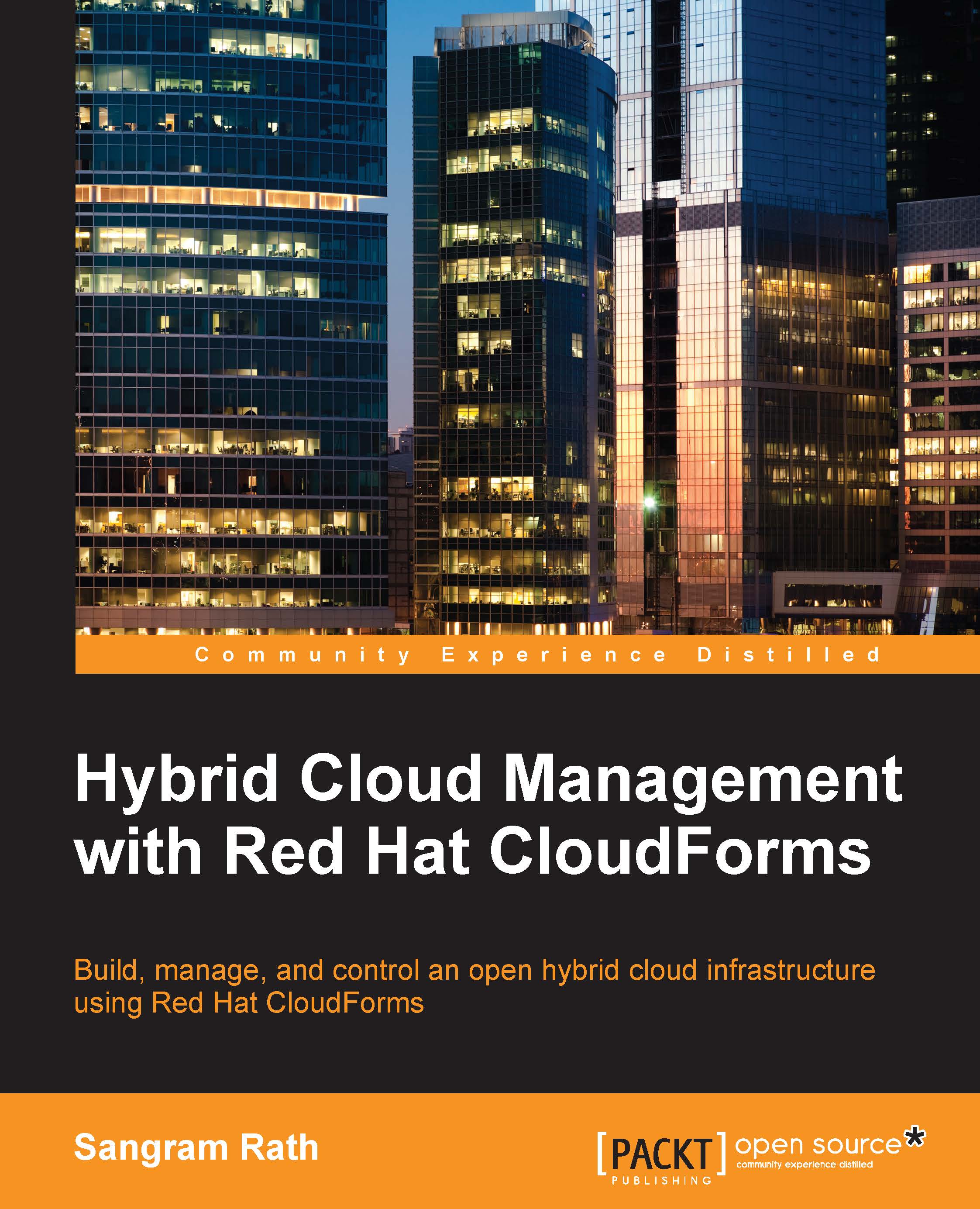Configuring the CloudForms Management Engine Virtual Appliance
Before we can log in to the dashboard and start using Red Hat CloudForms, we need to perform some initial configuration tasks to prepare the appliance for its operation:
- Access the VNC console of the appliance from the OpenStack dashboard or remotely through SSH, and log in using the default username and password. The default username is
adminand the password issmartvm.
Note
Note that if you've made a spelling mistake in entering the username or password, pressing Backspace or Delete won't help you correct it. Press Enter and it will prompt you to reenter the details.
On successful login, it will present a summary of the details, such as the hostname, IP address, DNS information, time zone, database details, EVM version, and EVM console's IP address. The EVM console's IP address reflecting here is usually the internal IP address of the instance and cannot be used to access the web console from the Internet...