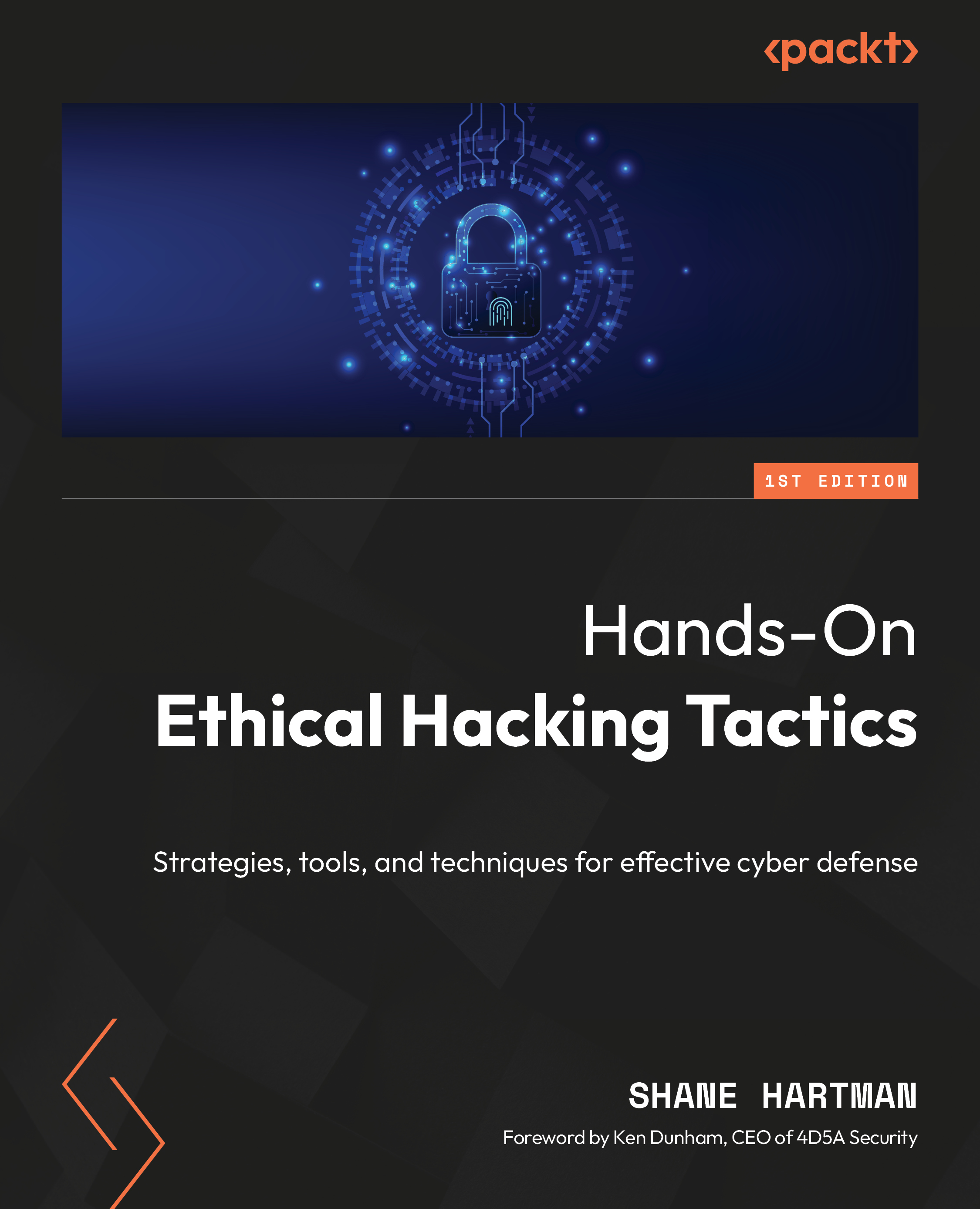Lab – Database hacking
In this lab, we will be adding and working with the DVWA, completing one of the labs within the training environment. There are many other exercises you can explore in the environment beyond what we do here.
To do this lab, we will be using a Kali instance to download and install DVWA on Kali and work with it from there, so let’s get started.
Setup
The following setup is needed:
- Open VirtualBox.
- Select the Kali Linux VM and click the Settings button:
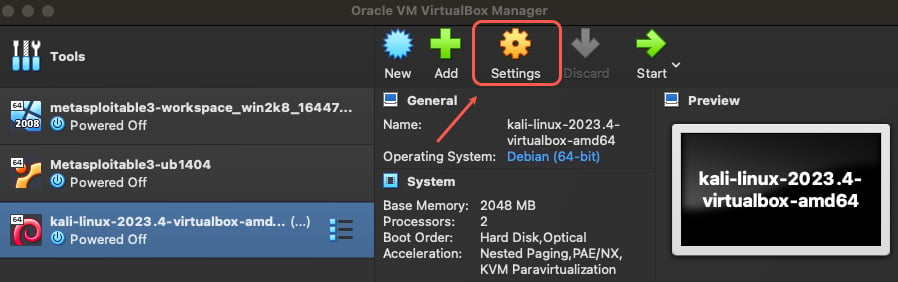
Figure 8.5 – Access Settings in VirtualBox
- When the Settings window opens, select Network and then Adapter 2:
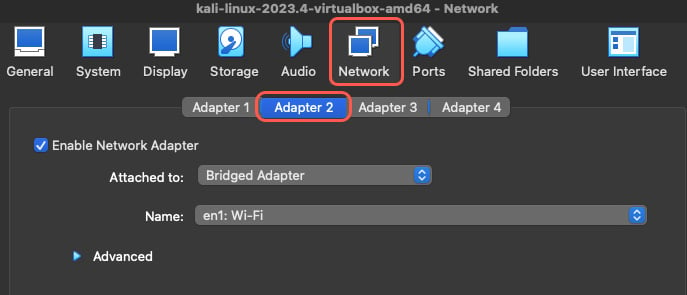
Figure 8.6 – Select Adapter 2 under Network in VirtualBox
- Enable the adapter and make sure it’s set to Bridged Adapter and is using your connected interface.
- Select the OK button to save the changes. This will close the window.
- Boot your Kali Linux instance and log...