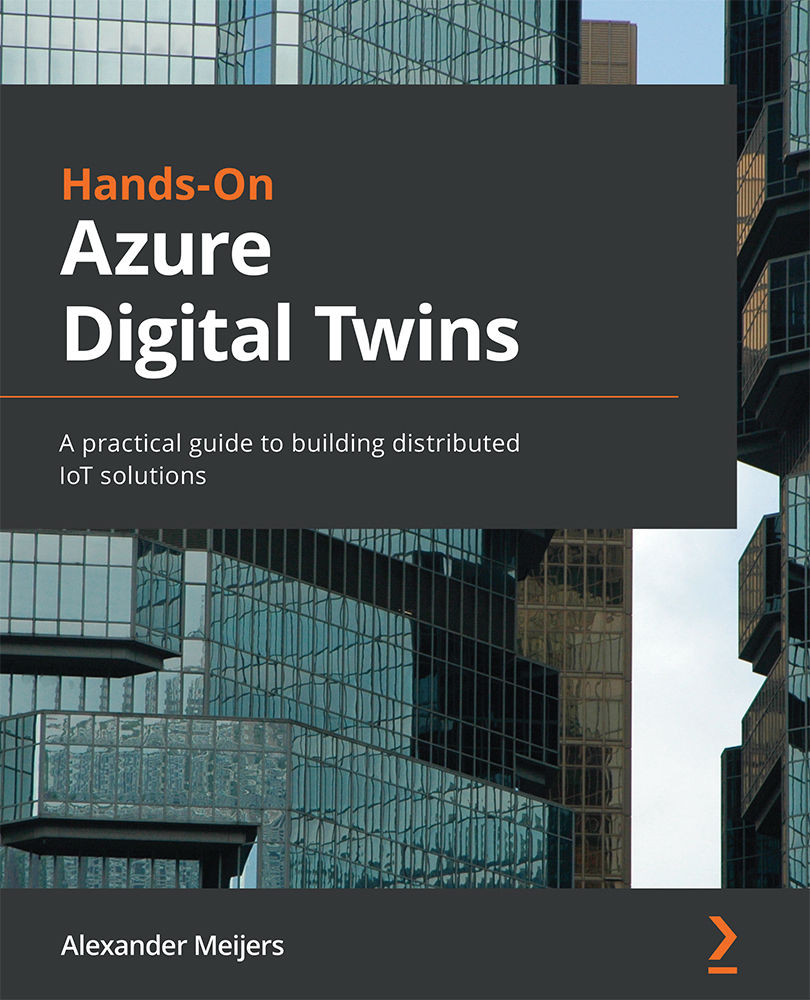Setting up an update Azure Function
We start by setting up an Azure Function using Visual Studio. Open Visual Studio to start creating a new project, as shown in the following screenshot:
Figure 14.2 – Creating a new project with Visual Studio
We will need to select the right project template. Execute the following steps:
- Search for
Azure Functionin the search box. - Select the Azure Functions template. Make sure you select a C# project.
- Click on the Next button.
The following screenshot highlights this process:
Figure 14.3 – Selecting the Azure Functions template
We will configure the project in the following dialog step. Execute the following steps:
- Enter the name
AzureMapUpdater. - Select the
C:\Github\location. - Make sure to check the Place solution and project in the same directory checkbox to place the solution in the same folder as the project file.
- Click the Create button.
The...