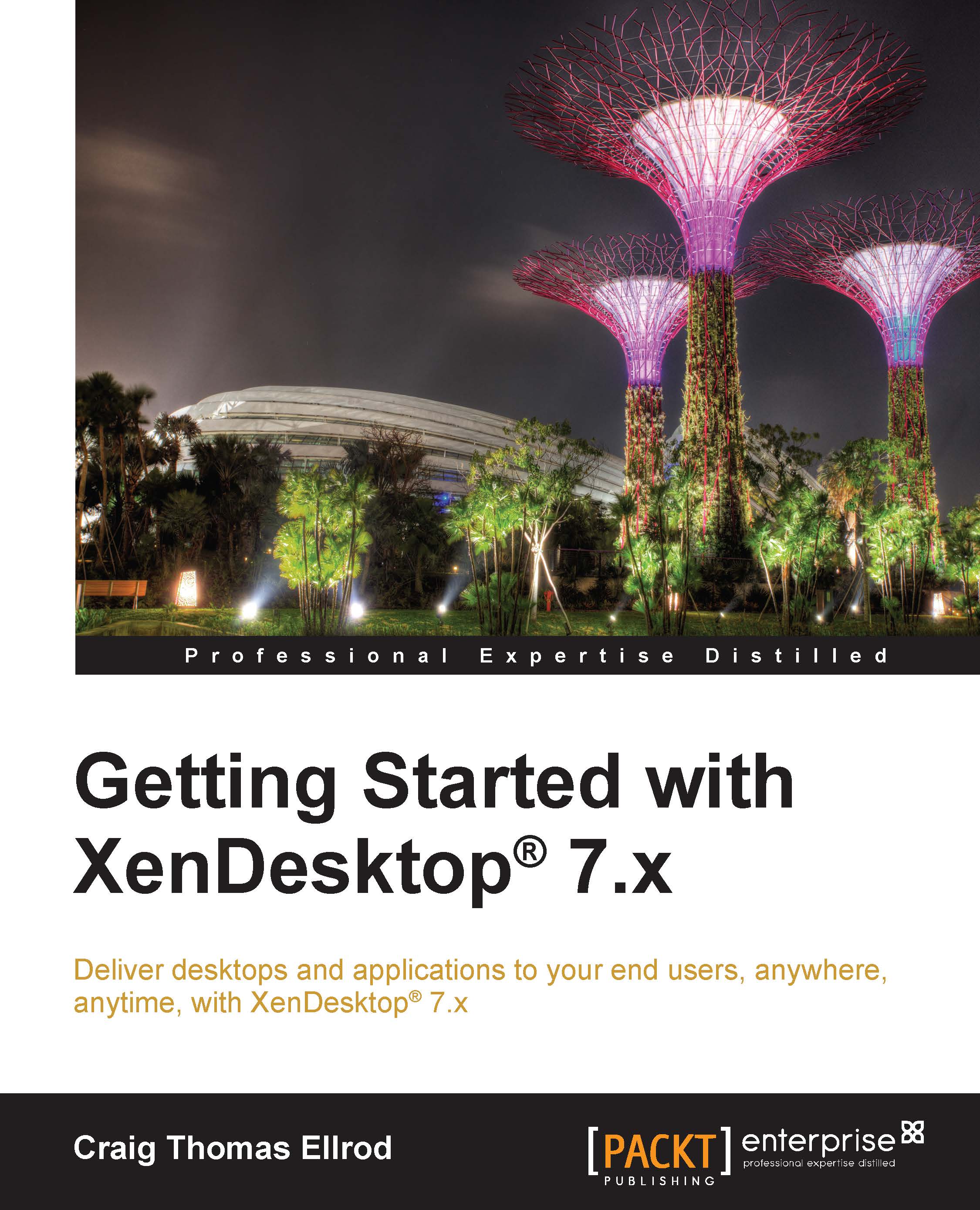Terminology and concepts
In this section, we will cover some commonly used terminology and concepts used with XenDesktop.
Server side
It is important to understand the terminology and concepts as they apply to the server side of the XenDesktop architecture, so we will cover that in this section.
Hypervisor
As mentioned in the Preface of this book, a Hypervisor is an operating system that hosts multiple instances of other operating systems. XenDesktop is supported by three Hypervisors—Citrix XenServer, VMware ESX, and Microsoft Hyper-V.
Database
In XenDesktop, we use the Microsoft SQL Server. The database is sometimes referred to as the data store. Almost everything in XenDesktop is database driven, and the SQL database holds all state information in addition to the session and configuration information. The XenDesktop Site is only available if the database is available.
If the database server fails, existing connections to virtual desktops will continue to function until the user either logs off or disconnects from their virtual desktop; new connections cannot be established if the database server is unavailable. There is no caching in XenDesktop 7.x, so Citrix recommends that you implement SQL mirroring and clustering for High Availability.
Note
The IMA data store is no longer used, and everything is now done in the SQL database for both session and configuration information. The data collector is shared evenly across XenDesktop controllers.
Delivery Controller
The Delivery Controller distributes desktops and applications, manages user access, and optimizes connections to applications. Each Site has one or more Delivery Controllers.
Studio
Studio is the management console that enables you to configure and manage your XenDesktop and XenApp deployment, eliminating the need for two separate management consoles to manage the delivery of desktops and applications. Studio provides you with various wizards to guide you through the process of setting up your environment, creating your workloads to host and assign applications and desktops, and assigning applications and desktops to users.
Note
Citrix Studio replaces the Delivery Services Console and the Citrix AppCenter from previous XenDesktop versions.
Director
Director is used to monitor and troubleshoot the XenDesktop deployment.
StoreFront
StoreFront authenticates users to Site(s) hosting the XenApp and XenDesktop resources and manages the stores of desktops and applications that users access.
Virtual machines
A virtual machine (VM) is a software-implemented version of the hardware. For example, Windows Server 2012 R2 is installed as a virtual machine running in XenServer. In fact, every server and desktop in this book's examples will be installed as a VM with the exception of the Hypervisor, which obviously needs to be installed on the server hardware before we can install any VMs.
The Virtual Desktop Agent
The Virtual Desktop Agent (VDA) has to be installed on the VM to which users will connect. It enables the machines to register with controllers and manages the ICA/HDX connection between the machines and the user devices. The VDA is installed on the desktop operating system VM, such as Windows 7 or Windows 8, which is served to the client. The VDA maintains a heartbeat with the Delivery Controller, updates policies, and registers the controllers with the Delivery Controller.
Server OS machines
VMs or physical machines based on the Windows Server operating system are used to deliver applications or host shared desktops to users.
Desktop OS machines
VMs or physical machines based on the Windows desktop operating system are used to deliver personalized desktops to users or applications from desktop operating systems.
Active Directory
Microsoft Active Directory is required for authentication and authorization. Active Directory can also be used for controller discovery by desktops to discover the controllers within a Site. Desktops determine which controllers are available by referring to information that controllers publish in Active Directory.
Active Directory's built-in security infrastructure is used by desktops to verify whether communication between controllers comes from authorized controllers in the appropriate Site. Active Directory's security infrastructure also ensures that the data exchanged between desktops and controllers is confidential.
Tip
Installing XenDesktop or SQL Server on the domain controller is not supported; in fact, it is not even possible.
Desktop
A desktop is the instantiation of a complete Windows operating system, typically Windows 7 or Windows 8. In XenDesktop, we install the Windows 7 or Windows 8 desktop in a VM and add the VDA to it so that it can work with XenDesktop and can be delivered to clients. This will be the end user's virtual desktop.
XenApp®
Citrix XenApp is an on-demand application delivery solution that enables any Windows application to be virtualized, centralized, and managed in the data center and instantly delivered as a service. Prior to XenDesktop 7.x, XenApp delivered applications and XenDesktop delivered desktops. Now, with the release of XenDesktop 7.x, XenApp delivers both desktops and applications.
Edgesight®
Citrix Edgesight is a performance and availability management solution for XenDesktop, XenApp, and endpoint systems. Edgesight monitors applications, devices, sessions, license usage, and the network in real time. Edgesight will be phased out as a product.
FlexCast®
Don't let the term FlexCast confuse you. FlexCast is just a marketing term designed to encompass all of the different architectures that XenDesktop can be deployed in. FlexCast allows you to deliver virtual desktops and applications according to the needs of diverse performance, security, and flexibility requirements of every type of user in your organization. FlexCast is a way of describing the different ways to deploy XenDesktop. For example, task workers who use low-end thin clients in remote offices will use a different FlexCast model than a group of HDX 3D high-end graphics users. The following table lists the FlexCast models you may want to consider; these are available at http://flexcast.citrix.com:
|
FlexCast model |
Use case |
Citrix products used |
|---|---|---|
|
Local VM |
Local VM desktops extend the benefit of a centralized, single-instance management to mobile workers who need to use their laptops offline. Changes to the OS, apps, and data are synchronized when they connect to the network. |
XenClient |
|
Streamed VHD |
Streamed VHDs leverage the local processing power of rich clients, which provides a centralized, single-image management of the desktop. It is an easy, low-cost way to get started with desktop virtualization (rarely used). |
Receiver XenApp |
|
Hosted VDI |
Hosted VDI desktops offer a personalized Windows desktop experience typically required by office workers, which can be delivered to any device. This combines the central management of the desktop with complete user personalization. The user's desktop runs in a virtual machine. Users get the same high-definition experience that they had with a local PC but with a centralized management. The VDI approach provides the best combination of security and customization. Personalization is stored in the Personal vDisk. VDI desktops can be accessed from any device, such as thin clients, laptops, PCs, and mobile devices (most common). |
Receiver XenDesktop Personal vDisk |
|
Hosted shared |
Hosted shared desktops provide a locked-down, streamlined, and standardized environment with a core set of applications. This is ideal for task workers where personalization is not required. All the users share a single desktop image. These desktops cannot be modified, except by the IT personnel. It is not appropriate for mobile workers or workers who need personalization, but it is appropriate for task workers who use thin clients. |
Receiver XenDesktop |
|
On-demand applications |
This allows any Windows application to be centralized and managed in the data center, which is hosted on either multiuser terminal servers or virtual machines, and delivered as a service to physical and virtual desktops. |
Receiver XenApp and XenDesktop App Edition |
Storage
All of the XenDesktop components use storage. Storage is managed by the Hypervisor, such as Citrix XenServer. There is a personalization feature to store personal data from virtual desktops called the Personal vDisk (PvD).
The client side
For a complete end-to-end solution, an important part of the architecture that needs to be mentioned is the end user device or client. There isn't much to consider here; however, the client devices can range from a high-powered Windows desktop to low-end thin clients and to mobile devices.
Receiver
Citrix Receiver is a universal software client that provides a secure, high-performance delivery of virtual desktops and applications to any device anywhere. Receiver is platform agnostic. The Citrix Receiver is device agnostic, meaning that there is a Receiver for just about every device out there, from Windows to Linux-based thin clients and to mobile devices including iOS and Android. In fact, some thin-client vendors have performed a close integration with the Citrix Ready program to embed the Citrix Receiver code directly into their homegrown operating system for seamless operation with XenDesktop.
The Citrix Receiver must be installed on the end user client device in order to receive the desktop and applications from XenDesktop. It must also be installed on the virtual desktop in order to receive applications from the application servers (XenApp or XenDesktop), and this is taken care of for you automatically when you install the VDA on the virtual desktop machine.