Assets are defined as useful or valuable things. In Unity, assets are things you will use in our game in conjunction with GameObjects. We'll discuss GameObjects later in this section. There are three basic categories of asset based on their source: Unity, user created, and third party. The Unity game engine comes with free assets and offers a library of premium (not free) assets. User-created assets are those that you create yourself. We will create our own assets later in this chapter. The final asset type is third party, meaning that someone other than you or Unity created it.
When we select the Assets drop-down menu, as shown in the following screenshot, we have several options available to us. You will become familiar with the Create, Import New Asset, and Import Package options in this chapter:
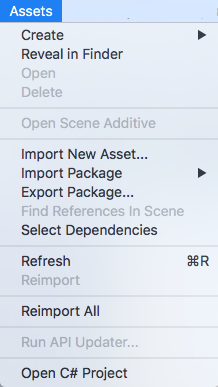
Regardless of the asset source...






































































