Creating the list page
Looking through the RTC, you'll notice that when you click on Sales Order, the first thing that appears is the list of the orders instead of the document page. From there, you can click on New to create a new order or Edit to edit an order and only then would the document page be displayed.
To look at how the list page is created, we need to find the page ID in the Object Designer. Using the skills that we've gained from Chapter 5, Finding Similar Functions for Inspiration, we will use the About This Page screen to find the page ID.
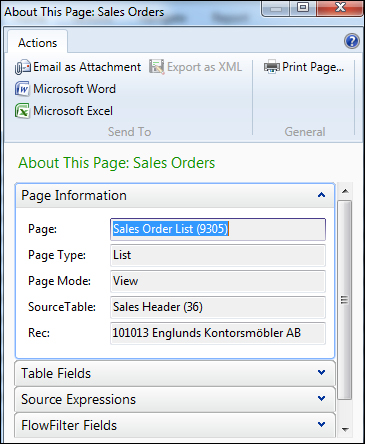
Go back to the Object Designer and bring up the Page - Properties window for page 9305. Verify the PageType and SourceTable properties so that we can model it to create the Product Complaints list page.
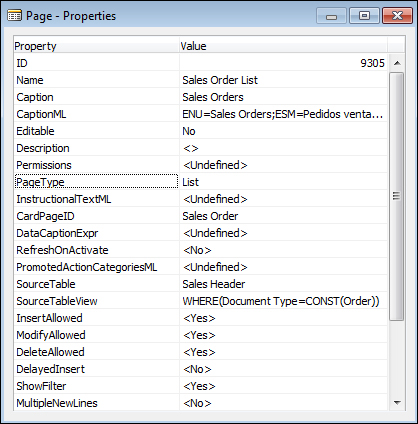
Close the Page Designer for 9305. We now know that we need to create a list page with the Source table as the header. From the Object Designer, click on New to create a new page. Enter Complaint Header, table 50000, and use the wizard to create...































































