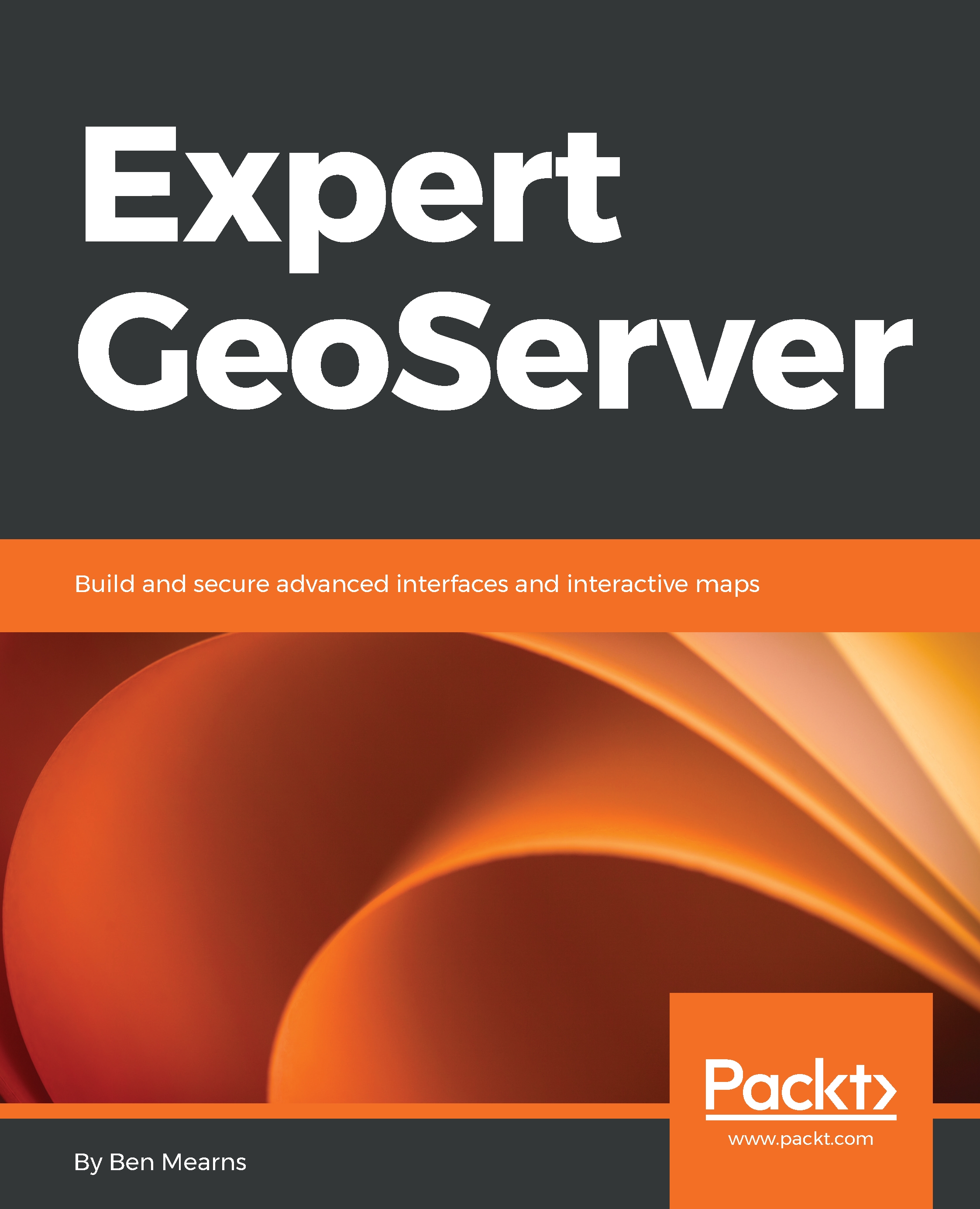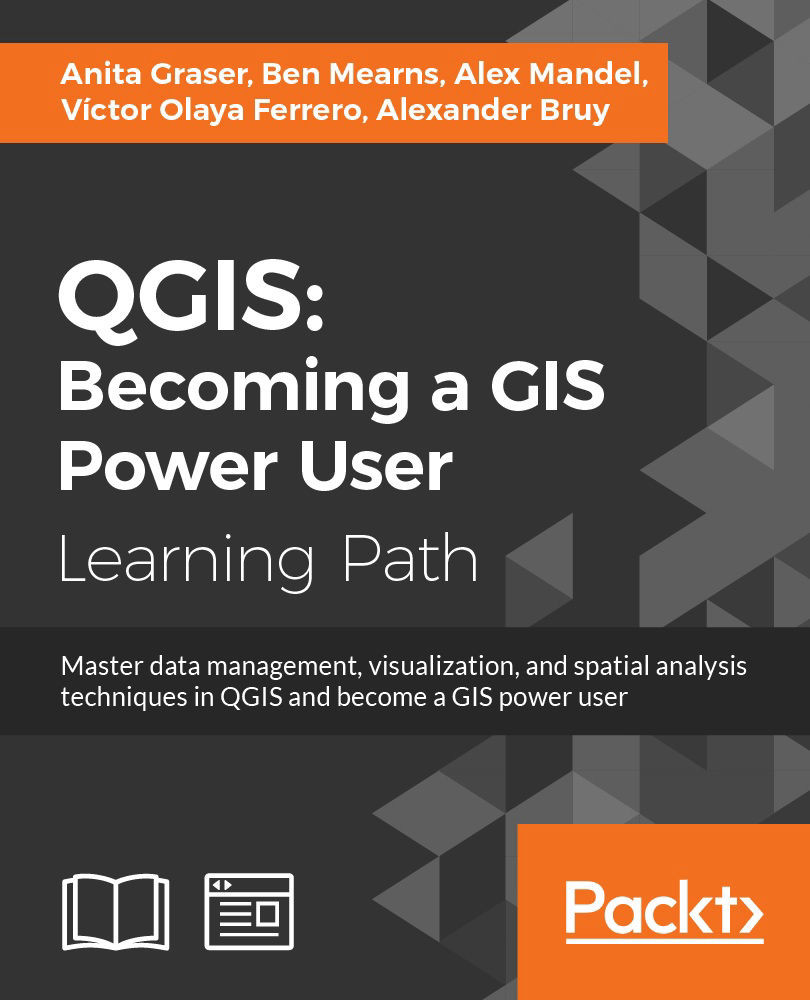Stefano Iacovella is a long-time GIS developer and consultant living in Rome, Italy. He also works as a GIS courses instructor, and he has a PhD. in Geology. Being a very curious person, he developed a deep knowledge of IT technologies, mainly focused on GIS software and related standards. Starting his career as an ESRI employee, he was exposed to and became confident with proprietary GIS software, mainly the ESRI suite of products. In the last 14 years, he has become more and more involved with Open Source software, also integrating it with proprietary software. He loves the Open Source approach and really trusts in the collaboration and sharing of knowledge. He strongly believes in the Open Source idea and constantly manages to spread it out, not limiting it to the GIS sector. He has been using GeoServer since release 1.5 by configuring, deploying, and hacking it on several projects. Other GFOSS projects he uses and likes are GDAL/OGR, PostGIS, QGIS, and OpenLayers. He is the author of the GeoServer Cookbook, which consists of a set of recipes to use GeoServer at an advanced level, by Packt, and he has also authored the first edition of this book. When not playing with maps and geometric shapes, he loves reading about science, mainly Physics and Maths, riding his bike, and having fun with his wife and two daughters, Alice and Luisa.
Read more
 United States
United States
 Great Britain
Great Britain
 India
India
 Germany
Germany
 France
France
 Canada
Canada
 Russia
Russia
 Spain
Spain
 Brazil
Brazil
 Australia
Australia
 Singapore
Singapore
 Hungary
Hungary
 Ukraine
Ukraine
 Luxembourg
Luxembourg
 Estonia
Estonia
 Lithuania
Lithuania
 South Korea
South Korea
 Turkey
Turkey
 Switzerland
Switzerland
 Colombia
Colombia
 Taiwan
Taiwan
 Chile
Chile
 Norway
Norway
 Ecuador
Ecuador
 Indonesia
Indonesia
 New Zealand
New Zealand
 Cyprus
Cyprus
 Denmark
Denmark
 Finland
Finland
 Poland
Poland
 Malta
Malta
 Czechia
Czechia
 Austria
Austria
 Sweden
Sweden
 Italy
Italy
 Egypt
Egypt
 Belgium
Belgium
 Portugal
Portugal
 Slovenia
Slovenia
 Ireland
Ireland
 Romania
Romania
 Greece
Greece
 Argentina
Argentina
 Netherlands
Netherlands
 Bulgaria
Bulgaria
 Latvia
Latvia
 South Africa
South Africa
 Malaysia
Malaysia
 Japan
Japan
 Slovakia
Slovakia
 Philippines
Philippines
 Mexico
Mexico
 Thailand
Thailand