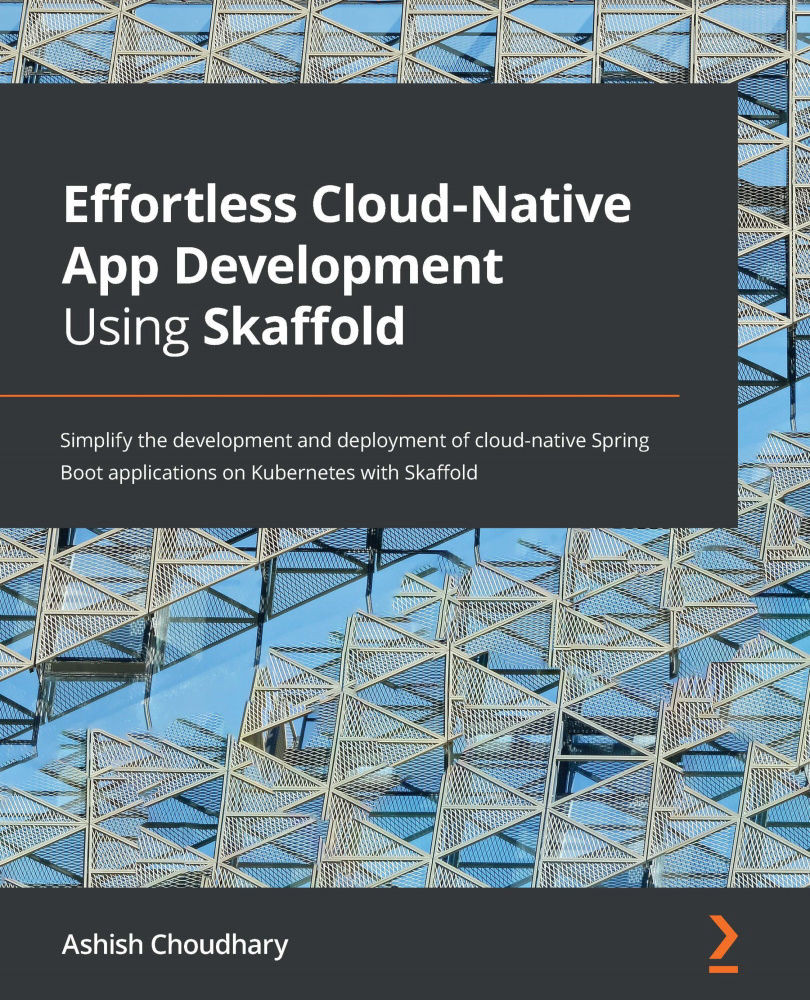Installing and working with the IntelliJ Cloud Code plugin
To get started with the Cloud Code plugin, first, we need to download it. You can access the IntelliJ plugin marketplace to download it. Let's learn how to do this:
- For Windows or Linux, navigate to File | Settings | Plugins, enter Cloud Code in the search area, and click on Install.
- For macOS, navigate to IntelliJ IDEA | Preferences | Plugins, enter Cloud Code in the search area, and click on Install, as shown in the following screenshot:
Figure 7.1 – Installing Cloud Code from the IntelliJ marketplace
- Once the download is completed, a welcome screen will pop up. Here, click on Create a Kubernetes Sample App, as shown in the following screenshot:
Figure 7.2 – Cloud Code welcome page
- On the next screen, a New Project window will open. We need to select the Java: Guestbook project, as shown in the following screenshot, and click Next:
Figure 7.3 – Selecting a pre-built Java Guestbook...