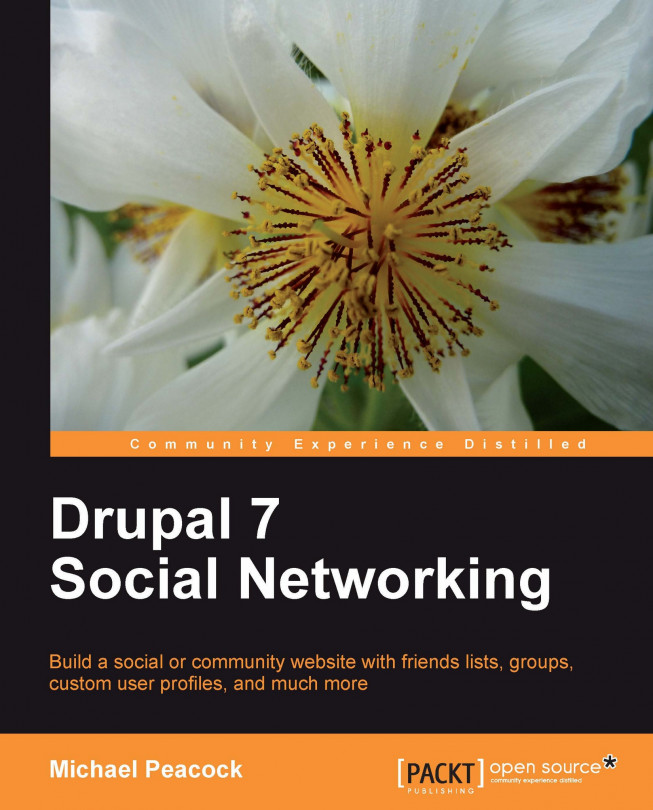Administering Drupal—An overview
Now that we have a basic understanding of how Drupal works, let's look through the administration area in more detail, making appropriate changes to settings where necessary to improve the suitability of our Drupal installation for a social networking site.
Note
It is important to note that the focus of this book is about using Drupal as a platform to create a social networking site. As a result, we won't be able to discuss each of the various features of Drupal in as much detail as deserved. We will of course cover everything that we need to, in sufficient detail, to use the features successfully for our social networking site.
Logging in
Before we can access Drupal's administrative tools, we need to log in as an administrator. The login box is on the left-hand side of our Drupal installation (http://localhost/drupal7/). Let's log in with the user account we created during the installation process:
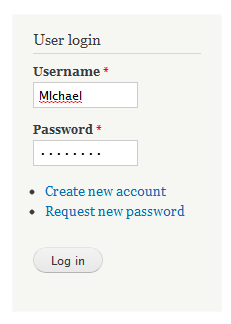
Once logged in, we have access to the administrative toolbar...