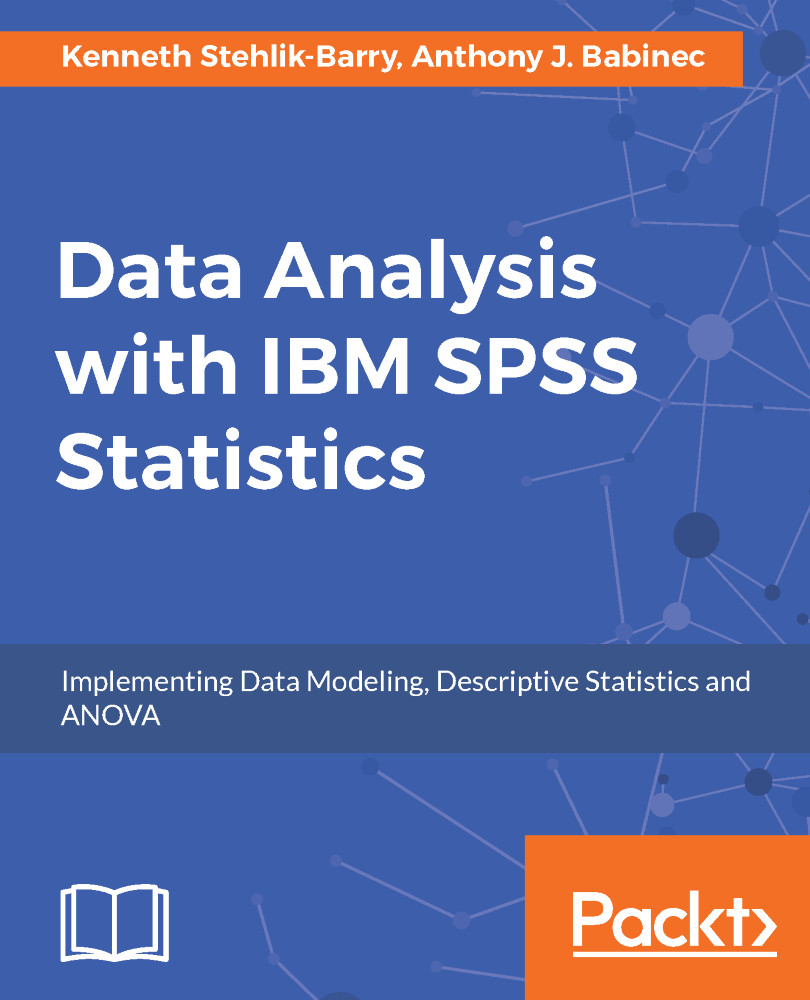If the SPSS Statistics package is not already available for you to use, you will need to start by installing the software. This section establishes the foundation to use this tool for data analysis. Even if the software is available on your computer, you will want to become familiar with setting up the environment properly in order to make the analyzing process efficient and effective.
It is also a good idea to run a basic SPSS job to verify that everything is working as it should and to see the resources that are provided by way of tutorials and sample datasets.
Before you can use IBM SPSS Statistics for data analysis, you will need to install and configure the software. Typically, an analyst or researcher will use their desktop/laptop to analyze the data and this is where the SPSS software will be installed.
Running this .exe file will launch the installation process but prior to this, there are some things to consider. During the installation process, you will be asked where you want the files associated with SPSS to be stored. Most often, users will put the software in the same location that they use for other applications on their machine. This is usually the C:Program Files folder.
Topics that will be covered in this chapter include the following:
- Running the SPSS installation utility
- Setting parameters during the installation process
- Licensing the SPSS software
- Setting parameters within the SPSS software
- Executing a basic SPSS session