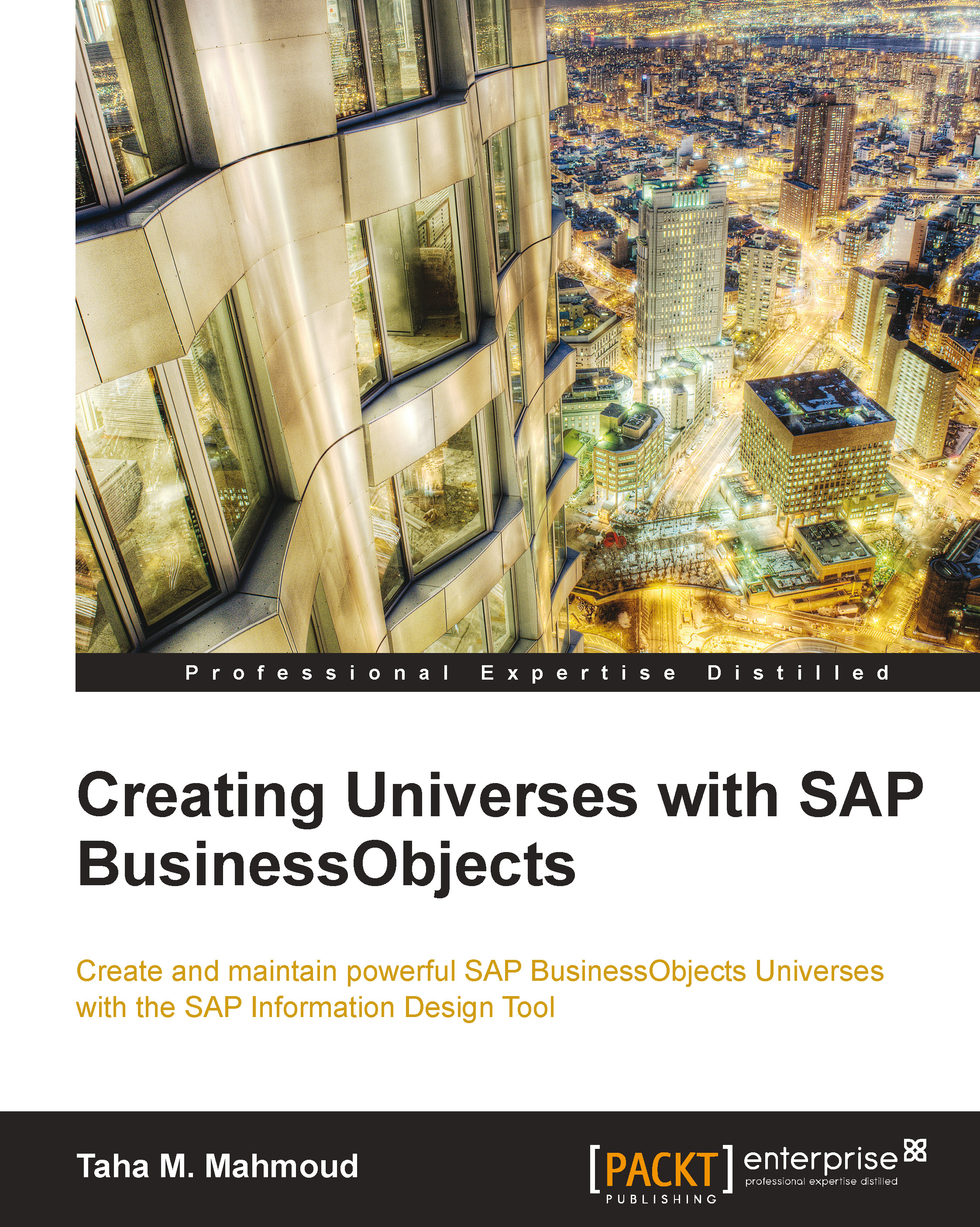Converting UNV to the new Universe UNX extension
The Universes created by Universe designer will be saved with the .unv extension; on the other hand, the Universes created by the IDT will be saved as .unx. We can still use the Universe designer to create .unv Universes but then we will not be able to make use of the new features provided by the IDT. We will also not be able to call this Universe from the new SAP tools such as SAP Lumira and SAP Explorer.
To convert a .unv Universe, let's perform the following steps:
Open the IDT and create a new empty local project.
Click on Convert .unv Universe…, as shown in the following screenshot:

Then, select the
.unvUniverse to convert it. We can browse and select a Universe from the local filesystem or initiate a session and retrieve a.unvUniverse from a repository.Then, select the destination for the converted version, as shown in the following screenshot:

You will get an error message that describes the reason behind the error if anything went wrong...