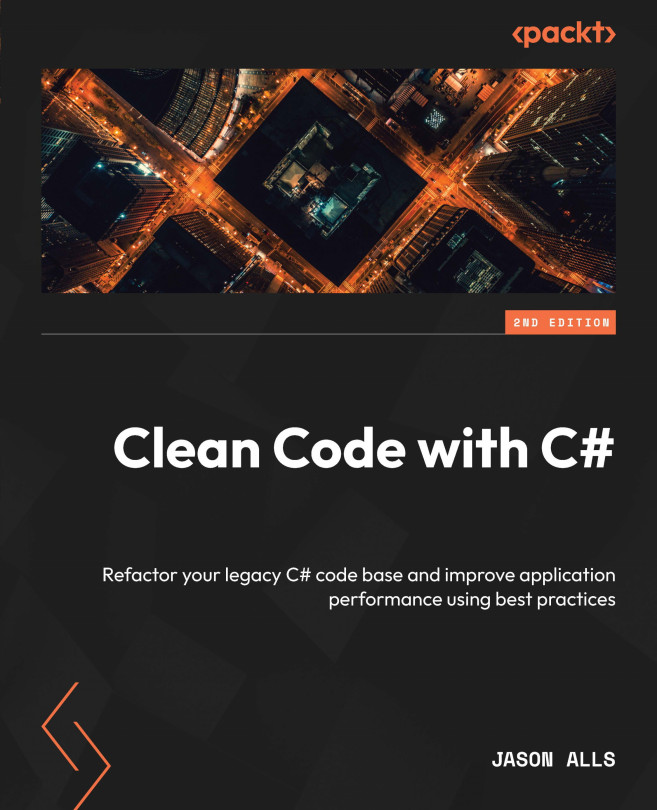Code analysis
Visual Studio provides a code analysis toolset that helps developers improve code quality, find issues, and maintain coding standards.
Open the CH4 project. Then, from the Project menu, select the CH4 Properties menu item. This will bring up the Properties dialog box for the CH4 project. From the left-hand tabs, select the Code Analysis tab. You should see the following screen:
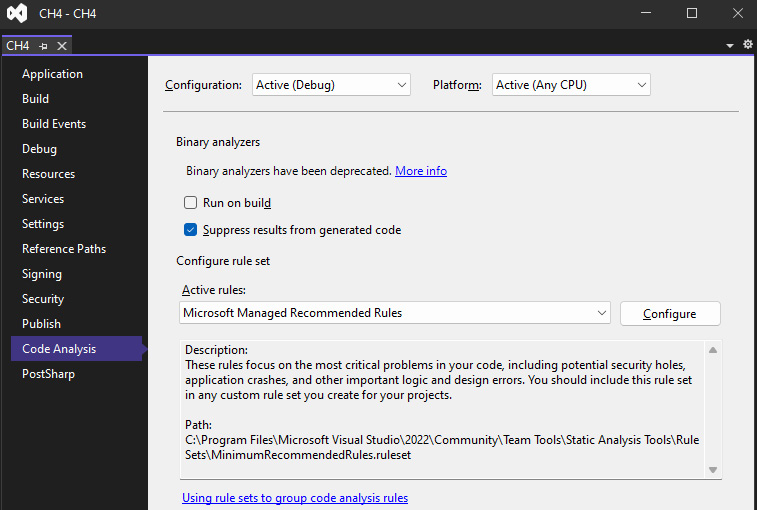
Figure 10.1: The Code Analysis page for the CH4 project
From this page, you can select the active rules that you want to use. Clicking on the Configure button brings up the ruleset editor dialog:
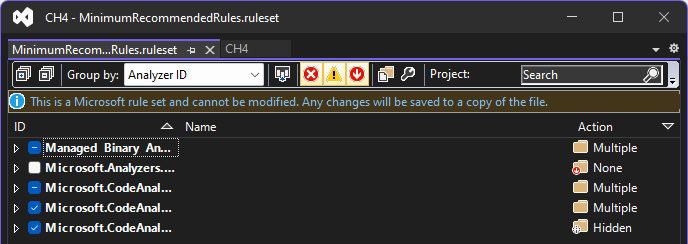
Figure 10.2: The Code Analysis page’s ruleset editor dialog
By default, we are using Microsoft Managed Recommended Rules, which can be found in the C:\Program Files\Microsoft Visual Studio\2022\Community\Team Tools\Static Analysis Tools\Rule Sets\MinimumRecommendedRules.ruleset file. When a ruleset is opened, you can select and deselect...