Time for action - adding manual catalogs
Carry out the following steps for adding manual catalogs:
1. Click on the main Add button.
2. Click on Catalog.
3. In the Select a catalog type menu list, scroll down and click on Manual Catalog.
4. Type the name of your new category in the Name: block.
5. Click on OK.
The new category now appears in the Project Library, as shown in the following screenshot (we've added Food as the category):
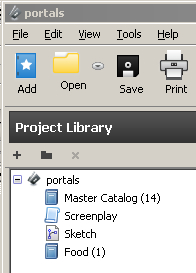
Now, an extra step is required. You can tag foods (as in our example) in the script, but you will need to save it as one of the predefined categories. Let's say we have apples and oranges as part of the plot. We save them as Props.
Go to Master Catalog and you'll see apples and oranges listed as Props. Select these by clicking on them (holding down Ctrl for PC or the Command key on Mac lets you select more than one at a time). Drag these selection(s) to Food. Double click on Food and we find our food props now listed. Single click on one of these and blocks appear where...
































































