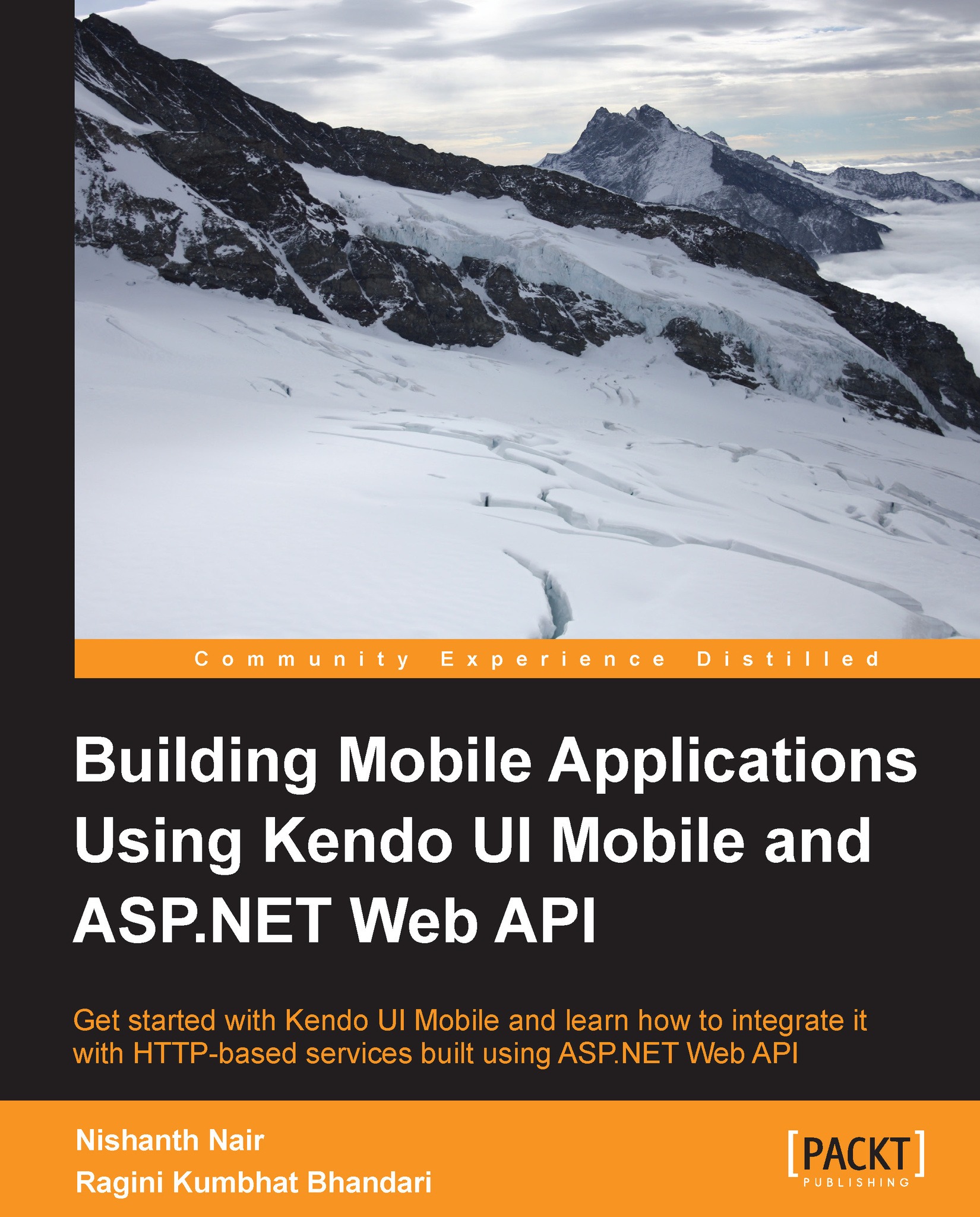The Button widget
We got introduced to Kendo Mobile Button widget in Chapter 2, Building Your First Mobile Application. In this chapter we will learn more about this widget and how to customize it. Button is one of the simplest widgets in the Kendo UI Mobile widget stack with a couple of methods and only the click event associated to it. It is used to navigate to a view (local or remote) or to call a JavaScript function when the click event is fired.
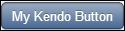
Button can be initialized either declaratively using an anchor tag or an HTML5 <button> tag by setting the role data attribute:
<div data-role="view">
<br/>
<button data-role="button" data-click="buttonClick" >
My Kendo Button
</button>
<a data-role="button" data-click="buttonClick" >
My Kendo Anchor Button
</a>
</div> Button is initialized using the jQuery plugin syntax as shown:
<a id="kendoButton" >
Another Button
</a>
var button = $("#kendoButton").kendoMobileButton...