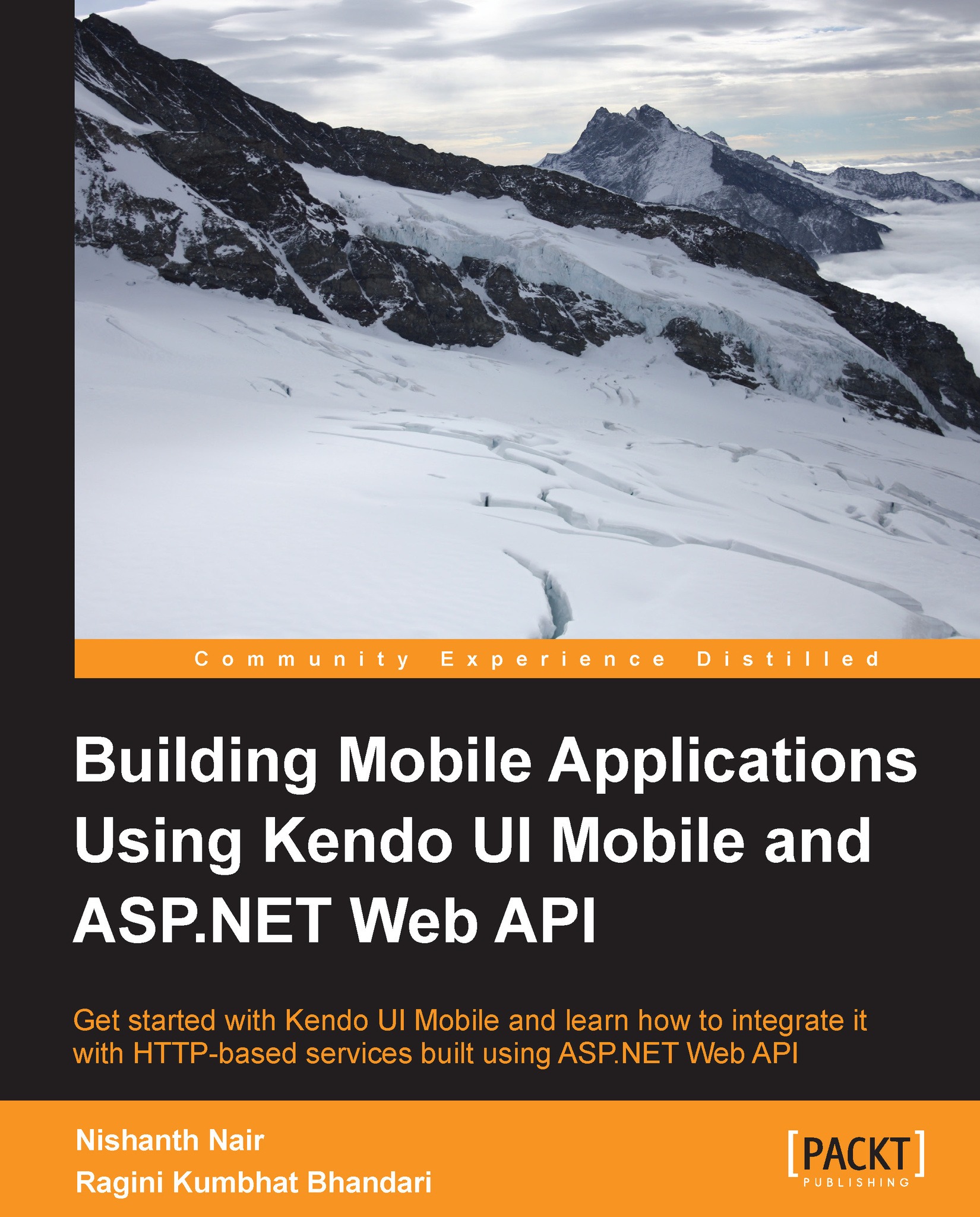The Switch widget
Switch is a common UI element on mobile devices which is used for binary on/off or true/false data input. The Switch widget can either be tapped or dragged to toggle its value.
The Kendo Mobile Switch widget is created by transforming an HTML checkbox. The checked property will get or set the checked/unchecked state of the widget. The label for a checked state is set using the onLabel property and the offLabel property sets the unchecked state's label.
The check() method gets and sets the checked state of the widget and the toggle() method toggles the checked state. When the checked state of the widget is changed, the change event is fired.
Initialization
Now let's see different ways of initializing the Switch widget:
Data attribute initialization by setting data-role="switch":
<input type="checkbox" id="chkSwitch1"data-role="switch" checked="checked"data-on-label="Pass"data-off-label="Fail" />
jQuery plugin syntax:
<div data-role="view" data-init="init">
<input...