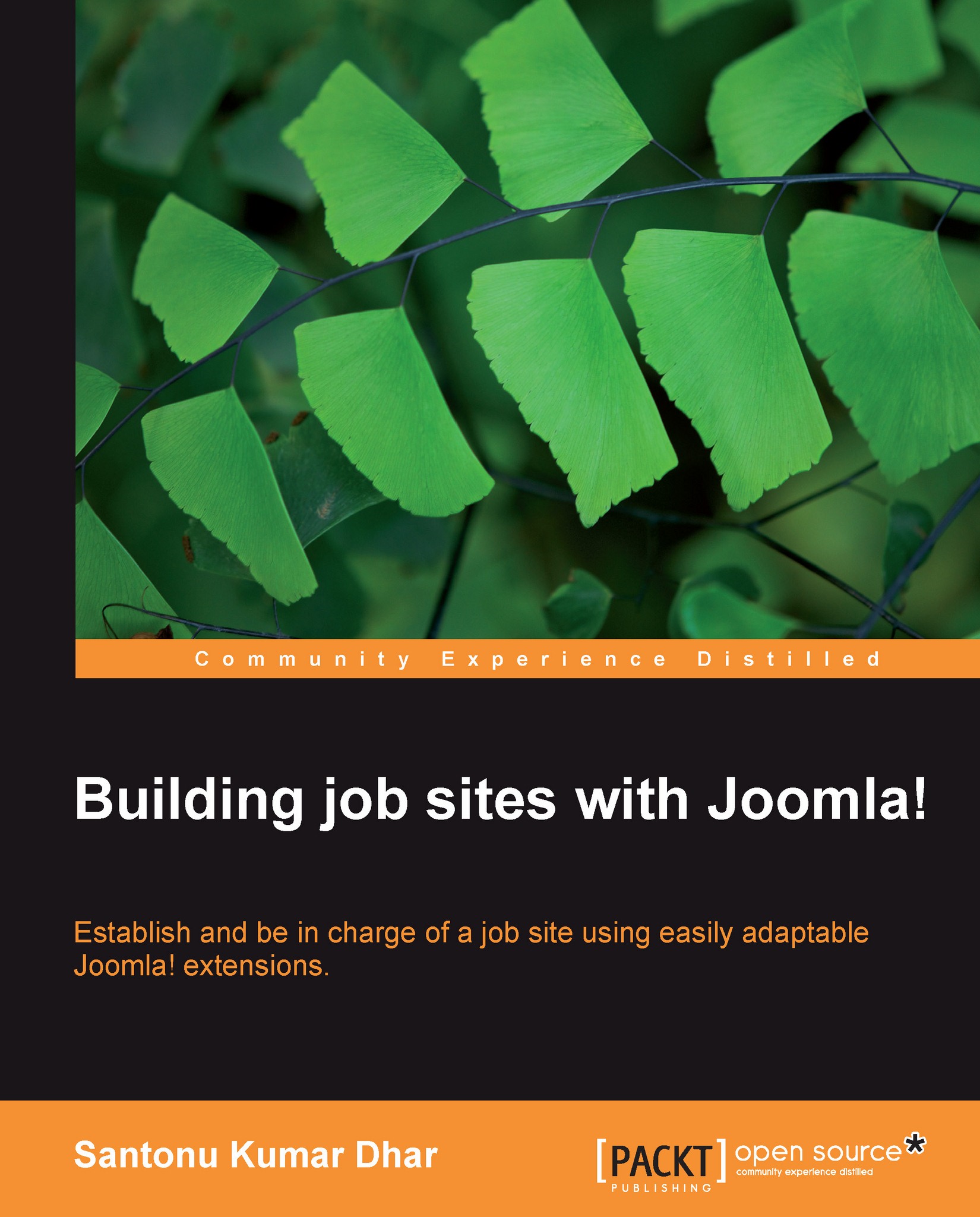Adding a jobseeker and an employer
If we want to register as a jobseeker, we need to create a resume for the user. This resume will recognize the user as a jobseeker. On the other hand, if we want to add an employer account, we need to add a company.
In Jobs! Pro, you can add a jobseeker or an employer in two ways:
Using no extra plugins
With the help of plugins
Using no extra plugins
This is a simple and recommended method. The user first registers with a user management component such as default Joomla! registration system or any user management components, for example, Community Builder. When the user completes registration and visits the front page of Jobs! Pro, they will be forced to create a profile of an employer or a jobseeker.
 |
In order to use this feature, you need to define the On First Visit option as Profile Creation Method parameter value in the Configuration window. To do this, go to the menu Components | Jobs | Configuration, and you will find the parameter in the General...