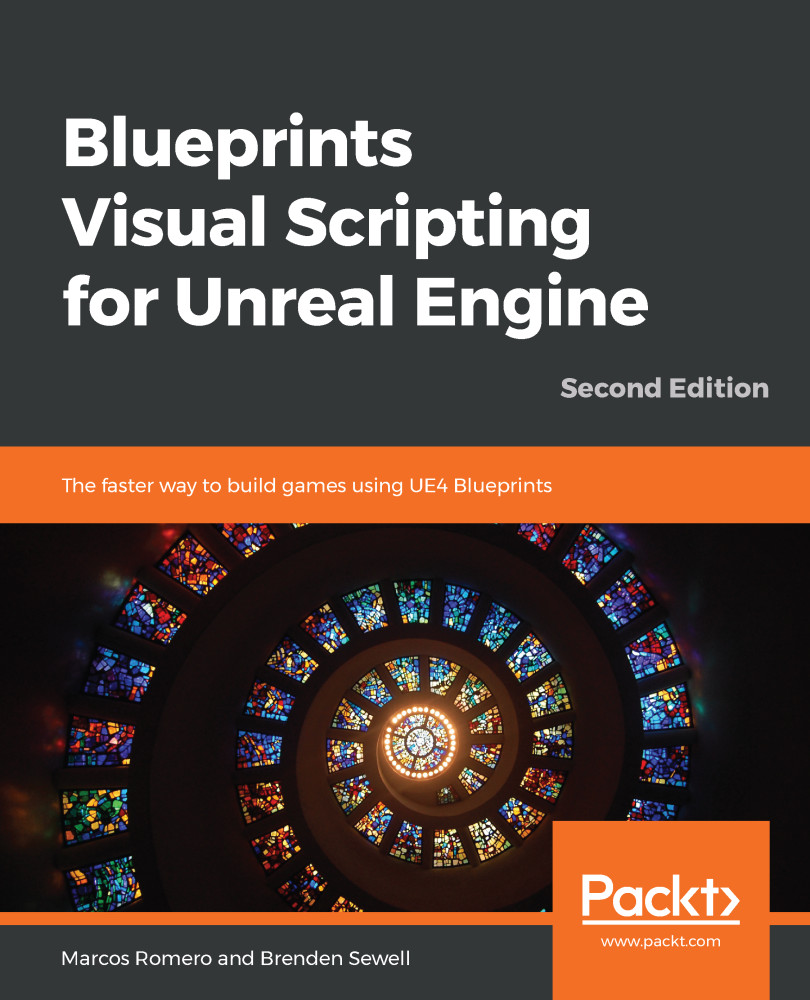Now, we want to start adding our own objects to the Level. The central panel you see in Level Editor is known as the 3D Viewport. A Viewport allows you to see the 3D content of the game, and it is important that you become familiar with navigating inside this panel. The Viewport can be navigated by moving the camera around using a combination of mouse movement and buttons. Holding down the left mouse button and dragging the mouse pointer inside the Viewport moves the camera view forward and backward and rotates it left and right. Holding down the right mouse button and moving the mouse allows you to look around by rotating the camera. Finally, holding down either the middle mouse button or a combination of both the left and right mouse buttons allows you to drag the camera up and down.
The simplest kind of object that can be dragged into the game world...