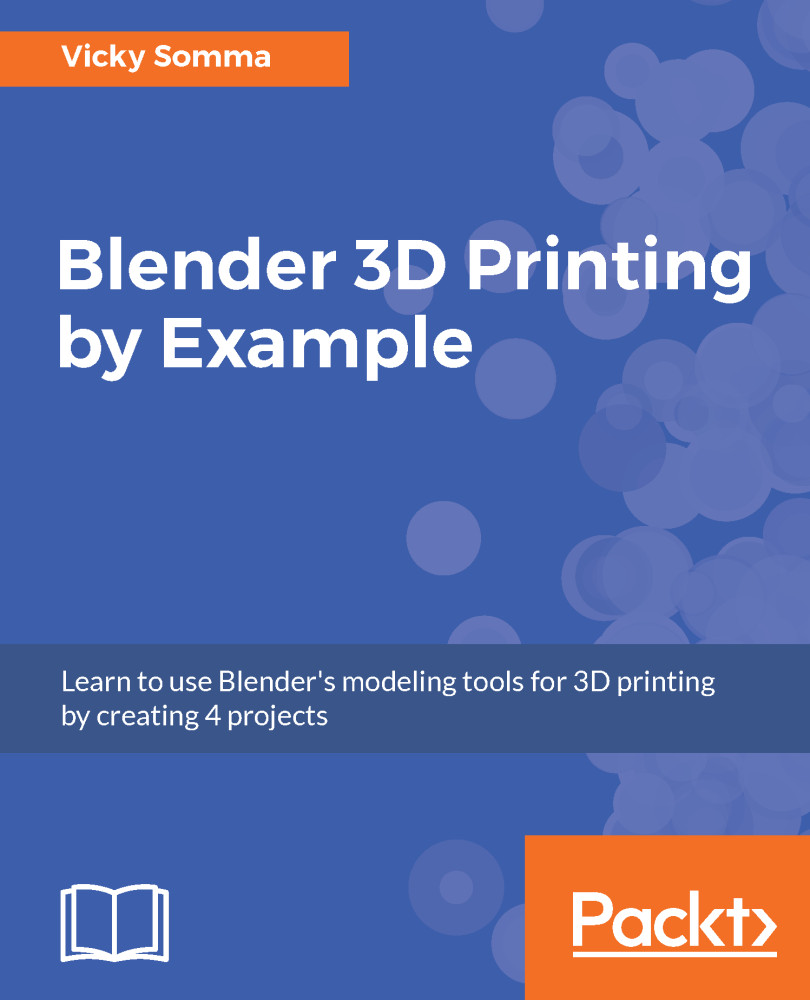My grandfather's house is mostly composed of bricks. A single brick is easy to model. It is simply a rectangle, a resized cube in Blender. The toughest part of modeling a brick is determining its size. For the X and the Z dimension, I'll pick sizes relative to the house itself and keep the general proportions you'd see in a real brick. For the Y dimension, my detail height, I'm going to make it slightly less pronounced than the detailing we made in Chapter 9, Mesh Modeling and Positioning the Details. The final sizes I decided on are:
| Dimension | Size |
| X | 1.5 mm |
| Y | 0.4 mm |
| Z | 0.6 mm |
We'll start our brickwork with a single brick. The steps are:
- If necessary, switch to Object Mode and left-click to move the 3D Cursor to where you want to create the brick. This does not need to be near or on the house yet. ...