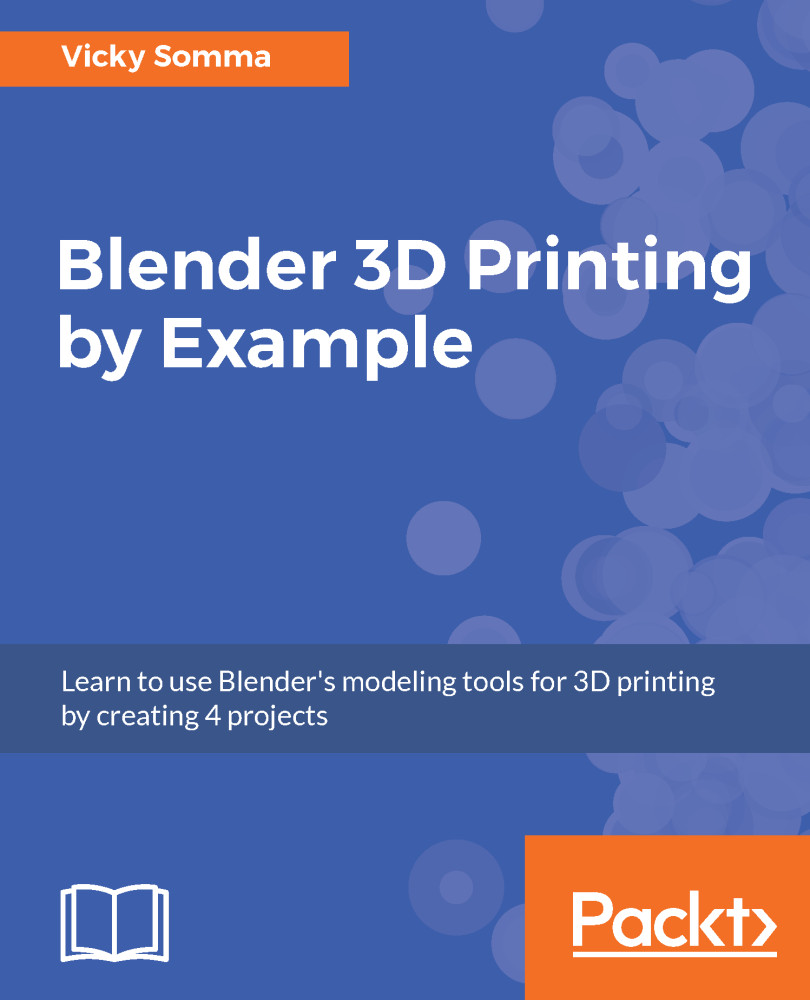Before applying the Boolean Intersection Modifier, you will want to make sure the two objects actually intersect. If they aren't touching each other at all, the intersection would be nothing. To put it into specifics for this project, we'll want to make sure the stonework is inside the new template mesh. Thanks to the copied vertices, we are assured that our new template object is aligned with the front of the house. It is ideal to keep that template in place and move the stonework to it. The steps are as follows:
- If necessary, in the Outliner, click on the eye icon to make the stonework visible. Make sure you are in Object Mode and right-click on the stonework to select it.
- Left-click and hold either the white circle or one of the axis arrows. Drag and drop the stonework so it overlaps the new template. In some cases, you may also have to rotate...