Time for action — discovering your tools
The 3D View has three major control panels: the Header, which we have looked at; the Tool Shelf on the left side, which says Object Tools at the top; and the Properties Panel, which is hidden by default:
Close Blender and open it again.
With your mouse over the 3D View, press the N key. The Properties Panel appears. It has controls to change the location, rotation, and scaling of objects.
Press the N key again. The Properties Panel disappears.
Press the T key. The Tool Shelf disappears.
Press the T key again. The Tool Shelf reappears and contains many controls used when building objects.
What just happened?
You looked at the Tool Shelf and Properties Panel as shown in the following screenshot. You also learned how to toggle the Tool Shelf and the Properties Panel on and off.
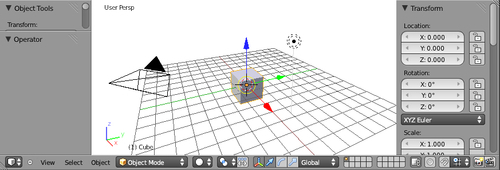
The Tool Shelf gives you control over the current object and the Properties Panel lets you set things like the location of the 3D Cursor and the location, rotation, and scaling of the...

























































