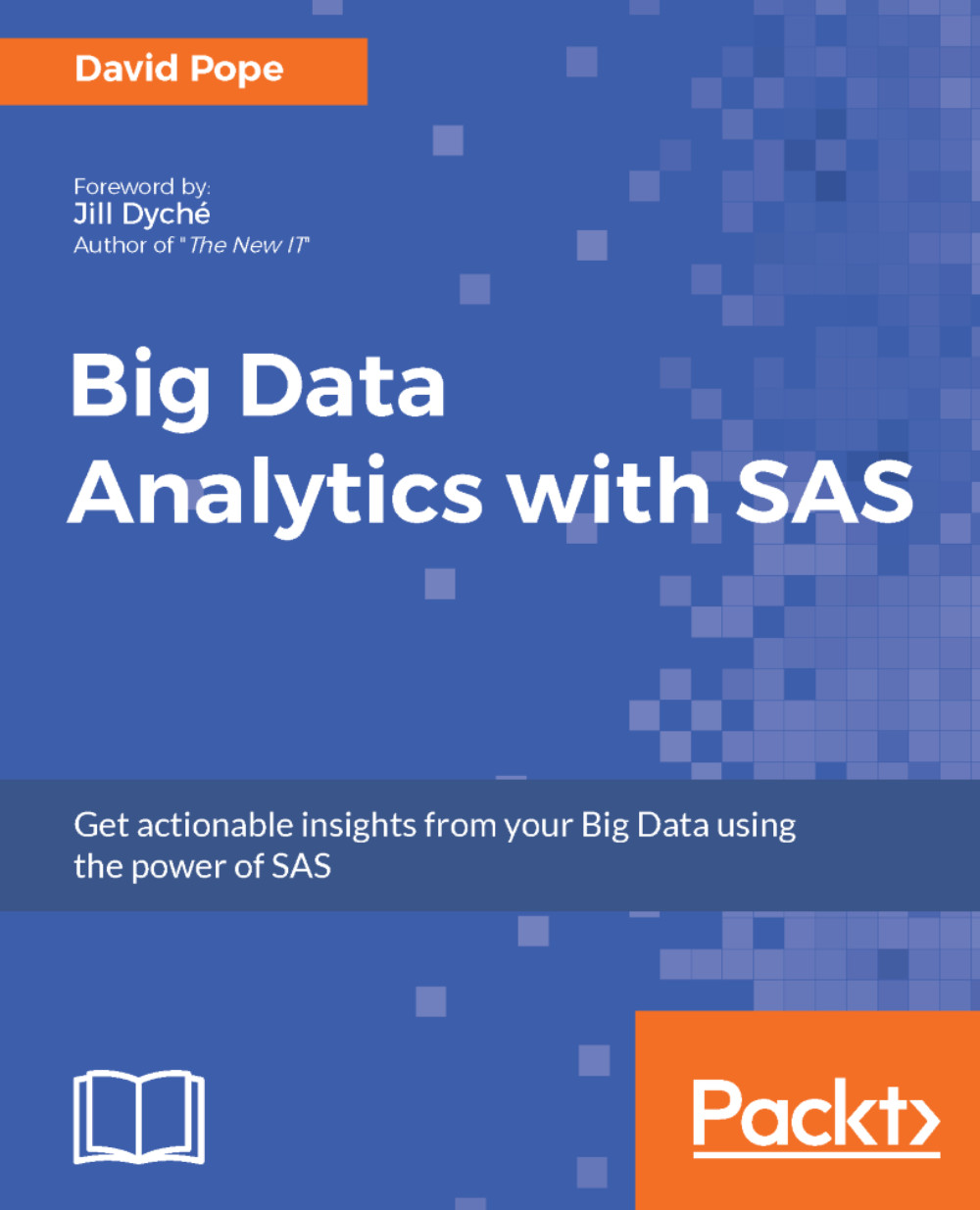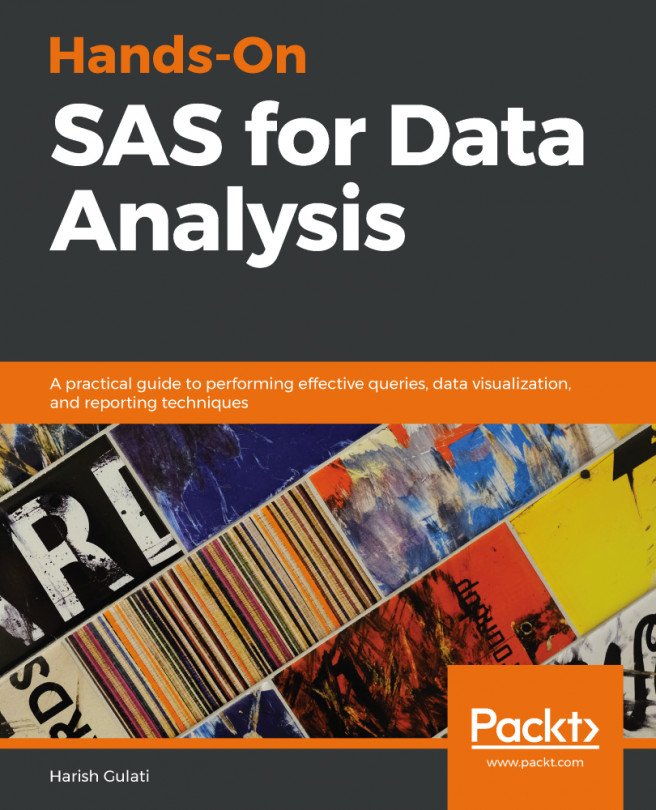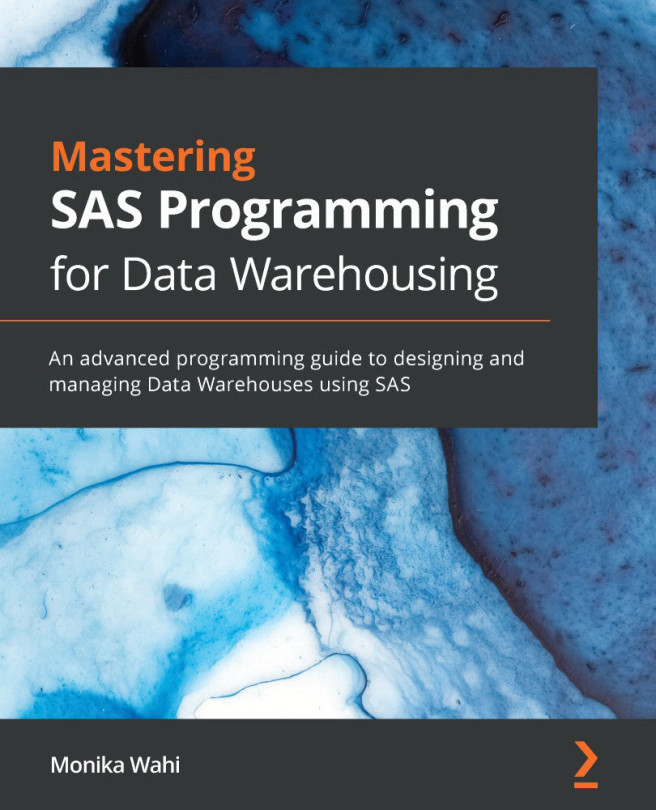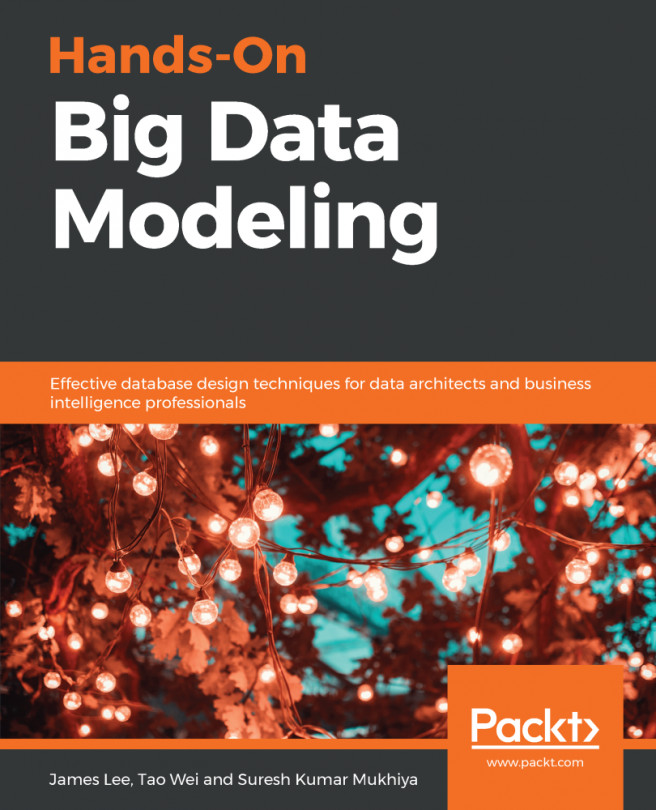Reporting
Reporting is just one way to deploy the results of analytics. Other ways involve publishing scoring models into operational systems or enabling other systems to make API calls to make use of the analytics. This chapter will discuss the use of some BASE procedures used for reporting, and the use of the ODS, which is a part of BASE that produces output in a variety of different formats.
Note
SAS Studio provides default tasks for making basic graphs and will generate the code necessary to produce these graphs. By default, the output in SAS Studio will produce results in HTML5, PDF, and RTF. A user can change the default styles or output results in the preferences window for SAS Studio.
In the upper-right-hand corner of SAS Studio, left click the More applications options icon and select Preferences as follows:
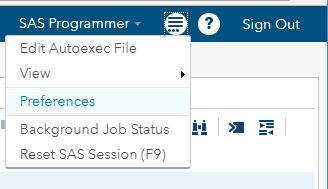
Figure 5.1: SAS Studio Preferences
Then, select Results to see the different options and styles associated with the three default outputs, HTML5, PDF, and RTF:
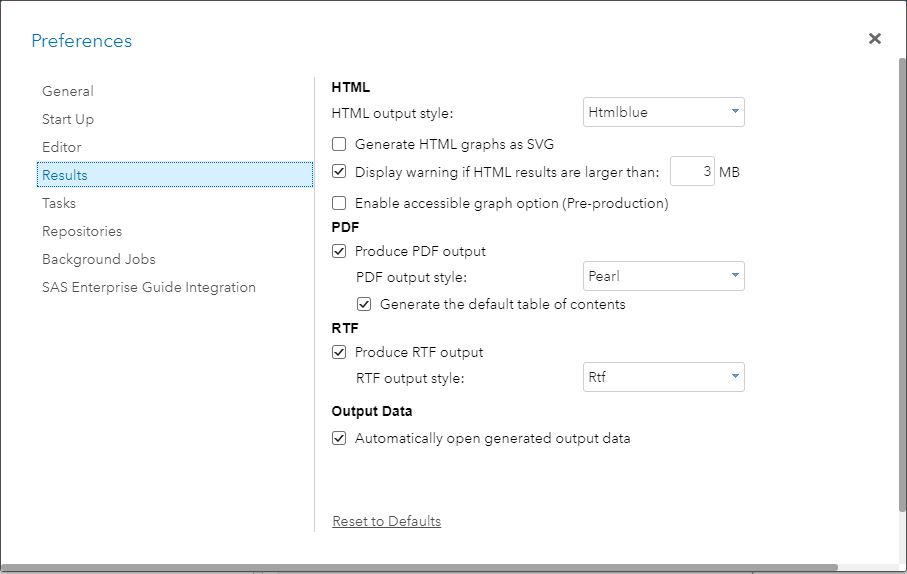
Figure 5.2: SAS...