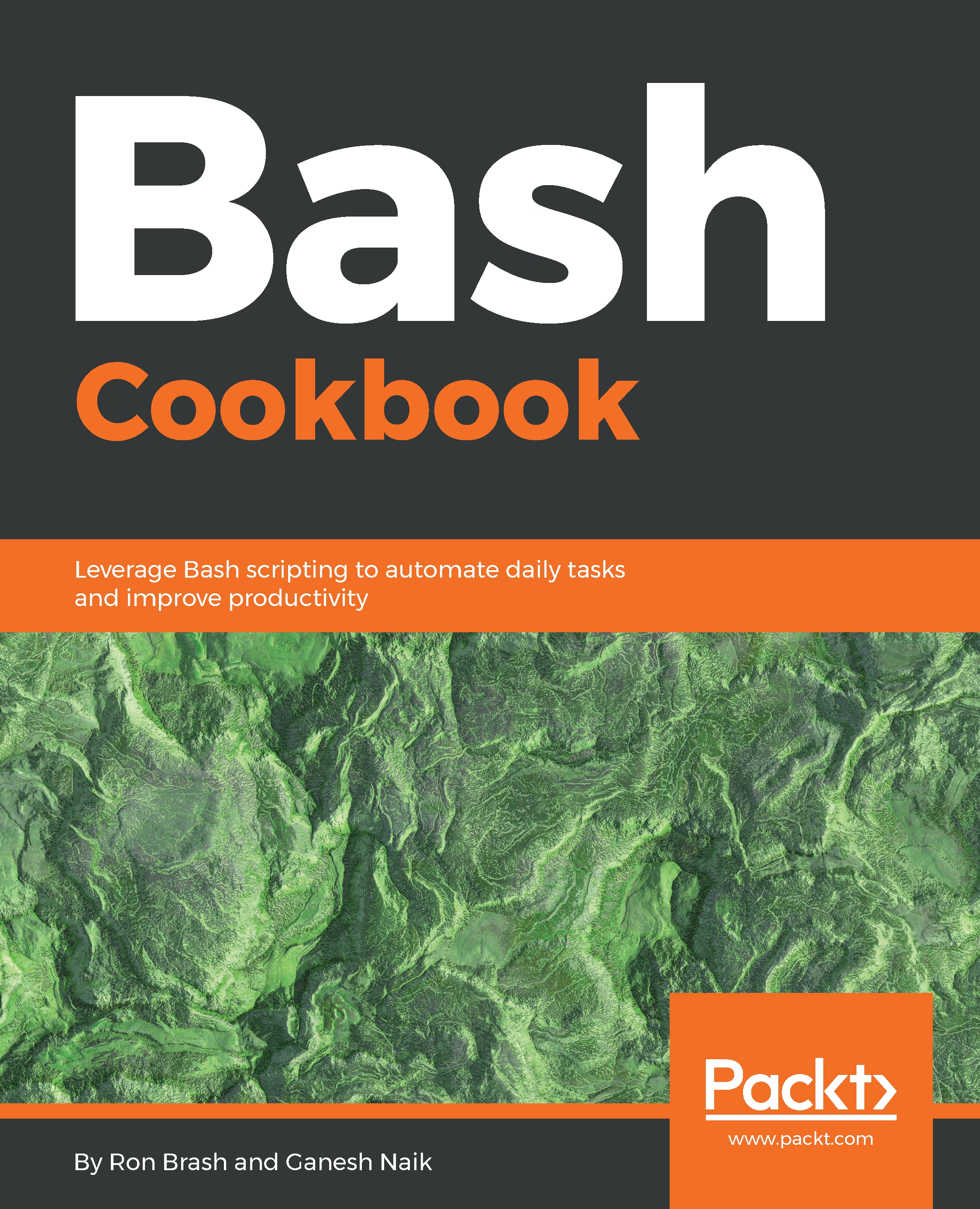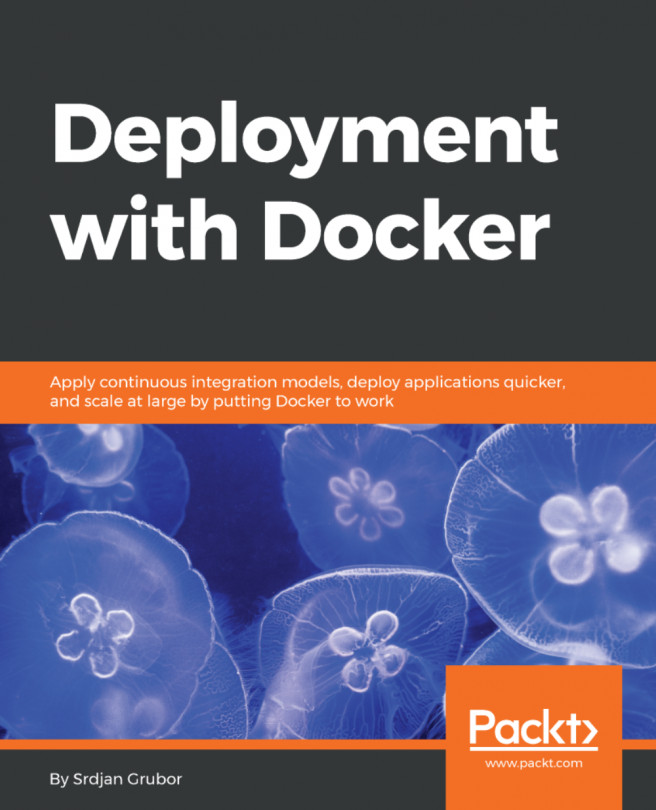Creating simple frontend GUIs for Bash scripts
In this recipe, we are going to create a simple GUI. We are going to use the zenity tool to do so.
Getting ready
Besides having a terminal open, make sure you have zenity installed in your system.
How to do it...
Zenity is used to add a graphical interface to shell scripts using a single command. Zenity comes by default with Ubuntu. If not, then install it as follows:
$ sudo apt install zenityFirst, we will catch a yes/no response in our shell script and then perform different commands based on the button. Run the following command to get the yes/no response.
$ zenity --question --title="Query" --text="Would you like to run the script?"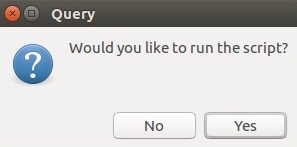
Run the following command to get the error message box:
$ zenity --error --title="An Error Occurred" --text="A problem occurred while running the shell script."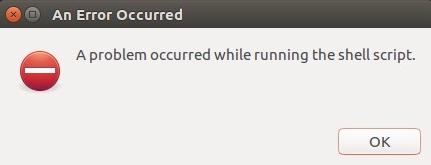
Run the following command to get the text entry:
$ zenity --entry --title="Favorite Website" --text="What is your favorite website?"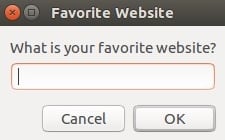
Now we will create a script...