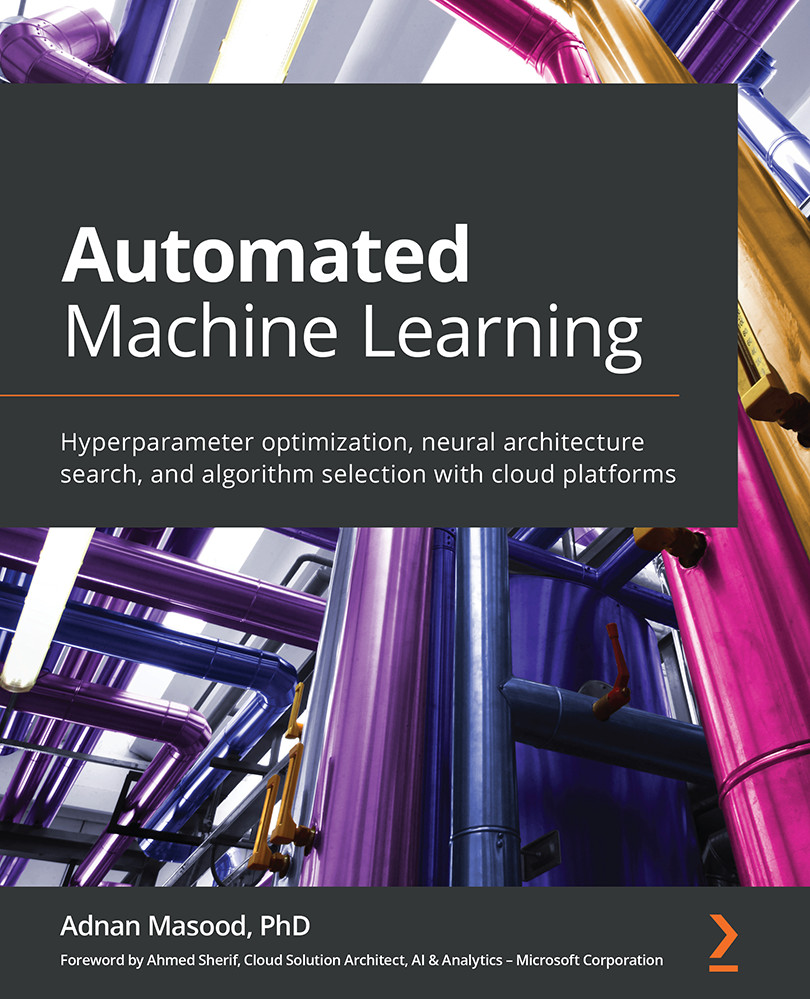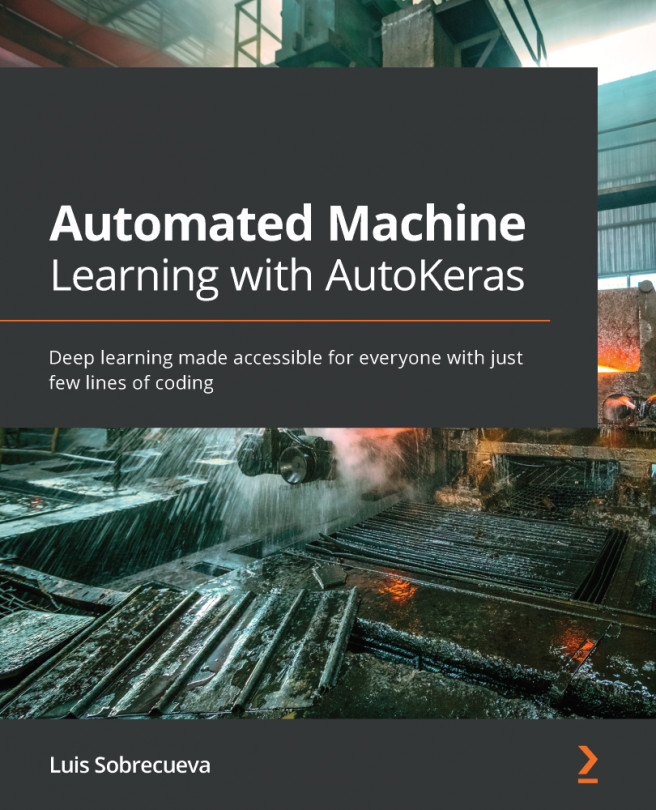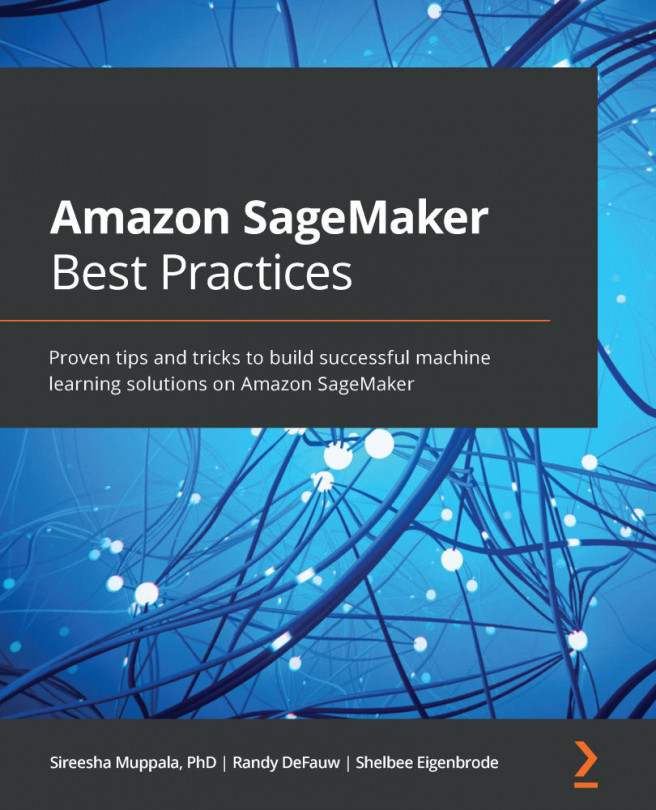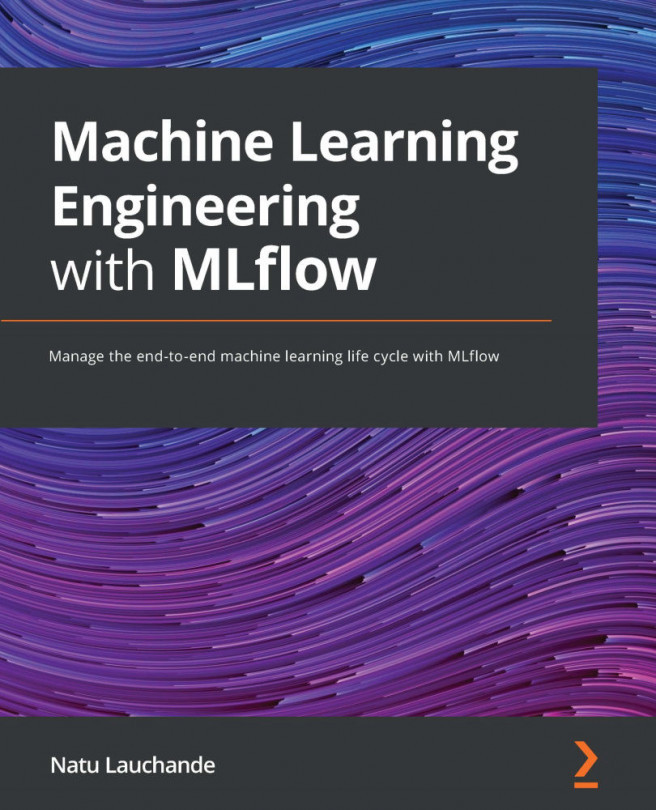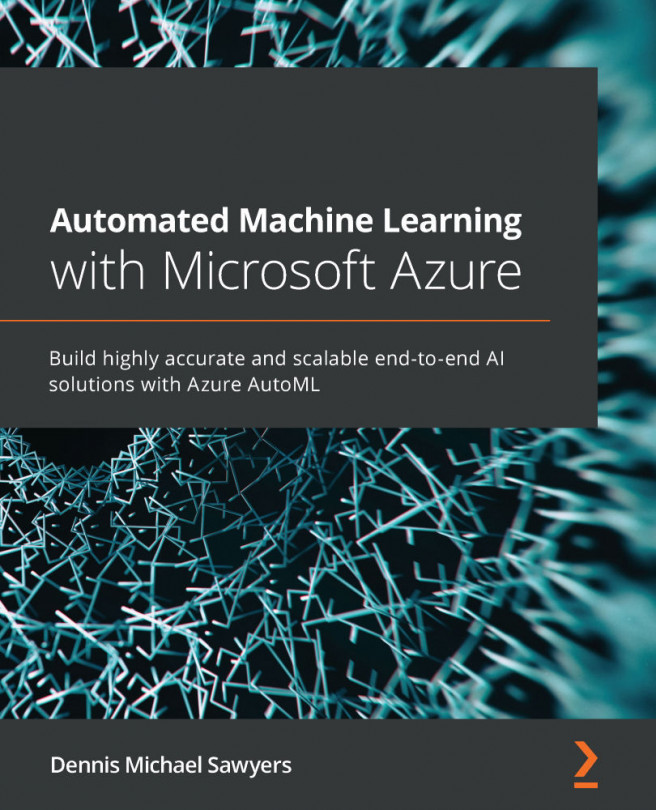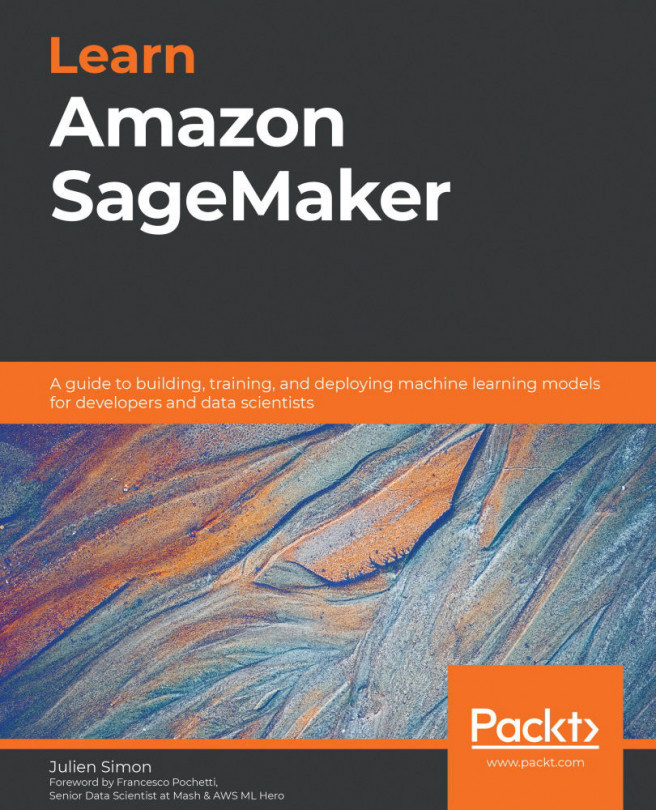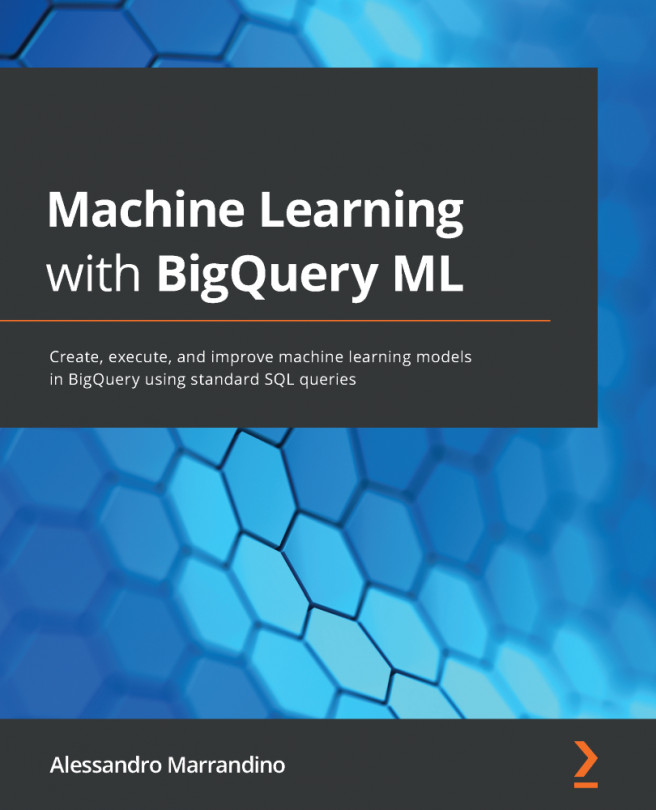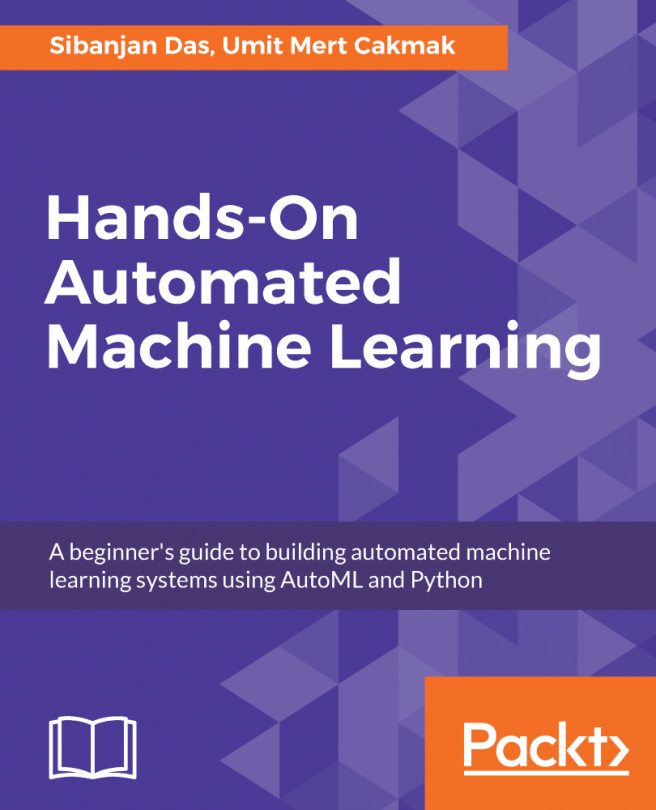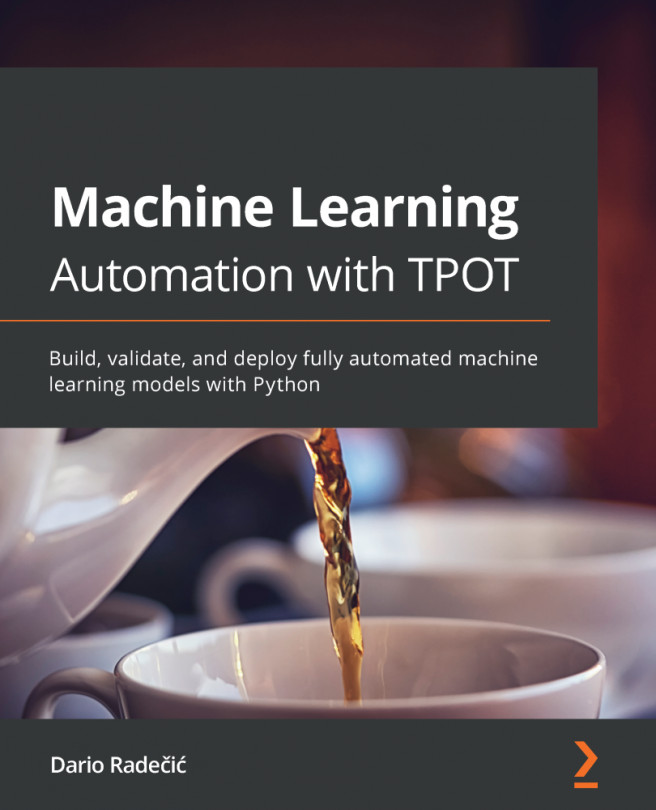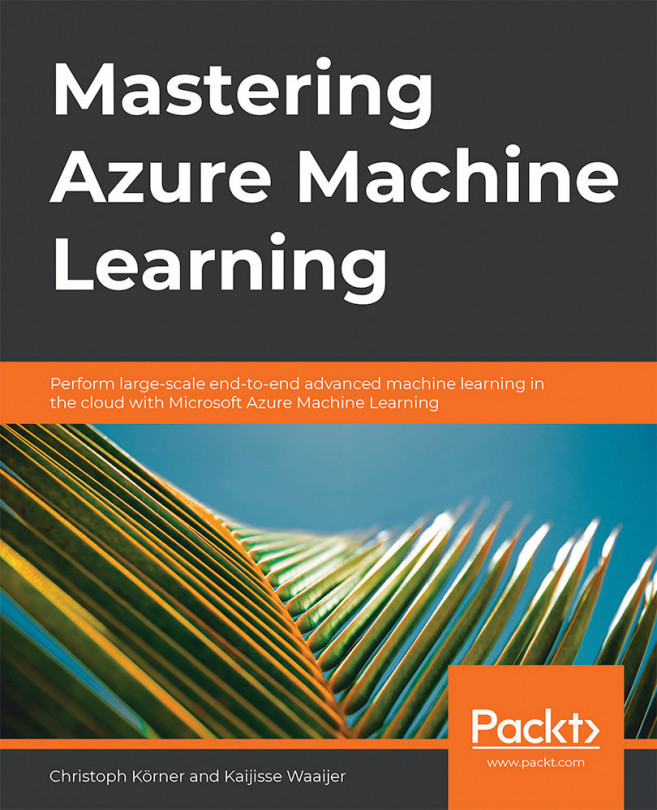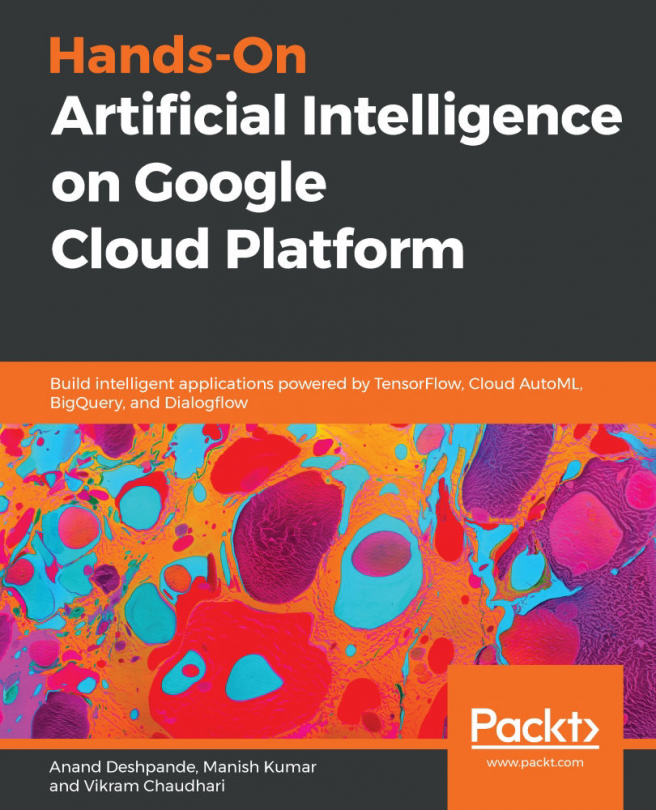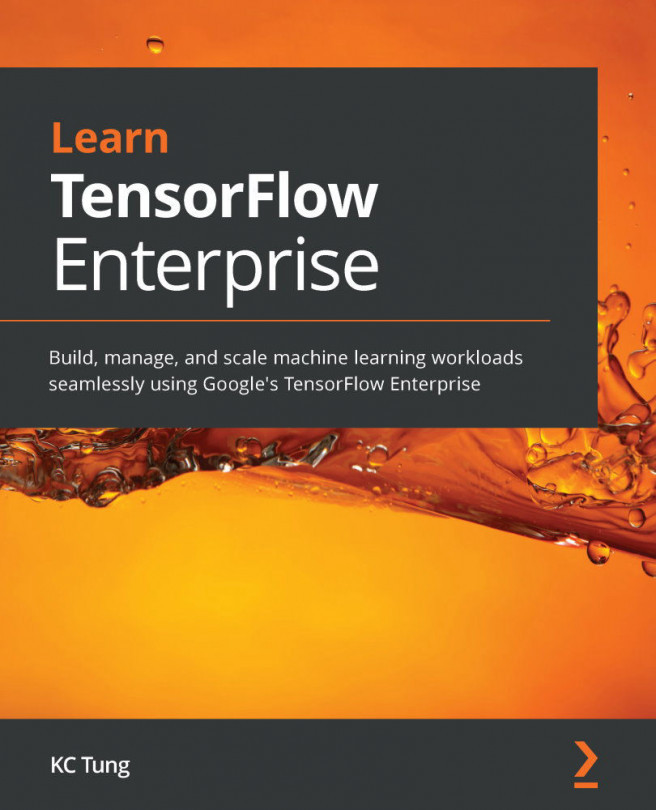Modeling with Azure Machine Learning
Before we create an automated ML workflow, let's start with a simple Azure notebook:
- Azure notebooks are an integrated part of the Azure Machine Learning service, and you can either create or use a sample notebook to get started:
Figure 4.19 – Azure Machine Learning sample notebooks
- In the Search to filter notebooks box in the left pane, as shown in the following figure, search for
MNISTand it will filter to show you the notebooks. Select theimage-classification-part1-training.ipynbfile to see the notebook in the right pane, and click on Clone this notebook to create your own copy:Figure 4.20 – MNIST image classification notebook
- Click on the Clone this notebook button to clone the notebook. Cloning the notebook copies the notebook and associated configurations into your user folder as shown in the following figure. This step copies the notebooks and
ymlconfiguration files to theuserdirectory:Figure 4...