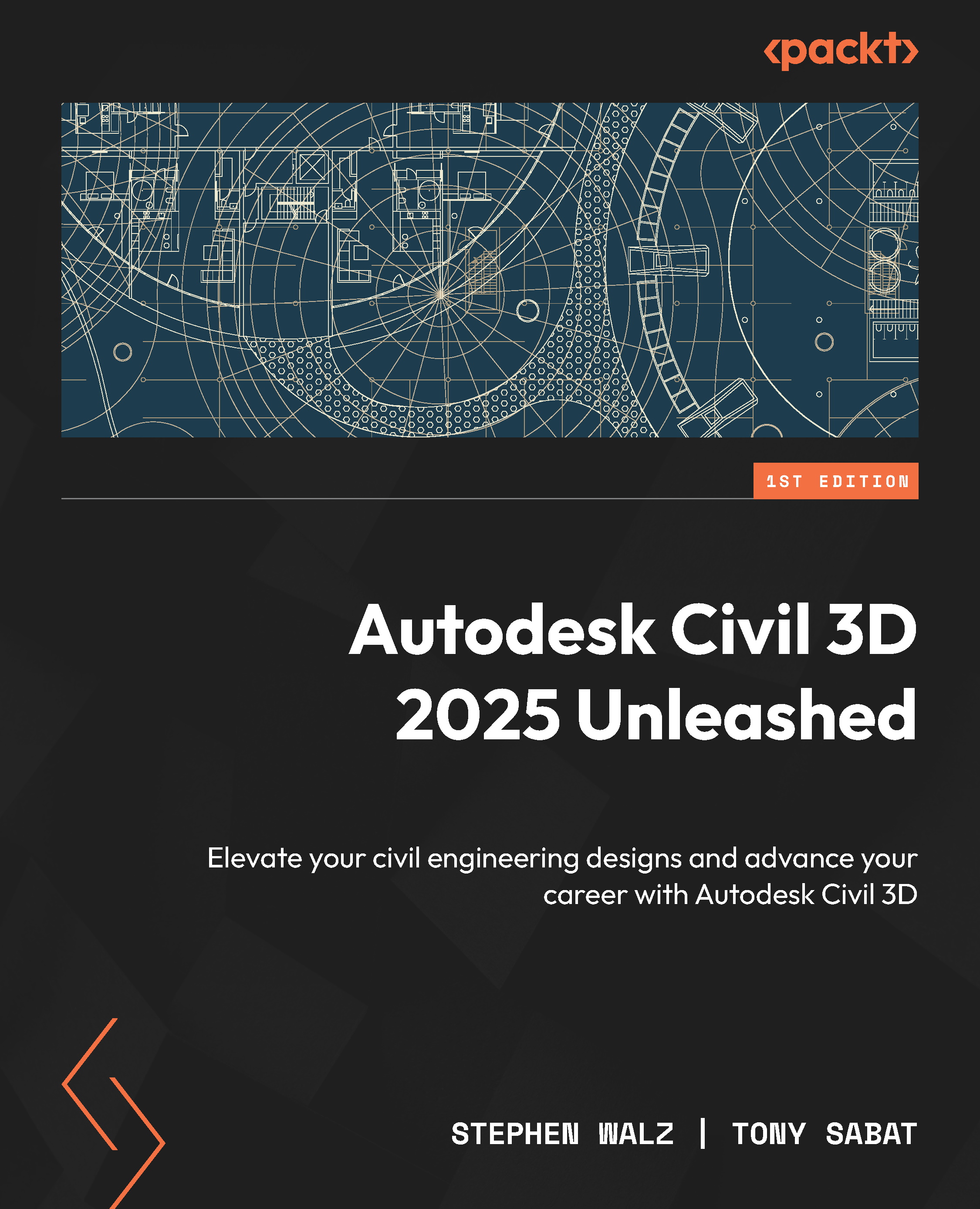Optimizing our grading models
Returning to the Analyze ribbon and Grading Optimization panel, let’s go ahead and select the Optimize icon to launch the full Grading Optimization tool. In our current situation, we only have one surface model in our file, SRF - Existing Grade – FromSurveyPoints. If we had multiple surfaces in our file, we would be prompted to select a surface in our file first that we wish to optimize or integrate our design conditions into. Also note that we can move the Grading Optimization tool anywhere on our screen and still be able to interact directly with our file.
With our Grading Optimization tool launched, let’s quickly familiarize ourselves with the different panels and tools we have available to us. Right off the bat, we have the following groupings available to us (refer to Figure 6.11):
- Object Browser: Provides quick access to details of grading objects already assigned within our file. As we expand each category, we can...