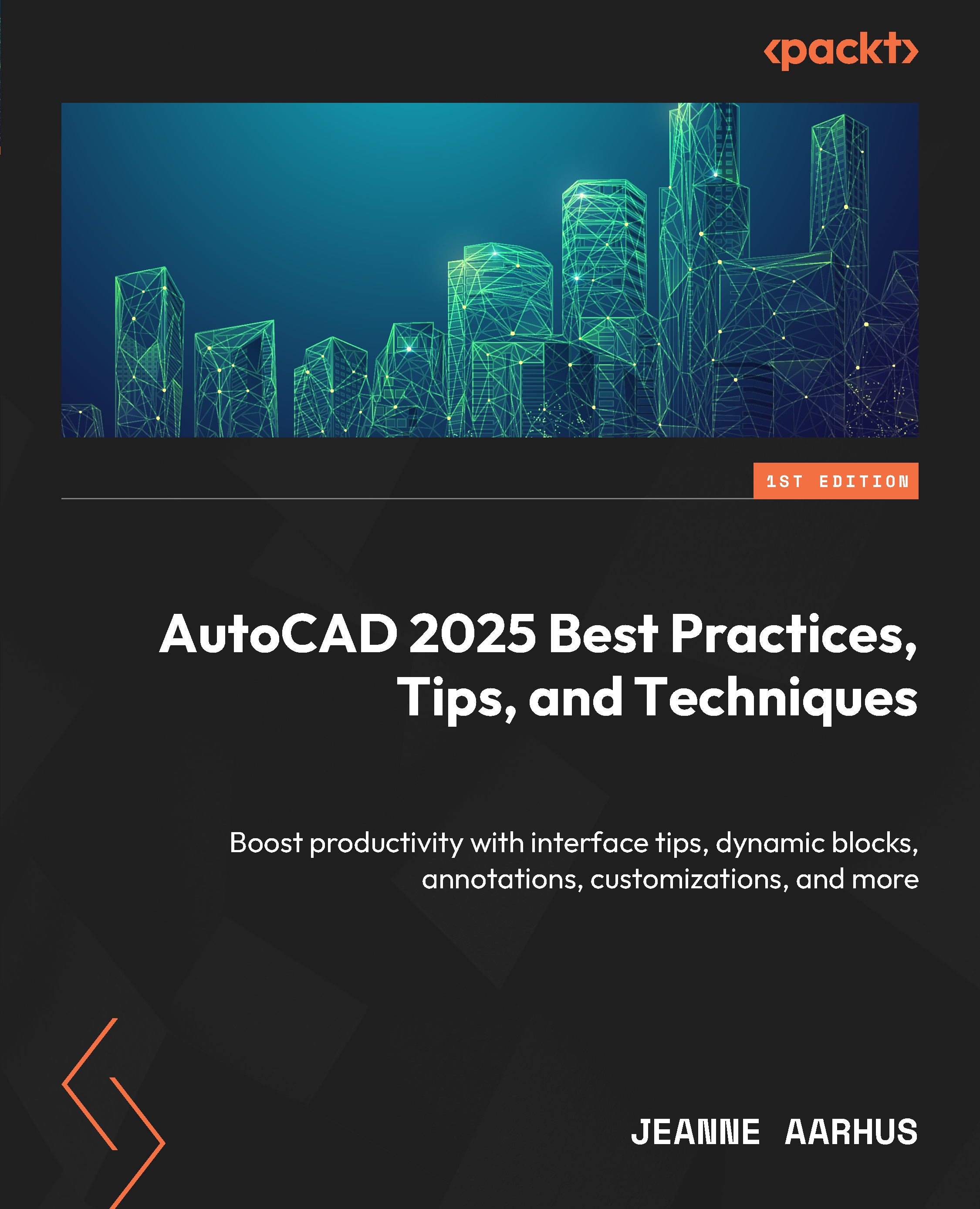Using object commands
In this section, we will examine how to use specific commands to modify objects in a drawing, such as the REVERSE command, how to automatically repeat commands, and how to use the WIPEOUT and SUPERHATCH commands. We will also investigate hidden features in the ARRAY, TRIM, ARC, and POLYLINE commands.
TRIM Objects
We all use the TRIM command daily, but did you know you can trim more than linear objects? Of course, you can!
Did you know you can trim a HATCH object? The next example demonstrates using the TRIM command to trim a HATCH object:
- Open the
12-1_Using OBJECTCommands.dwgfile. - Using the In-Canvas View Controls, restore the Custom Model Views | 1-Trim Hatch named view.
First, the HATCH object must have a BOUNDARY associated with it to be trimmable.
- Using the Layer drop-down list, THAW the 1-Trim Objects layer.
- Select the ceiling grid HATCH object and right-click to access the Set Boundary command.
- Using the Home ribbon and...