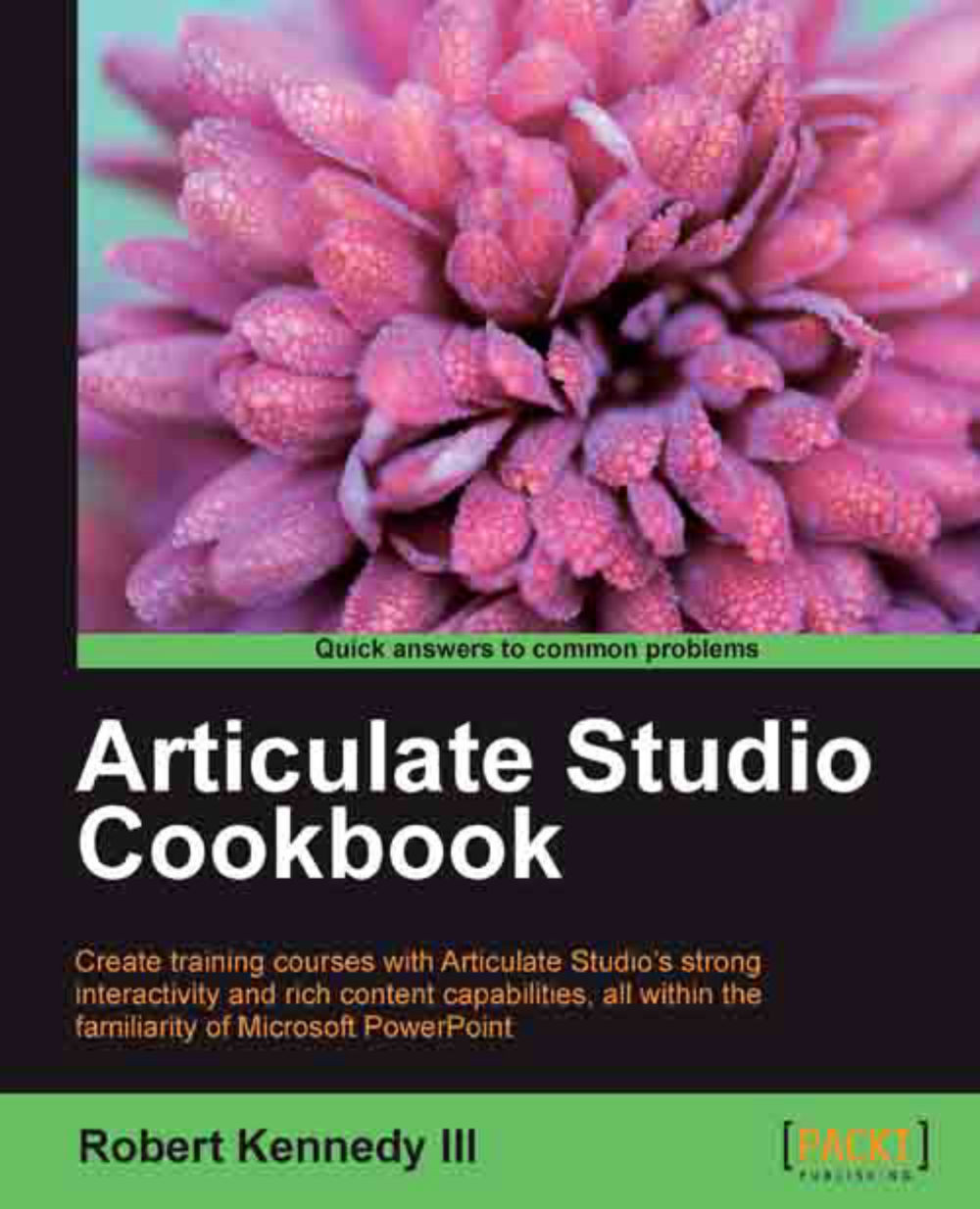Adding video
Video is a great tool for any training or marketing application. We've already seen how video can be used in Articulate Presenter; now we're going to add a video to Quizmaker. The process is very similar to what we did in Presenter.
Getting ready
You'll need to have a quiz available to add the video to. If you have saved the quiz that we've been working on, you already have something available. If not, open Quizmaker and create at least one question. You need to be on the question window in order to add video.
How to do it…
Adding a video to a slide is very similar to adding a picture. However, there are some important differences, especially in selecting how the video will play. Perform the following steps:
Videos can be added in either Form View or Slide View. We're going to work in Slide View so that we can format the video, moving it to the exact location where we want it on the slide. If you are not currently in Slide View, click on Slide View in the ribbon.
Click on the Insert...