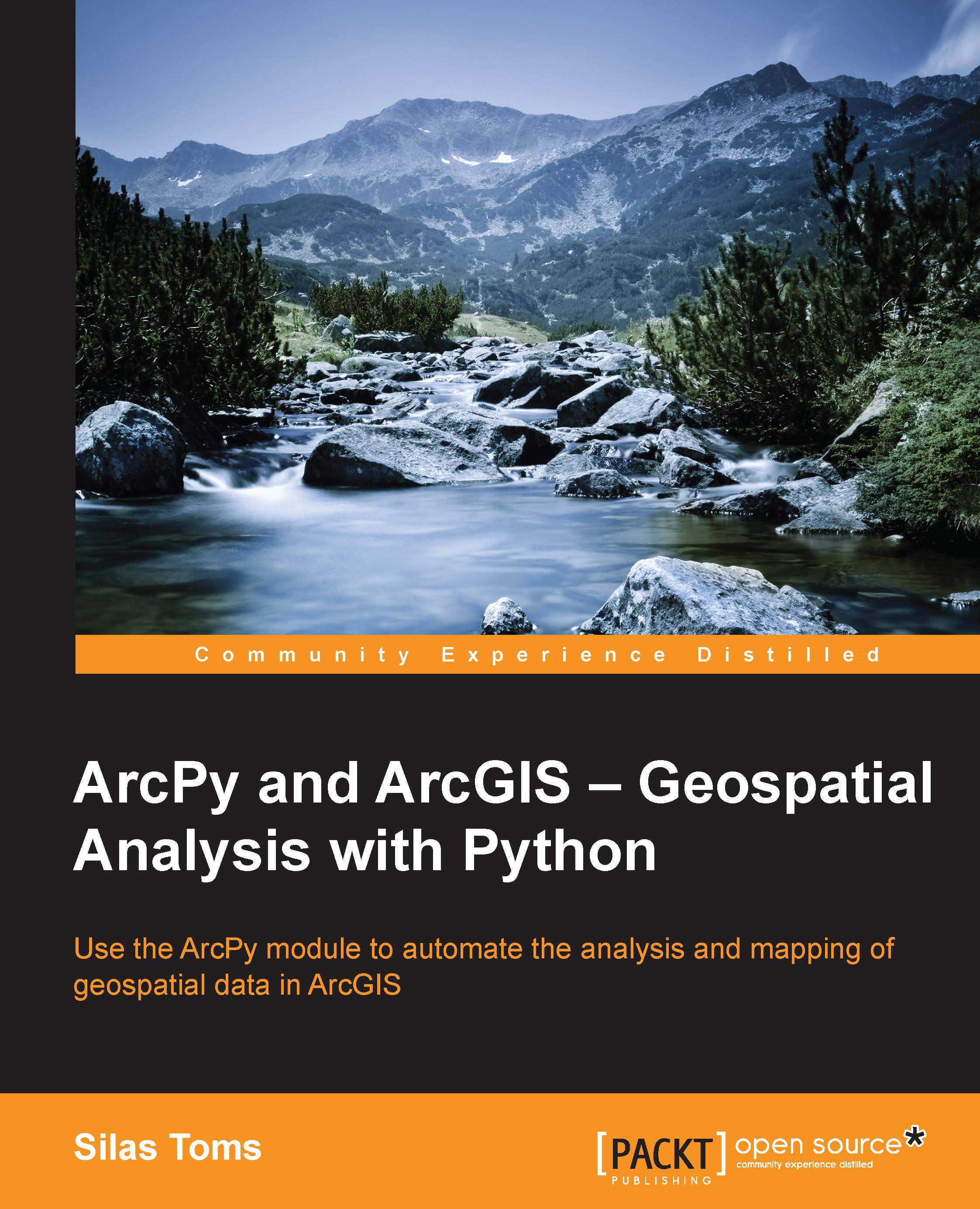Creating a Script tool
Creating a script tool is a powerful combination of the power of ArcPy and the ease of use of the tools in ArcToolbox.
The first step is to create a custom toolbox to hold the script tool. To achieve this, do the following:
Open up ArcCatalog and right click in the SanFrancisco.gdb File Geodatabase.
Select New and then Toolbox from the menu.
Call the toolbox Chapter8Tools.
Right click on Chapter8Tools, select Add, and then select Script.
The following menu will appear allowing you to set up the script tool. Add a title with no spaces and a label, as well as a description. I prefer to run script tools in the foreground to see the messages it passes, but it is not necessary and can be annoying when needing to start a script and still work on other tasks. Click Next once the menu has been filled out.
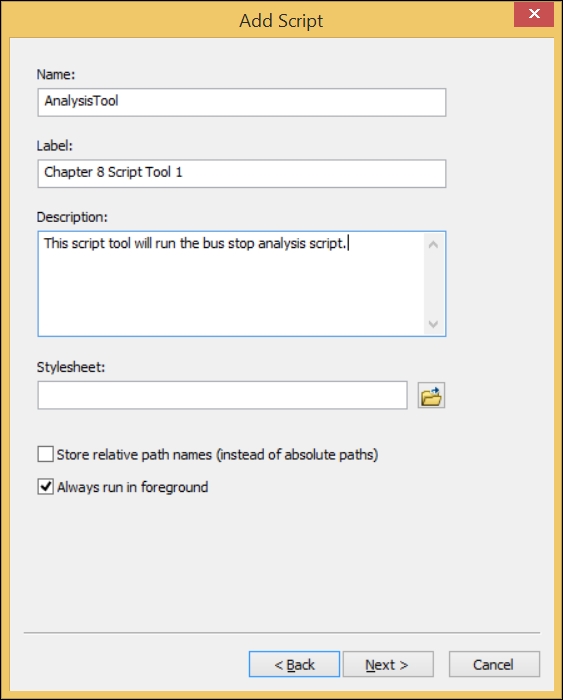
The next menu contains an entry field and a file dialog button, allowing the user to find the script to which the parameters collected will be passed. Use the file dialog to navigate...